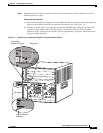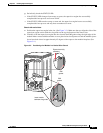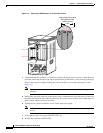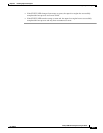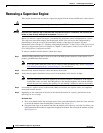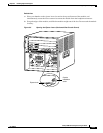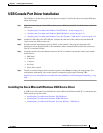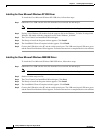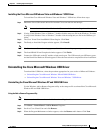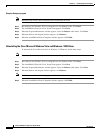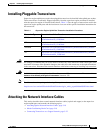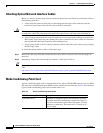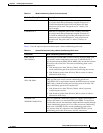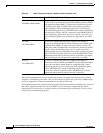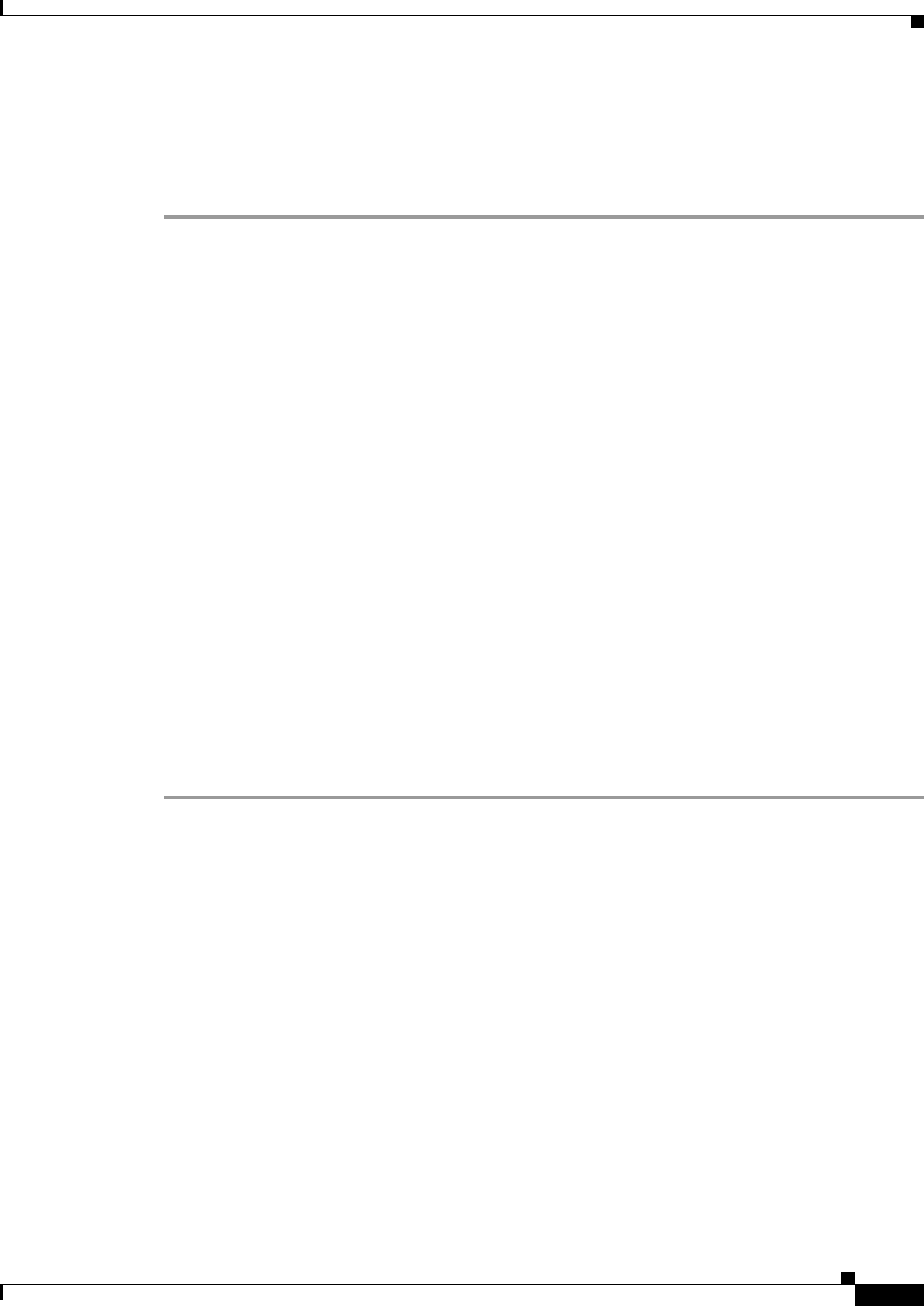
3-13
Catalyst 6500 Series Supervisor Engine Guide
OL-7397-03
Chapter 3 Installing Supervisor Engines
USB Console Port Driver Installation
USB Console Port Driver Installation
The USB port is on the front panel of the supervisor engine. To utilize the supervisor engine USB port,
follow these steps:
Step 1 If you are connecting the switch USB console port to a Windows-based PC for the first time, install the
USB driver.
• “Installing the Cisco Microsoft Windows XP USB Driver” section on page 3-14
• “Installing the Cisco Microsoft Windows 2000 USB Driver” section on page 3-14
• “Installing the Cisco Microsoft Windows Vista and Windows 7 USB Driver” section on page 3-15
Step 2 Connect a USB cable to the PC USB port. Connect the other end of the cable to the switch mini-B
(5-pin-connector) USB console port.
Step 3 Start the terminal-emulation program on the PC or the terminal. The program, frequently a PC
application such as HyperTerminal or ProcommPlus, makes communication between the switch and
your PC or terminal possible.
Step 4 Configure the baud rate and character format of the PC or terminal to match the console port default
characteristics:
• 9600 baud
• 8 data bits
• 1 stop bit
• No parity
• None (flow control)
Step 5 The PC or terminal displays the bootloader sequence. Press Enter to display the setup prompt. For
configuration information, refer to the software configuration guide at the following URL:
http://www.cisco.com/en/US/docs/switches/lan/catalyst6500/ios/12.2SY/configuration/guide/sy_swcg.
html
Installing the Cisco Microsoft Windows USB Device Driver
A USB device driver must be installed the first time a Microsoft Windows-based PC is connected to the
USB console port on the switch.
• Installing the Cisco Microsoft Windows XP USB Driver
• Installing the Cisco Microsoft Windows 2000 USB Driver
• Installing the Cisco Microsoft Windows Vista and Windows 7 USB Driver