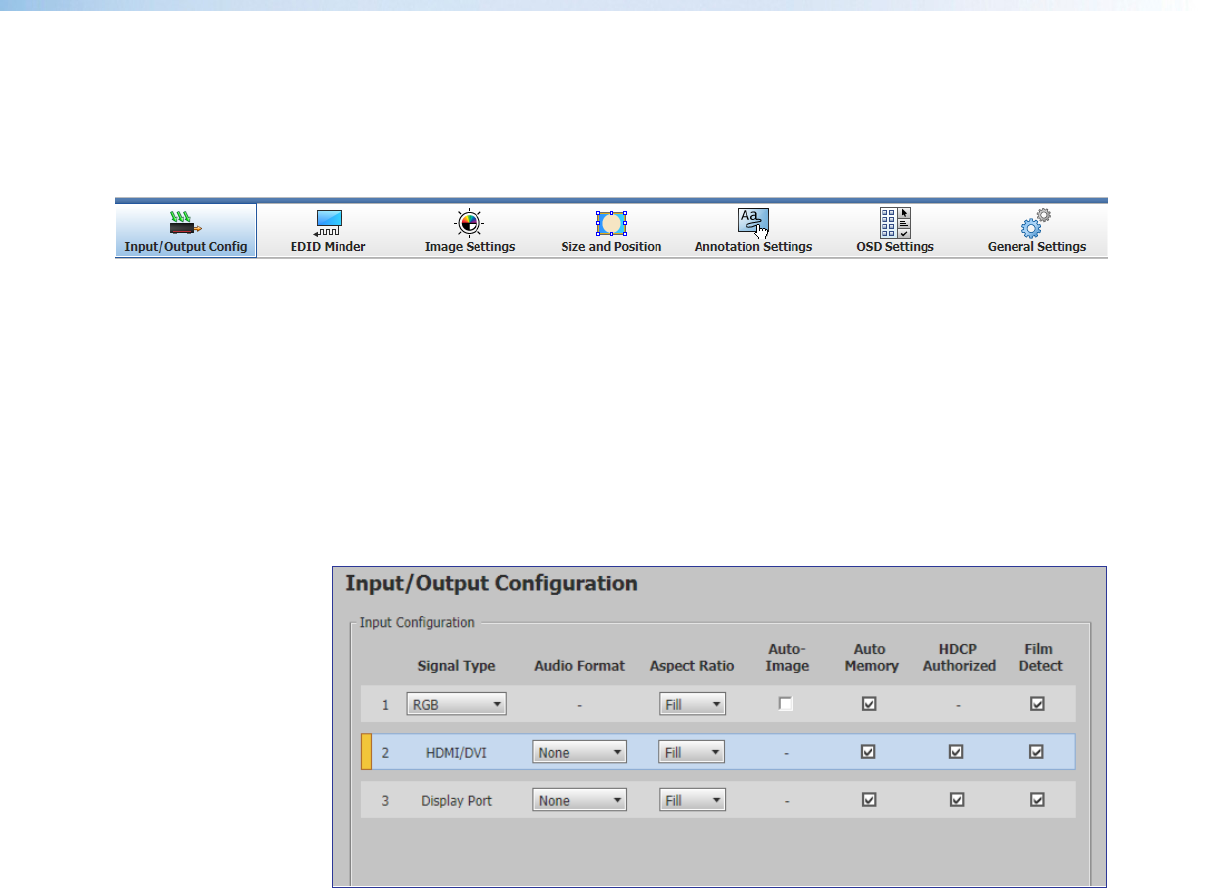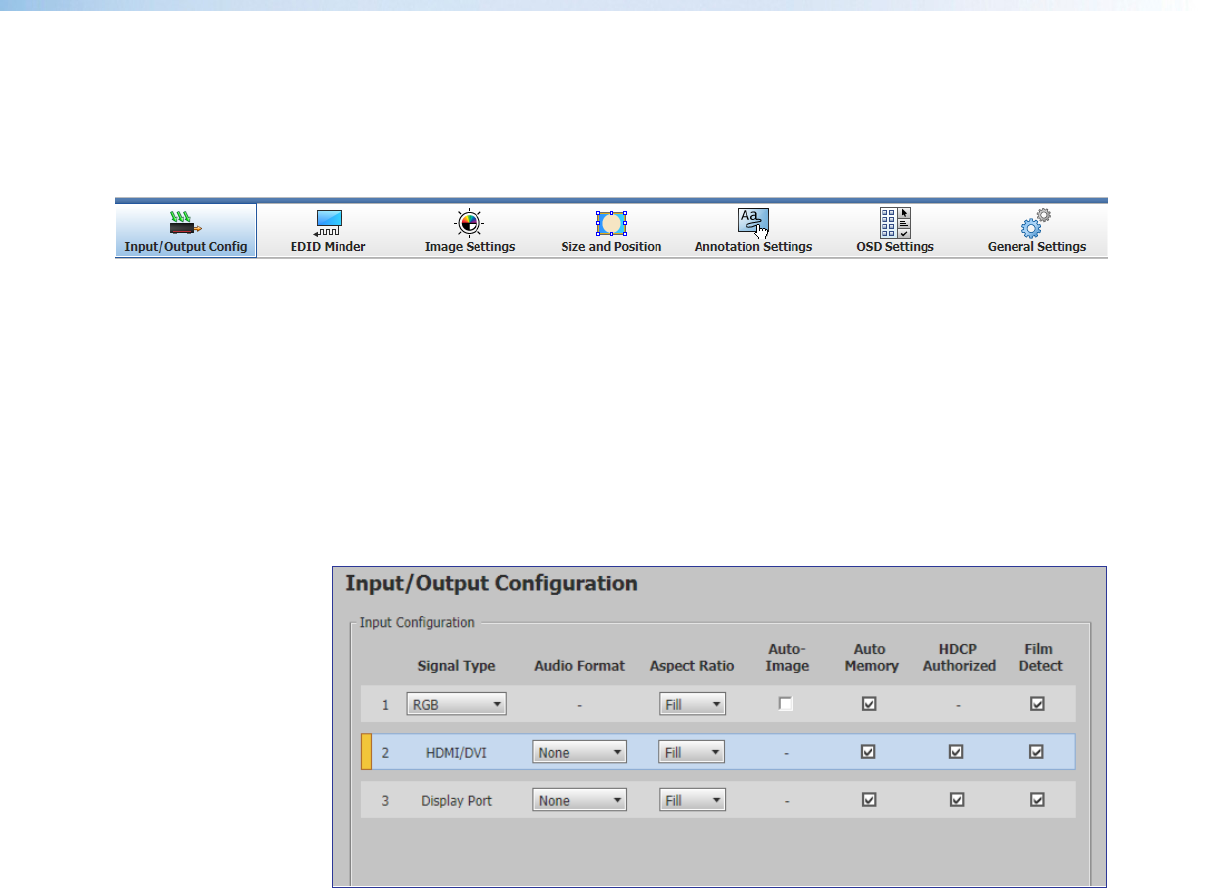
Configuration Pages
The configuration pages contain options for input and output configuration, EDID
management, image settings, image size and position, annotation settings, OSD settings,
and device settings. Each page is accessible via the global navigation bar.
Figure 39. Global Navigation Bar
Input and Output Configuration Page
Click the Input/Output Config icon to open this page. It contains panels for input
configuration and output configuration.
Input Configuration panel
The Input Configuration panel consists of user configurable fields for each input. These
include input signal type, audio format, aspect ratio, automatic Auto-Image, Auto Memory,
HDCP Authorized status, and Film Detect.
Figure 40. Input Configuration panel
Signal type
From the Signal Type drop-down menu, select the signal type for input 1 from Auto
Detect (default), RGB, Auto-YUV, RGBcvS, S-Video, and Composite. For input 2
HDMI/DVI, and for input 3 DisplayPort are the only available signal types.
Audio Format
From the Audio Format drop-down menu, select the audio format type for inputs 2 and
3, from None, LPCM-2ch, and Full Digital. For input 1 no audio is available
Aspect ratio
From the Aspect Ratio drop-down menu select Fill or Follow.
• Fill — Scales the input signal to fill the entire video output.
• Follow — Follows the signal aspect ratio, with respect to the current output
resolution setting. Black letter box or pillar box bars may be applied for aspect ratio
compensation.
Annotator 300 • Product Configuration Software 76