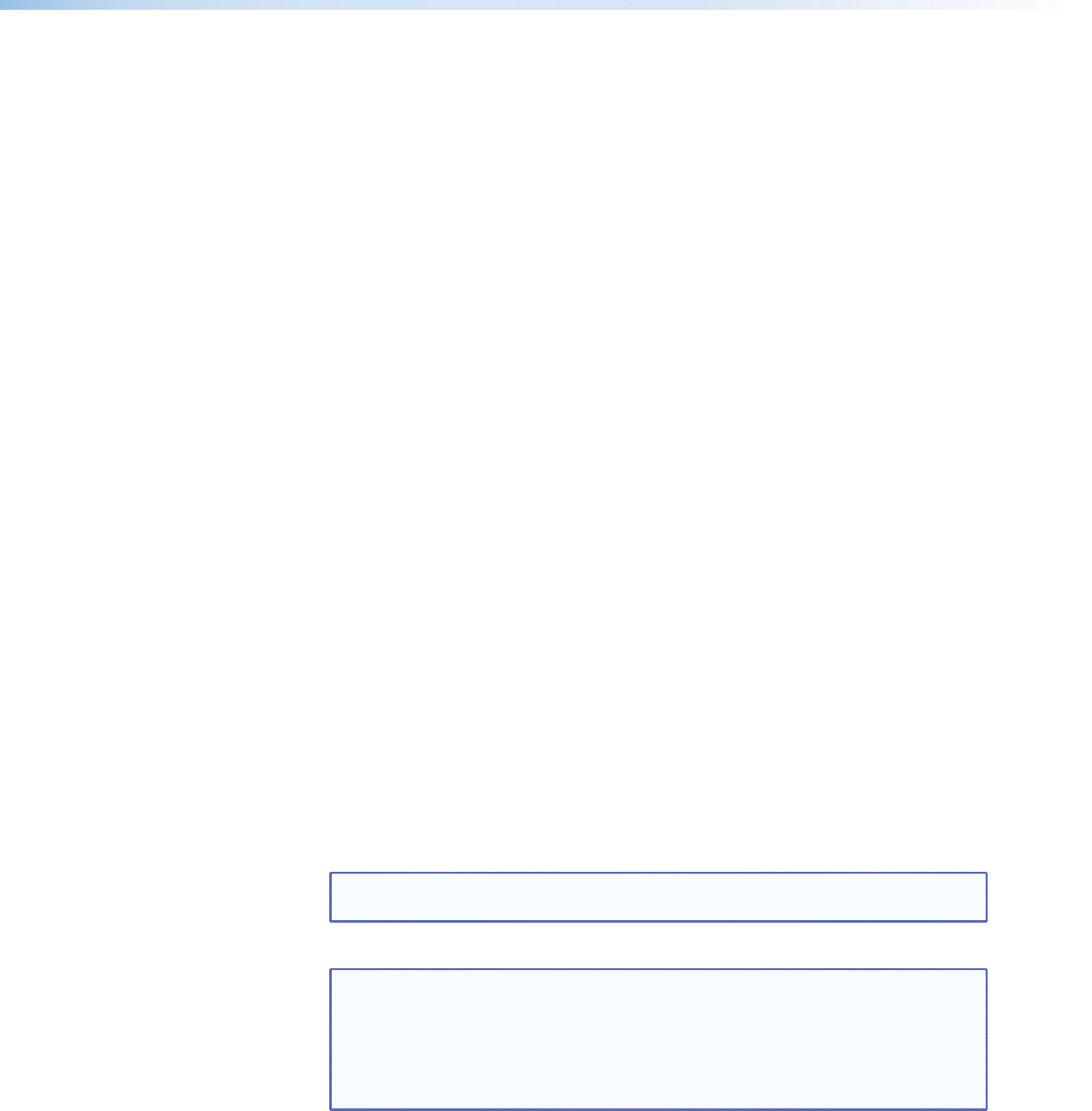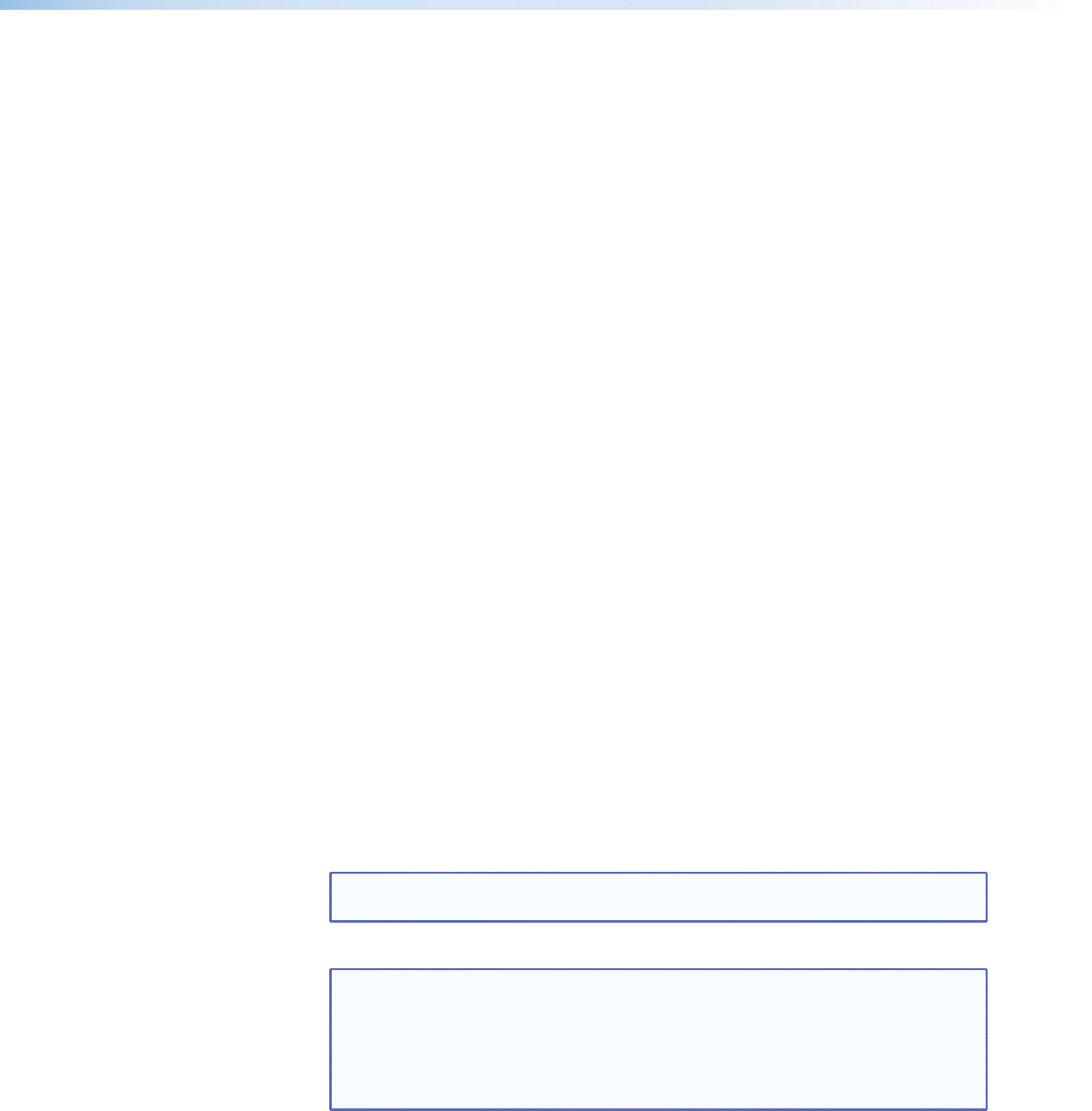
3. Press Next to enter the next sublevel, Auto Image. The current active input and
setting status is displayed. With the applicable input showing, rotate either Adjust
knob ([{) to turn the Auto Image on or off.
4. Press Next to enter the next sublevel, Auto Memories, and rotate either Adjust knob
([{) to turn the Auto Memory on or off.
5. Press Next to enter the next sublevel, Aspect Ratio, and rotate either Adjust knob
([{) to select Fill or Follow.
6. Press Next to go to the next sublevel, Capture/Recall. Rotate either Adjust knob
([{) to select the location (Internal, USB, or Network) to save or recall captured
images.
7. Press Next to go to the next sublevel, Overscan. Rotate the left Adjust knob ([) to
set the signal type (RGB, YUV, RGBcvS, S-video, or composite video), and the right
Adjust knob ({) to set the overscan (None, 2.5%, or 5%) for the selected signal type.
8. Press Next to go to the next sublevel, Switch Type. Rotate either Adjust knob
([{) to select the switch type (Cut or Fade).
9. Press Next to go to the next sublevel, (internal) Temperature. This is view-only.
10. Press Next to go to the next sublevel, Factory Reset. Press and hold the front panel
Auto-Image button for 3 seconds to reset the unit to factory defaults.
View Comm Settings
Within this menu the current IP settings are only viewable. To make any adjustments, the
“hidden” Edit Comm Settings menu must be accessed (see below).
1. Press Next to go through each sublevel to view the following: Serial port (baud rate
and communication type), MAC address (cannot be changed), DHCP status (on or
off), IP address, subnet mask, and gateway address.
2. Press Next or Menu to return to the View Comm Settings menu.
To enter the “hidden” Edit Comms Settings menu, press and hold in the Input 3 button
and the Next button simultaneously. The Edit Comms Settings menu appears.
Edit Comm Settings
1. Press Next to go through each sublevel to edit the following: DHCP (on or off), IP
address, subnet mask, and gateway address.
NOTE: The hardware address (the MAC address) is hard coded and cannot be
changed. In edit mode the MAC address is not displayed.
2. At each level, use both Adjust knobs to set new values as desired.
NOTES:
• For IP address, subnet mask, and gateway address settings, the left Adjust
knob moves between octets and the right Adjust knob changes the values.
• When already connected to a remote PC via LAN, changing the IP address
can result in the loss of connection.
• The Annotator 300 default IP address is 198.162.254.254.
3. Press Menu to exit the Edit Comm Settings menu, saving the new settings.
Exit Menu
Within this menu press Next to exit the menu system and return to the default display
cycle.
Annotator 300 • Operation 21