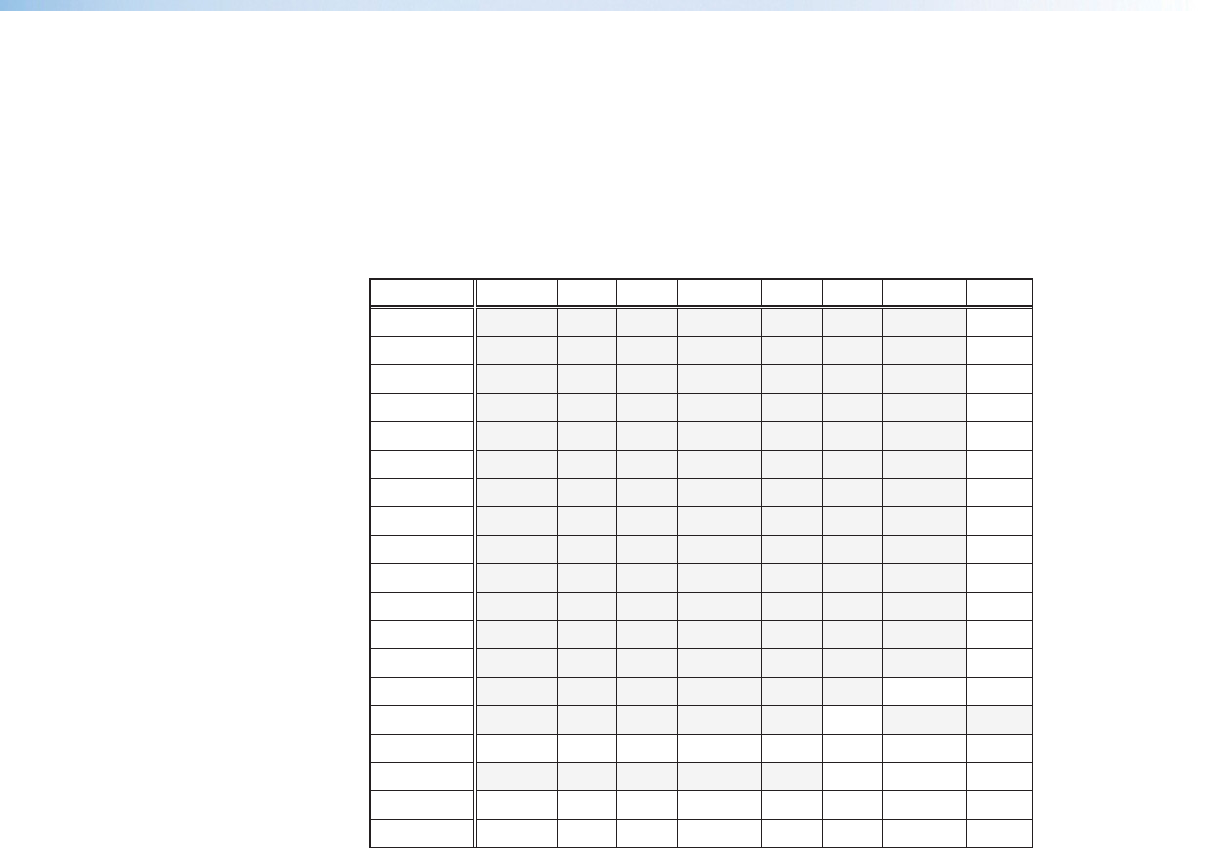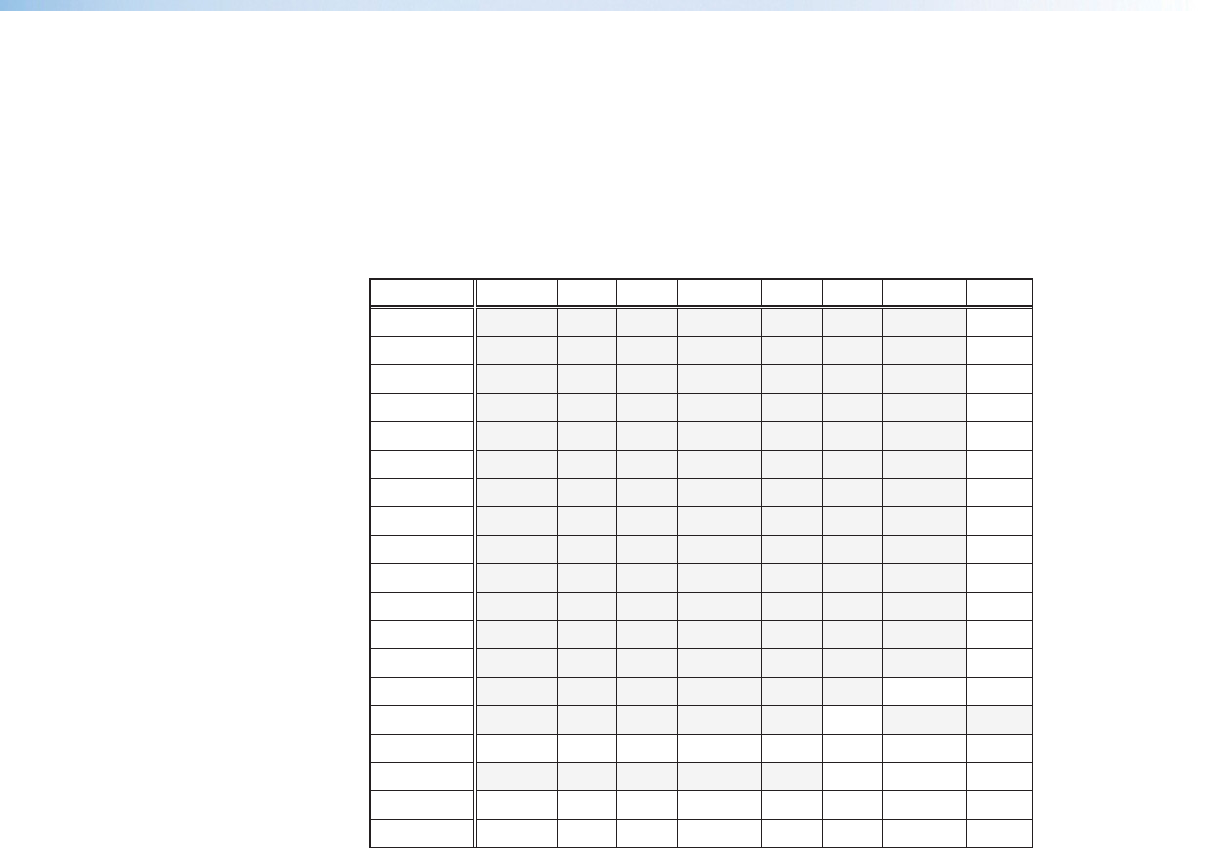
Output Configuration
Using this menu, resolutions and refresh rates, HDMI format, and HDCP note can be
selected and adjusted for an output. See the table below for resolution and refresh rates.
1. Press Next to bring up the Resolution submenu. In this submenu, the resolution and
refresh rate can be adjusted.
2. Rotate the left front panel Adjust knob ([) to adjust the resolution value, and rotate
the right Adjust knob ({) to adjust the refresh rate.
Resolution 23.98 Hz 24 Hz 25 Hz 29.97 Hz 30 Hz 50 Hz 59.94 Hz *60 Hz
640x480 X
800x600 X
1024x768 X
1280x768 X
1280x800 X
1280x1024 X
1360x768 X
1366x768 X
1440x900 X
1400x1050 X
1680x1050 X
1600x1200 X
1920x1200 X
480p X X
576p X
720p X X X X X X X X
1080i X X X
1080p X X X X X X X X
2048x1080 X X X X X X X X
* = Default
Figure 11. Output Resolution/Refresh Rate Table
3. Press Next to enter the next submenu, HDMI Format. Within this submenu the output
signal type (Auto, DVI RGB 444, RGB 444 Full, RGB 444 Limited, YUV 444 Full, or
YUV 444 Limited, YUV 422 Full, or YUV 422 Limited) can be selected.
4. Rotate either front panel Adjust knob ([{) to select the output HDMI format.
5. Press Next to enter the next submenu, HDCP Note. Within this submenu, the HDCP
note can be turned Off (default) or On. When the HDCP notification is turned On,
and an HDCP-encrypted input is sent to a display that is non-compliant, a green
background is displayed with a moving message reading “HDCP Content”. If HDCP
notification is Off, a black or muted output is displayed.
6. Rotate either front panel Adjust knob ([{) to turn the note off or on.
7. Press Next or Menu to return to the Output Configuration top level menu.
Annotator 300 • Operation 19