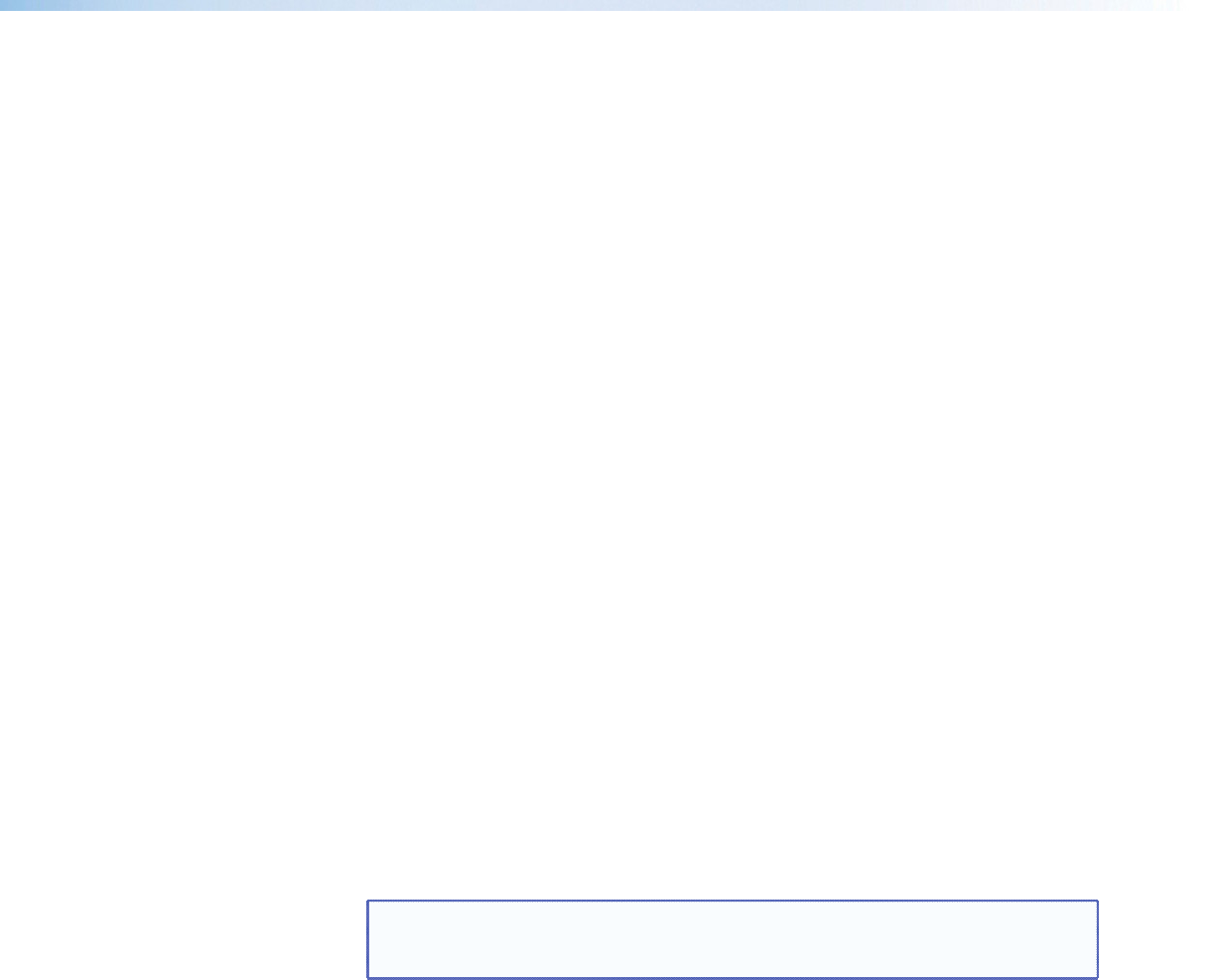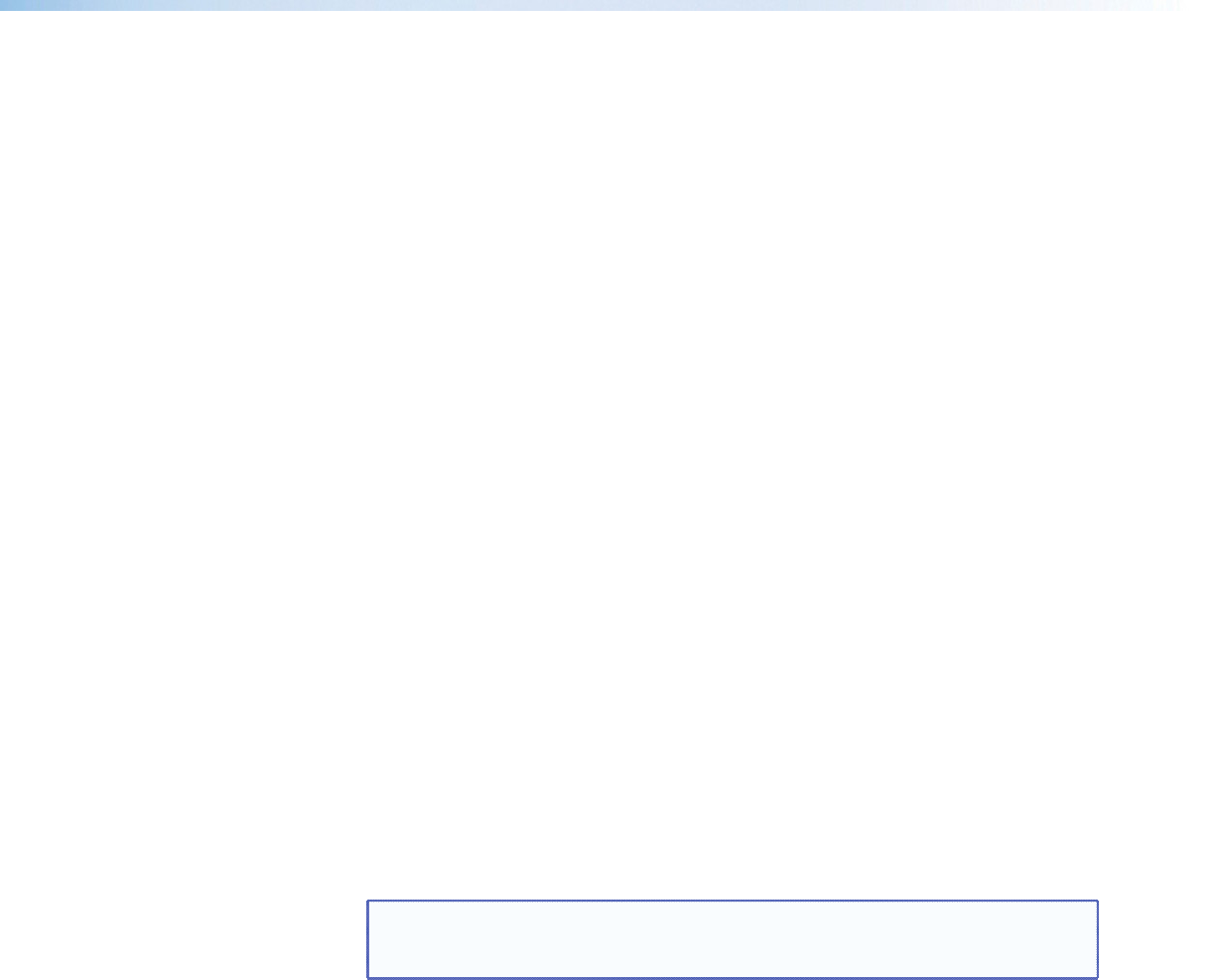
Installation and Cabling
Step 1 — Mount the Annotator 300 device
Turn off or disconnect all equipment power sources and rack mount the device (see
page 7).
Step 2 — Connect inputs
Connect inputs from video sources to the applicable connectors marked “Inputs”
(see page 8,
B
to
D
for connector types).
Step 3 — Connect outputs
Connect video output devices to the applicable output connectors marked “Outputs”
(see page 9,
E
to
G
for connector types).
Step 4 — Connect user interface devices
Connect user interface devices (mouse and keyboard) or touch panels to the
Annotator 300 using either of the rear panel USB ports (see
H
on page 9).
Alternatively the front panel USB port can also be used to connect a user interface
device.
Step 5 — Connect touch panel devices
Via USB A ports — Connect a touch panel device to either port
H
as desired. For
most devices no configuration is needed.
Step 6 — Connect control devices
LAN Ethernet port — Connect to an Ethernet LAN or WAN via this RJ-45 connector
J
to control the processor from a remote location, using a PC’s Internet browser.
See apge 98, Ethernet Connections section for network cable termination method.
Ethernet connection indicator LEDs marked indicate the status of the Ethernet
connection. The green LED lights when connected to an Ethernet LAN, and the
amber LED flickers as the devices communicate.
Remote ports — For serial RS-232 or RS-422 control, or contact closure control,
connect a host computer or control system via the two 3-pole captive screw
connectors
KandL
. RS-232 protocol (default values):
• 9600 baud • 1 stop bit • no parity • 8 data bits • no flow control.
NOTE: See “SIS Communication and Control” section (page 31 onwards) for
definitions of the SIS commands and “Product Configuration Software”
section (page 63 onwards) to install and use the control software.
Step 7 — Connect power
AC power connector — Plug in a standard IEC power cord from a 100 to 240 VAC,
50 - 60 Hz power source into this receptacle
A
.
10Annotator 300 • Rear Panel Features and Connections