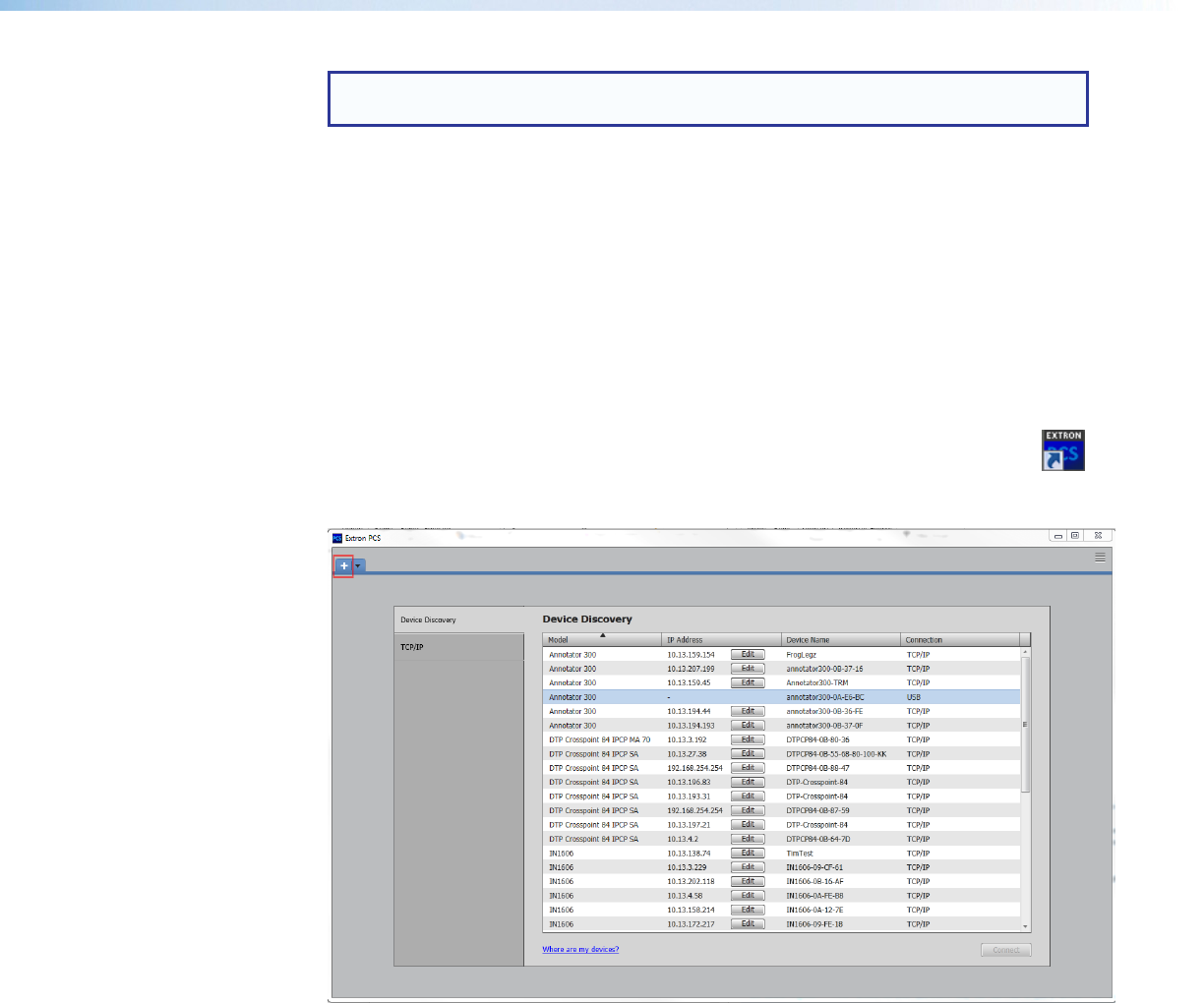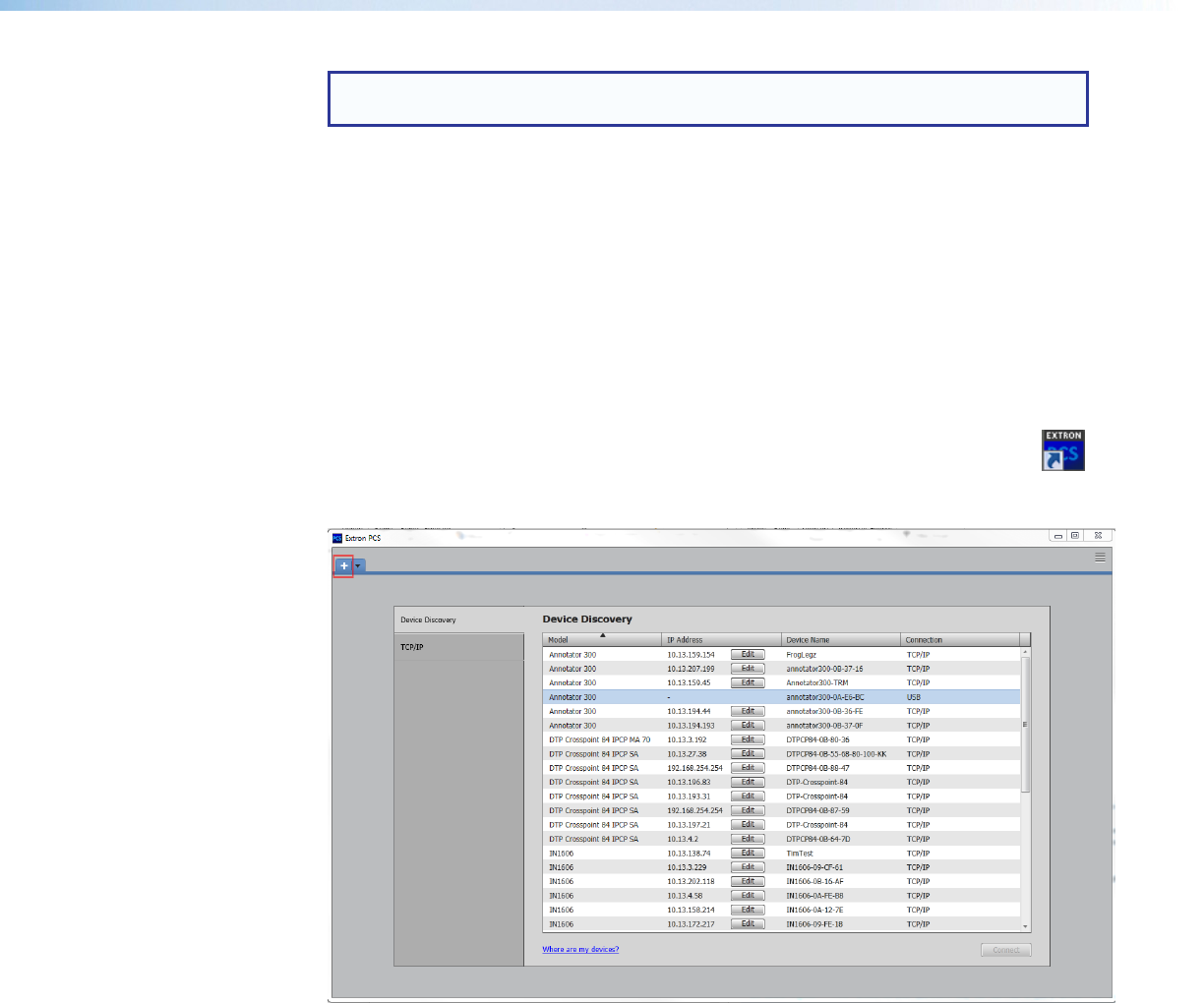
NOTE: PCS versions prior to version 2.1 do not have the configuration pages for the
Annotator 300 device. Ensure you download PCS version 2.1 or later.
1. On the Extron website, select the Download tab (see figure 20,
1
).
2. From the left sidebar, click the PCS link (see figure 20,
2
).
3. Click the Download Now button (see figure 20,
3
).
4. Enter any required information to start the download. Note where the file is saved.
5. Open the executable (.exe) file from the save location.
6. Follow the instructions that appear on the screen. By default, the installation creates a
directory in the Program Files or Program Files (x86) folder.
Starting the Software
Open the Product Configuration Software program from the Start menu or the
desktop Product Configuration Software icon (see image at right).
The Product Configuration Software window opens at the Device Discovery panel.
Figure 21. Start-up Window (Device Discovery)
If the Device Discovery panel is not showing, click on the white plus sign to open it (see
figure 21).
Device Discovery Panel
The Device Discovery panel displays accessible Extron devices connected directly to the
PC using the software through a LAN or WAN, or via a USB connection. Devices can be
identified and sorted by model, IP address, device name, or connection method.
To sort the list of available devices, click the desired column heading to sort the
category in ascending or descending order.
To connect to a device, select the desired device and click the Connect button. A new
device configuration tab opens. Alternatively, double click on the desired device name to
connect and open to the configuration page.
Annotator 300 • Product Configuration Software 64