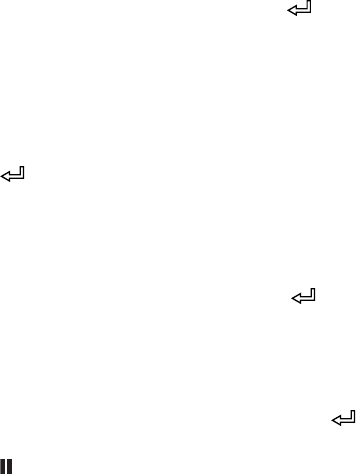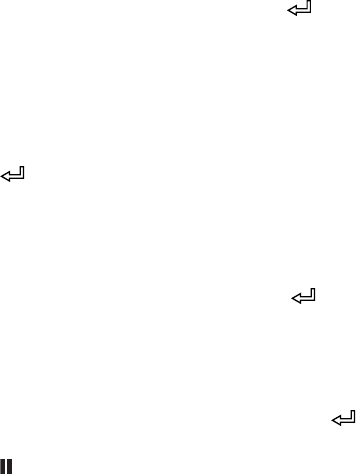
2-52
52 | Handling Paper and Other Media
Make sure the paper lever is secured and PAPER OUT appears on the
control panel. Then follow these steps to set up the automatic media
tracking system:
1. Press r
Menu.
2. Press u or d to select
PAPER SETUP, then press r.
3. Press d to select
ROLL PAPER REMAINING.
4. Press r to select
REMAINING PPR SETUP.
5. Press r, then select one of the following settings:
• ON:PRINT EVERY PAGE
The barcode (indicating the media type, roll length, and alert
setting) is printed at the end of each print job.
• ON:AT ROLL EXCHANGE
When you place roll paper in the printer, the paper lever will be
locked. You need to press and hold the button for three seconds
to print the barcode (indicating the media type, roll length, and
alert setting) and release the paper lever.
•OFF
Automatic media tracking is disabled.
6. Press the button to save the setting.
7. Press l, then d to select
ROLL PAPER LENGTH.
8. Press r, then select the length of the roll paper loaded in the printer,
from 15 to 300 ft (5 to 99.5 m), then press .
9. Press l, then press d to select
ROLL LENGTH ALERT.
10. Press r, then select the length at which you want to receive an alert
message, from 3 to 50 ft (1 to 15 m), then press .
11. Press the Pause button to exit the menu.
Tip: You can use
Maintenance mode to
switch the units of
measurement in the
printer from meters to
feet. See page 137 for
instructions.