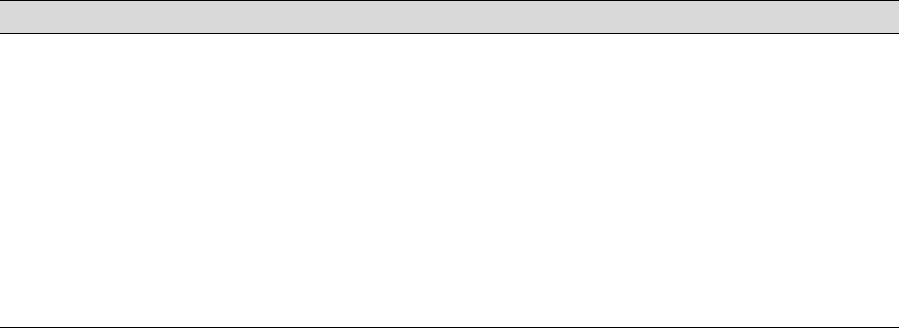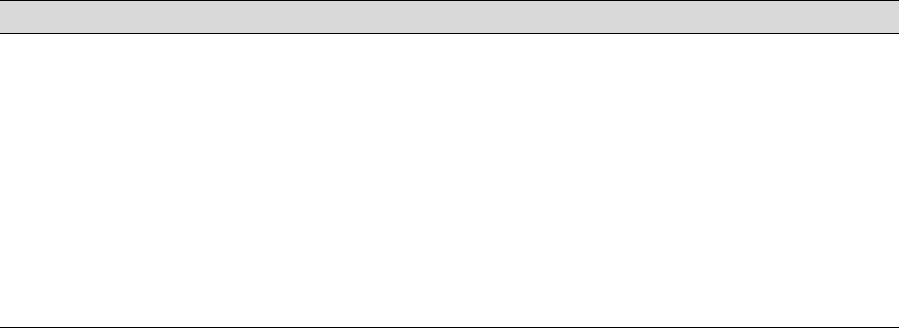
6-161
Solving Problems | 161
Solving Paper Problems
If paper feed or paper jam problems occur frequently, try one or more of the
following solutions:
• For roll paper, try adjusting the Paper Suction setting. See page 75 for
more information. You can also adjust this setting through your printer
driver.
• For heavy or thick media, follow the instructions on page 72 to load the
media correctly.
• Make sure the paper is not folded, wrinkled, or damp.
• Make sure cut sheets are loaded in the “portrait” orientation.
• Make sure the printer’s environment falls within the required range of
59 to 77
°F (15 to 25 °C), with 40 to 60% relative humidity.
• Make sure the tension is set correctly on the roll paper spindle; see
page 54. If the paper wrinkles, try using high tension.
• Make sure the paper is not too thick or too thin. See pages 47 and
166 to 168 for paper specifications.
• Make sure no foreign objects are inside the paper path.
• Make sure the printer isn’t located in a brightly lit area. The paper
sensors may not operate correctly.
Printing is too slow. ◗ Turn on High Speed in your printer settings.
◗ Choose a lower resolution in your printer software for faster printing.
◗ Clear space on your hard drive or run a defragmentation utility.
◗ Don’t run too many applications at the same time.
◗ Turn off virtual memory.
◗ Add RAM to your system.
◗ Make sure the Processed by Printer setting is enabled.
◗ In Windows, make sure High Speed Copies is enabled in the Speed and
Progress utility.
Problem Solution