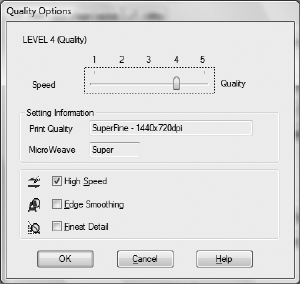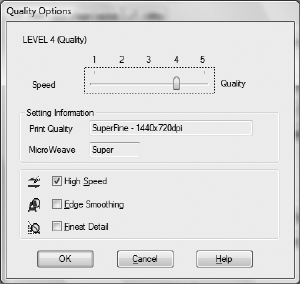
4-104
104 | Printing with Epson Drivers for Windows
5. For the Print Quality setting, choose Quality or Max Quality. Or,
choose
Quality Options to display a window like the following:
Use the Speed/Quality slider to set the desired quality level. Select from
the following additional options, then click
OK:
• High Speed for fast, bidirectional printing at lower quality.
• Edge Smoothing to improve the quality of low-resolution images.
• Finest Detail for sharper edges on vector-based data including text,
graphics, and line art. (This setting does not affect photographs.)
6. Set the
Mode option as follows:
• Click Automatic to have the printer driver analyze the contents of
your image or file and make the appropriate printing adjustments.
You can choose one of these settings in the drop-down menu:
The
Charts and Graphs setting intensifies colors and lightens the
midtones and highlights of an image. Use this setting for
presentation graphics.
The
EPSON Standard (sRGB) setting increases the contrast in
images. Use this setting for color photographs.
The
Adobe RGB setting matches image colors to the Adobe RGB
color standard.
• Click Custom, then follow the instructions in the next section to
set color management options
.