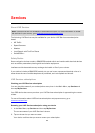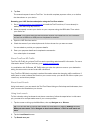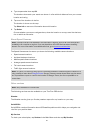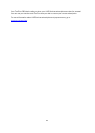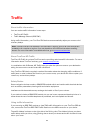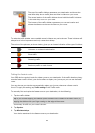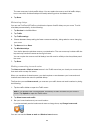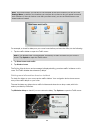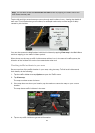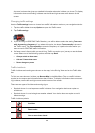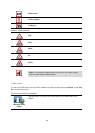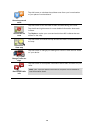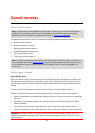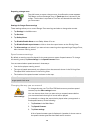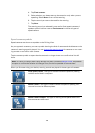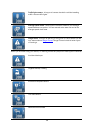97
Note: You can also access the Show traffic on route screen by tapping the traffic area of the
LIVE Route summary tab.
Tap the left and right arrow buttons to move through each incident in turn, viewing the details of
each one. This includes the type of incident, for example road works, and the length of delay
caused by this incident.
You can also access the details about individual incidents by tapping View map in the Main Menu
and then tapping on the traffic incident symbol.
When shown on the map, a traffic incident starts with an icon. In the case of a traffic queue, the
direction of the incident is from the icon towards the other end.
Checking traffic incidents in your area
Get an overview of the traffic situation in your area, using the map. To find local incidents and
their details, do the following:
1. Tap the traffic sidebar then tap Options to open the Traffic menu.
2. Tap View map.
The map overview screen is shown.
3. If the map does not show your location, tap the marker to centre the map on your current
location.
The map shows traffic incidents in the area.
4. Tap on any traffic incident to get more information.