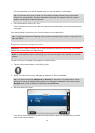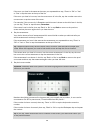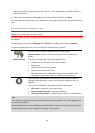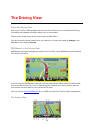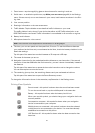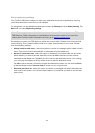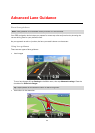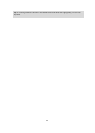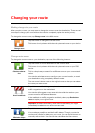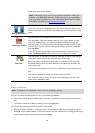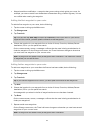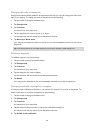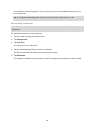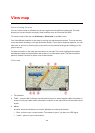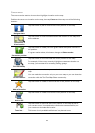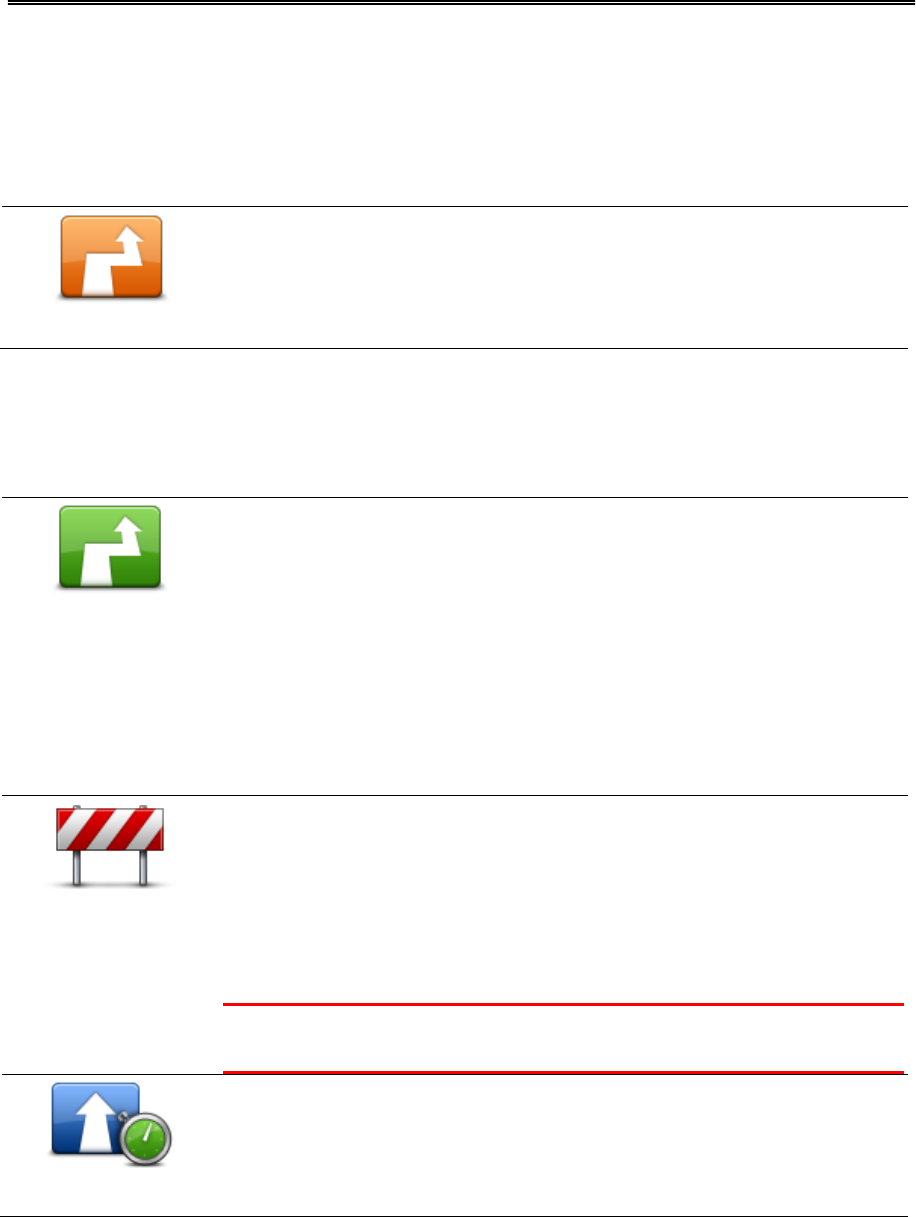
45
Making changes to your route
After you plan a route, you may want to change the route or even the destination. There are vari-
ous ways to change your route without the need to completely replan the entire journey.
To change the current route, tap Change route in the Main menu:
Change route
Tap this button to change the current route.
This button is only shown while there is a planned route on your device.
Change route menu
To change the current route or your destination, tap one of the following buttons:
Calculate alterna-
tive
Tap this button to find an alternative to the current route.
This button is only shown while there is a planned route on your PRO
device.
This is a simple way to search for a different route to your current desti-
nation.
Your device calculates a new route from your current location, to reach
your destination using completely different roads.
The new route is shown next to the original route so that you can select
the route you want to use.
Avoid roadblock
Tap this button while driving on a planned route, to avoid a roadblock or
traffic congestion on the road ahead.
Your device will suggest a new route which avoids the roads on your
current route for the selected distance.
If the roadblock or traffic congestion suddenly clears, tap Recalculate
route to replan your original route.
Important: Be aware that when a new route is calculated, you might
immediately be asked to turn off the current road.
Minimise delays
Tap this button to avoid traffic delays on a planned route.
It is not always possible to avoid all traffic delays. Though your device
continuously checks for delays on your route, you can tap this button to
manually start a check. Your device then calculates the best route to
Changing your route