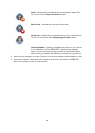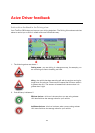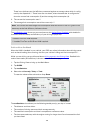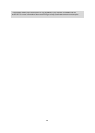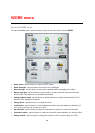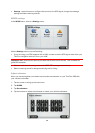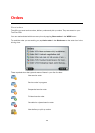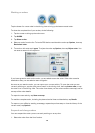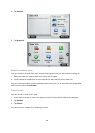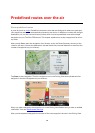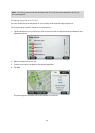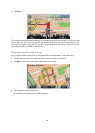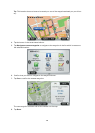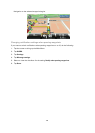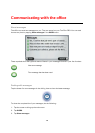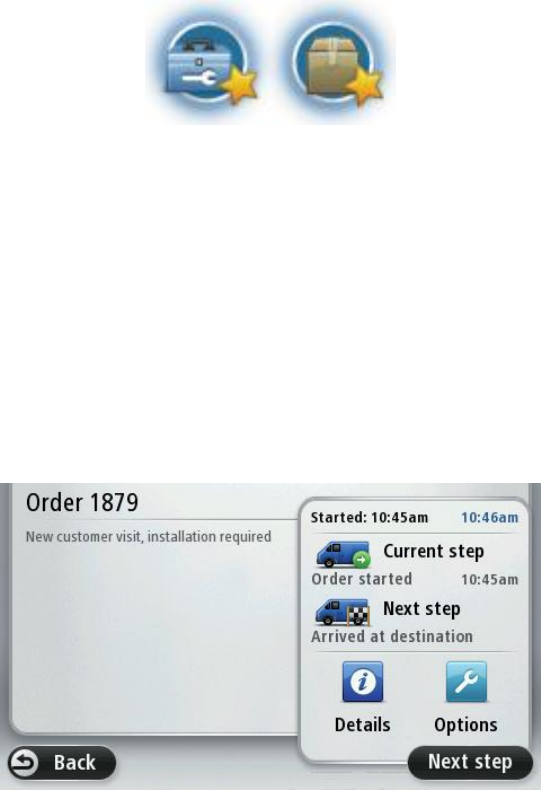
128
Working on orders
Tap the button for a new order in the driving view to bring up the latest unread order.
To show the complete list of your orders, do the following:
1. Tap the screen to bring up the main menu.
2. Tap WORK.
3. Tap Show orders.
4. Select an order from the list. To let the PRO device read aloud the order tap Options, then tap
Read aloud order.
5. To work on this order tap I agree. To reject the order tap Options, then tap Reject order. You
can enter a reason for the rejection.
If you have agreed to work on the order, you are asked to start the order. If the order contains
destination data, you are asked to start navigation.
As soon as you start the order, you can report your current activity. To open the order you are
currently working on, tap the quick menu button in the driving view, then tap Active order, or tap
the order icon in the driving view. The order view shows you the current and the next step, and an
excerpt of the order details.
To report the next activity, tap Start next step.
To read the complete order, including the planned arrival time and destination, tap Details.
To report to your office by sending a message, repeat the previous step or view the history of the
current order, tap Options.
Suspend and change orders
You can suspend the order you are currently working on at any time.
1. Select the order from the list of orders.