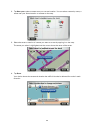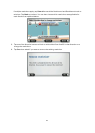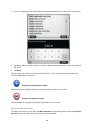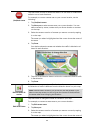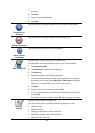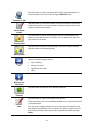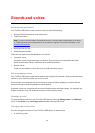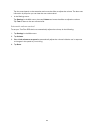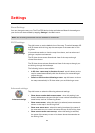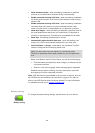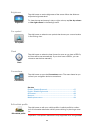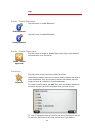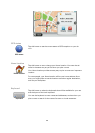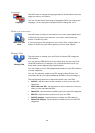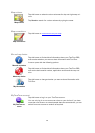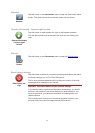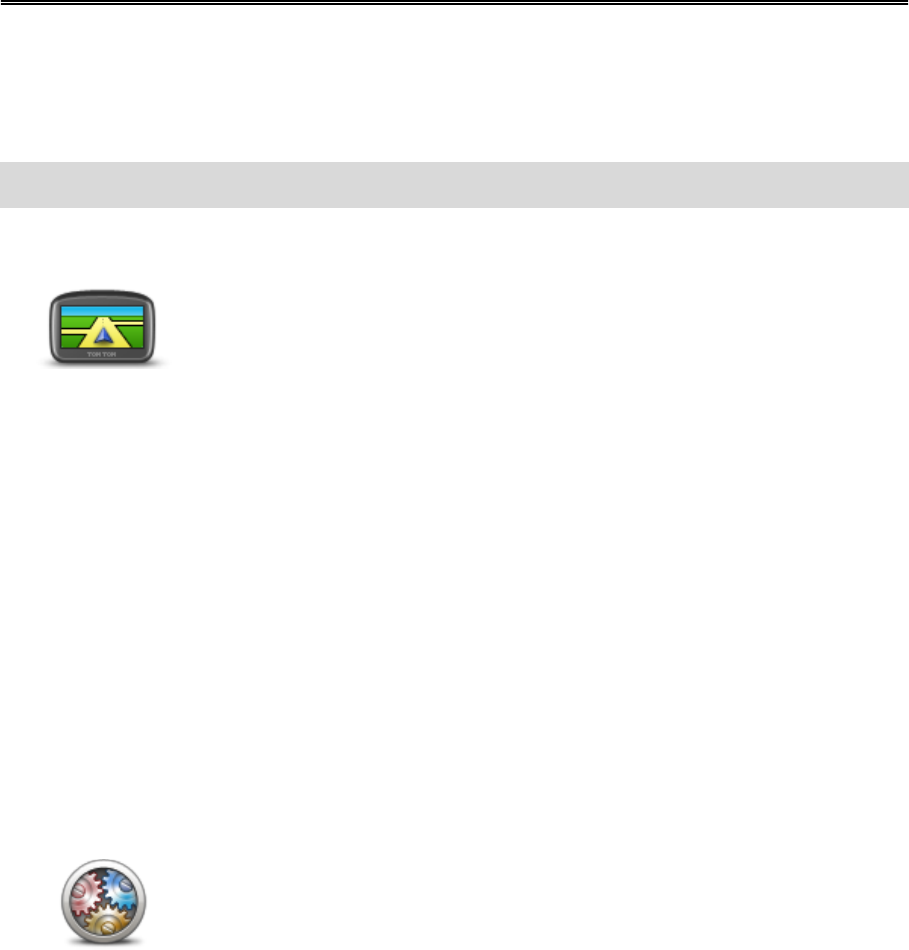
64
About Settings
You can change the way your TomTom PRO device looks and behaves. Most of the settings on
your device can be accessed by tapping Settings in the Main menu.
Note: Not all settings described here are available on all devices.
2D/3D settings
2D/3D settings
Tap this button to set the default view of the map. To switch between 2D
and 3D views while driving, tap the centre part of the status bar in Driv-
ing View.
It is sometimes easier to view the map from above, such as when navi-
gating a complex road network.
The 2D view shows a two dimensional view of the map as though
viewed from above.
The 3D view shows a three dimensional view of the map as though you
are driving through the landscape.
The following buttons are available:
In 2D view: rotate map in direction of travel - tap this button so the
map is rotated automatically with the direction you are travelling al-
ways at the top.
Switch to 3D view when following a route - tap this button to show
the map automatically in 3D view when you are following a route.
Advanced settings
Advanced settings
Tap this button to select the following advanced settings:
Show house number before street name - when this setting is se-
lected, addresses are shown with the house number followed by the
street name, such as 10 Downing Street.
Show street names - when this setting is selected, street names are
shown on the map in the Driving View.
Show next street name - when this setting is selected, the name of
the next street on your route is shown at the top of the Driving view.
Show current street name on map - when this setting is selected,
the name of the street you are on is shown above the status bar on
the Driving View.
Settings