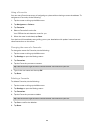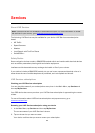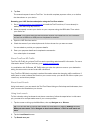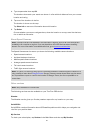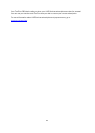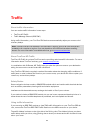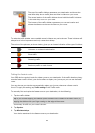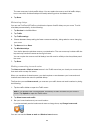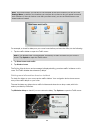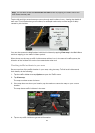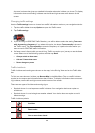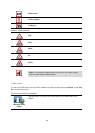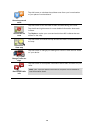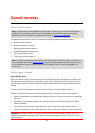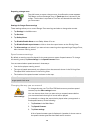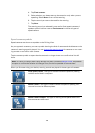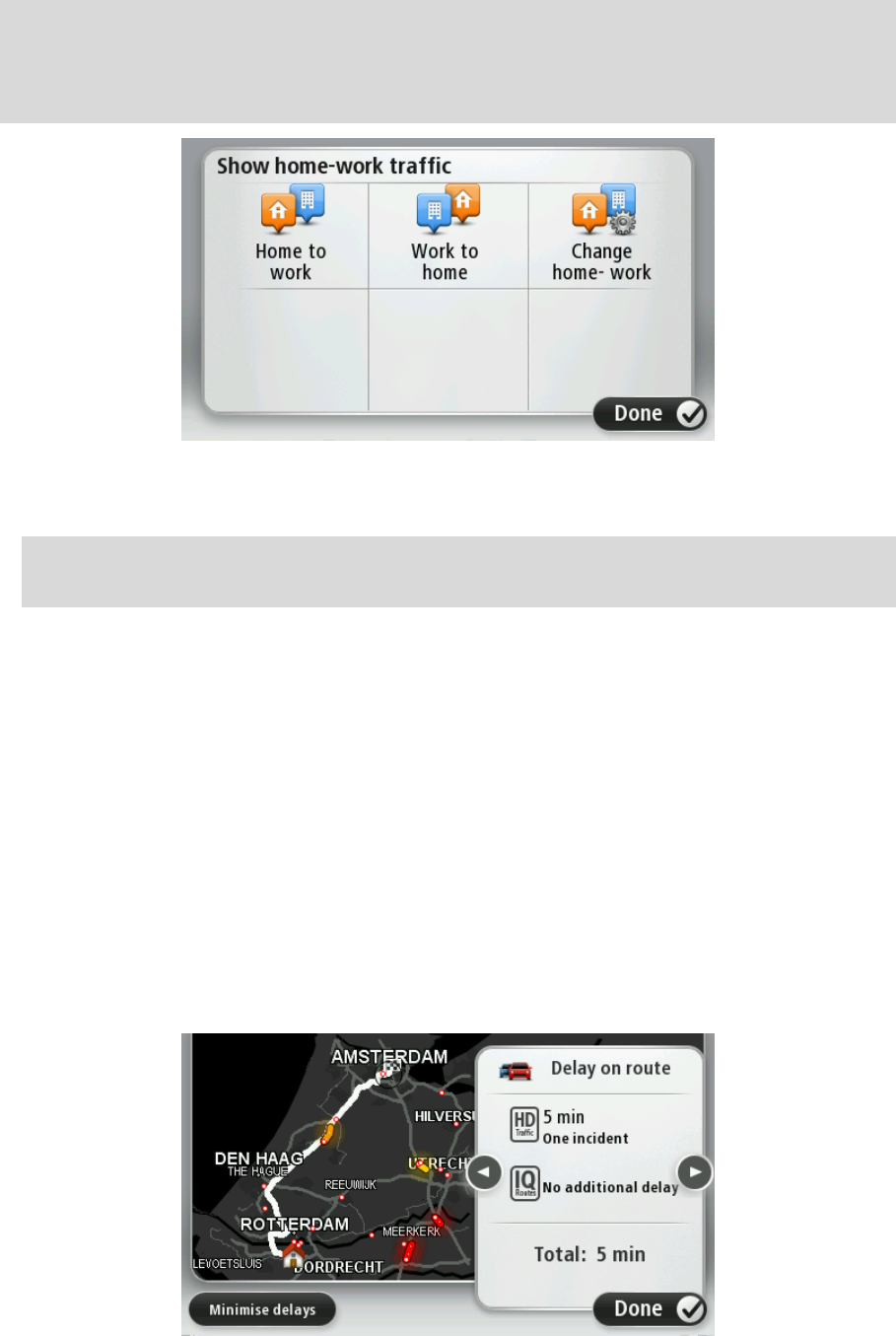
96
Note: The home location you set here is not the same as the home location you can set in the
Settings Menu. In addition, the locations you use here do not have to be your actual home and
work locations. If there is another route that you often travel, you can set Work/Home to use
these locations instead.
For example, to check for delays on your route home before you leave the office, do the following:
1. Tap the traffic sidebar to open the Traffic menu.
Note: If you already have a route planned, a summary of traffic incidents on your route is
shown. Tap Options to open the Traffic menu.
2. Tap Show home-work traffic.
3. Tap Work to home.
The Driving View is shown and a message is displayed telling you about traffic incidents on this
route. The Traffic sidebar also shows any delays.
Getting more information about an incident
To check for delays on your route, tap the traffic sidebar. Your navigation device shows a sum-
mary of the traffic delays on your route.
The total includes any delays due to traffic incidents and those due to busy roads, with infor-
mation provided by IQ Routes.
Tap Minimise delays to check if you can reduce the delay. Tap Options to open the Traffic menu.