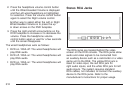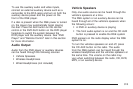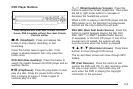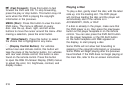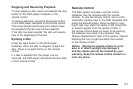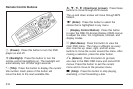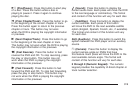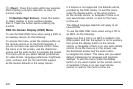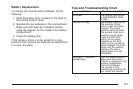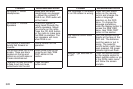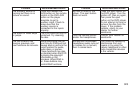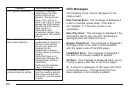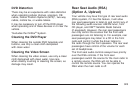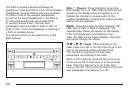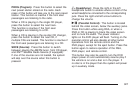\ (Clear): Press this button within two seconds
after entering a numeric selection, to clear all
numeric inputs.
} 10 (Multiple Digit Entries): Press this button
to select chapter or track numbers greater
than 9. Press this button before entering the
number.
RSE On-Screen Display (OSD) Menu
To use the RSE OSD menu when using a DVD or
an auxiliary device, do the following:
To access this menu, press the display button on
the remote control or on the DVD faceplate, if
you do not have rear seat climate control. Once
the menu is on the screen, use the directional
arrows and the enter button to navigate the screen.
This menu will let you select default preferences
for video format, language preference, brightness,
color, contrast, and tint. Not all DVDs support
all the feature defaults in the setup menus.
If a feature is not supported, the defaults will be
provided by the DVD media. To exit this menu,
press the display button, or the return button
on the remote control, or faceplate if there is no
rear seat climate control, or wait for the menu
to time out.
The default language selection will apply to all
future DVDs.
To use the RSE OSD menu when using a CD or
an MP3, do the following:
Make sure that a CD or an MP3 is loaded in the
RSE system and that the system is not in auxiliary,
then press the display button on the remote
control, or faceplate if there is no rear seat climate
control. Once the menu is on the screen, use
the directional arrows and the enter button
to navigate the screen. This menu lets you select
default preferences for language and playback
settings. To exit this menu, press the display
button, or the return button on the remote control,
or faceplate if there is no rear seat climate
control, or wait for the menu to time out.
320