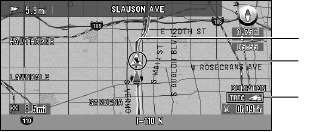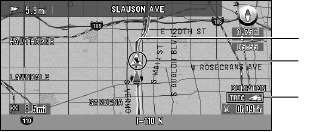
82
3 Once the information is checked, press the BACK button.
A list of traffic information appears.
➲ The color of the letter “TRFC” displayed on the right bottom of the screen changes
when traffic information is updated.
➲ If you try to confirm traffic information after the expiration date of PIN code has passed,
the message informing that the traffic information cannot be used appears. Obtain a
new PIN code from CUE and enter it. For details, see “Entering the PIN code” above.
Confirming verbalized information regarding traffic
The following information appears:
• Street name
• Site name (The first and the last names of the cities involved in the traffic jam and the direc-
tion of the traffic jam are shown.)
•Traffic information (Example: “slow traffic for 3miles”)
➲ If the information cannot be displayed in one screen, select “2” or “3” and click the OK
button to view the rest of the information.
➲ To display details of an adjacent event, select “1” (previous event) or “¡” (subsequent
event) and click the OK button.
Confirming traffic information on the map
When traffic information appears on the map, the following information appears:
1.Status of CUE information (see P.80)
2.Icon to indicate the presence of traffic information (appears only when the
scale on the map is 10miles (20km or lower))
3.A line to indicate the area of traffic jam (displayed only when the scale on the
map is 0.75mile (1km) or lower; Congestion: orange, Traffic jam: red, Closure:
yellow)
If you want to view detailed traffic information, point the cross pointer at the traffic informa-
tion icon and click the OK button. When the Shortcut menu appears, select “Information” and
click the OK button. You can check the information such as a place name.
1
2
3