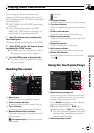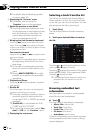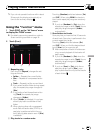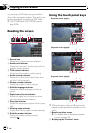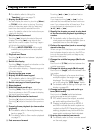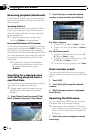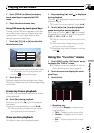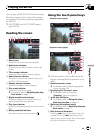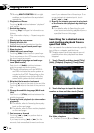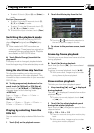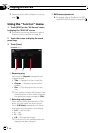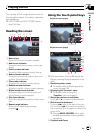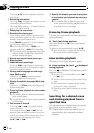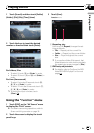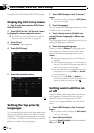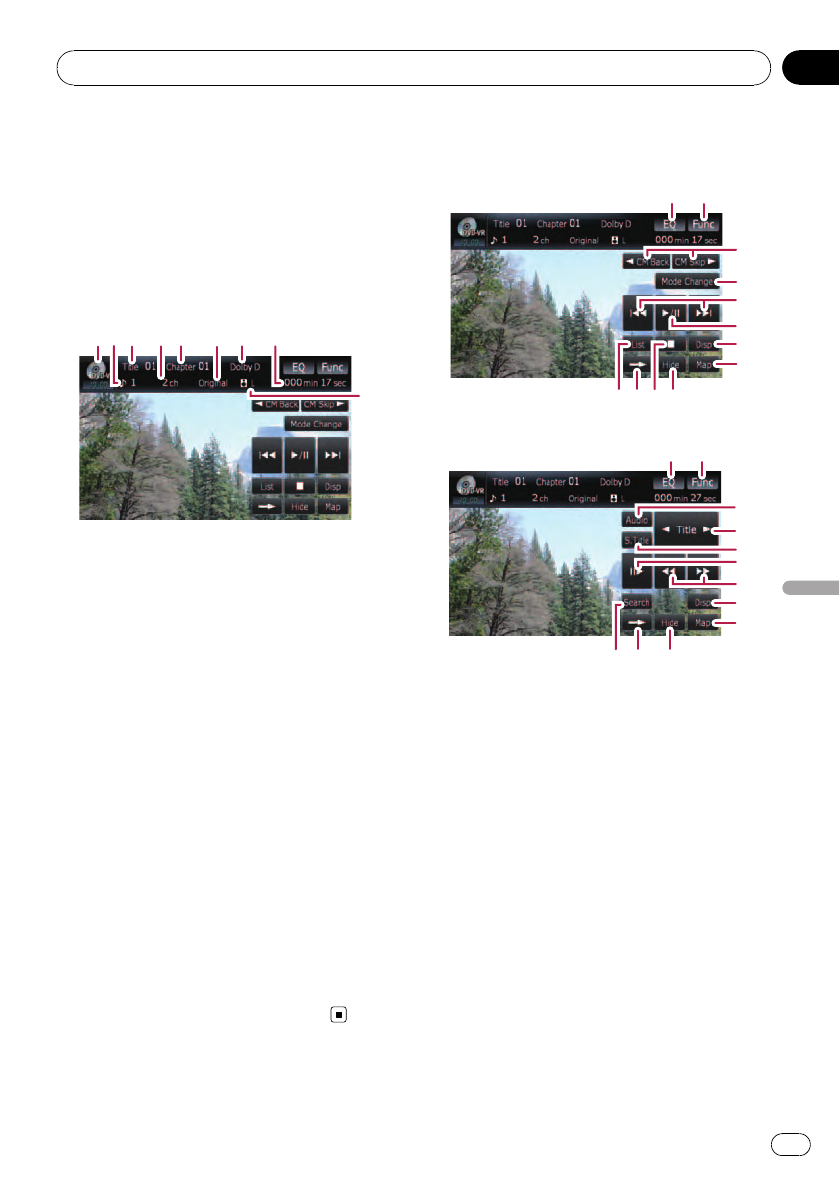
You can play a DVD-VR (DVD Video Recording
Format) using the built-in drive of the naviga-
tion system. This section describes operations
for DVD-VR.
p AVIC-F700BTand AVIC-F7010BTcannot
play DVD-VR.
Reading the screen
1
3
4
5
6
7
8
9
2
1 Source icon
Shows which source has been selected.
2 Audio track indicator
Shows the audio track number currently se-
lected.
3 Title number indicator
Shows the title number currently playing.
4 Audio channel indicator
Shows the current audio channel type, such
as “Mch” (Multi-channel).
5 Chapter number indicator
Shows the chapter currently playing.
6 Play mode indicator
Shows the current play mode.
= For details, refer to Switching the play-
back mode on page 77.
7 Digital sound format indicator
Shows the digital sound format (surround
sound format) has been selected.
8 Play time indicator
Shows the elapsed playing time of the current
title.
9 Mixing condition indicator
Shows the current mixing condition.
Using the touch panel keys
Playback screen(page1)
12
9bc
a
3
6
4
5
7
8
Playback screen(page2)
12
ia c
d
e
7
8
f
g
h
p With some discs, the icon 9 may be dis-
played, meaning that the operation is not
valid.
1 Recalls equalizer curves
= For details, refer to Recalling equalizer
curves on page 140.
2 Displaying the “Function” menu
= For details, refer to Using the
“Function” menu on page 78.
3 c CM Back/CM Skip d
= For details, refer to Using the short-
time skip function on page 77.
4 Switching the playback mode
= For details, refer to Switching the play-
back mode on page 77.
5 Skip forward or backward
Touching[p] skips to the start of the next
chapter.Touching [o] once skips to the
start of the current chapter. Touching it again
will skip to the previous chapter.
Playing a DVD-VR
En
75
Chapter
12
Playing a DVD-VR