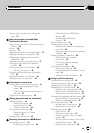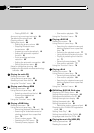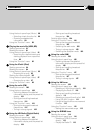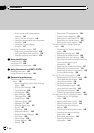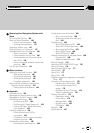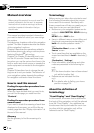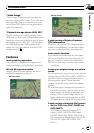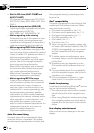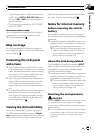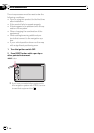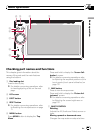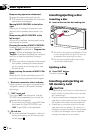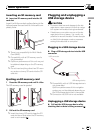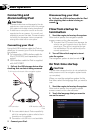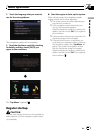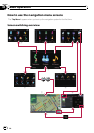—“Video image” that is output from the built-
in DVD drive (DVD-V, DVD-VR, DivX) and
AV input (AV1, AV2) can be displayed on
the rear display.
— This function is available for AVIC-F900BT
and AVIC-F90BT.
Rear view camera ready
You can display what is behind the vehicle if
connected to a rear view camera (e.g. ND-
BC2) (sold separately).
Map coverage
For more details about the map coverage of
this navigation system, refer to the information
on our website.
Protecting the LCD panel
and screen
p Do not allow direct sunlight to fall on the
LCD screen when this product is not being
used. Extended exposure to direct sunlight
can result in LCD screen malfunction due
to the resulting high temperatures.
p When using a cellular phone, keep the an-
tenna of the cellular phone away from the
LCD screen to prevent disruption of the
video in the form of spots, colored stripes,
etc.
p To protect the LCD screen from damage, be
sure to touch the touch panel keys with
your finger. (The stylus is supplied for spe-
cial calibrations. Do not use the stylus for
normal operations.)
Viewing the LCD comfortably
Due to its construction, the viewing angle of
the LCD screen is limited. However, “Bright-
ness” may be used to adjust the black density
of the video. When using the screen for the
first time, the adjustment of the black density
for clear viewing is recommended.
Notes for internal memory
Before removing the vehicle
battery
If the battery is disconnected or discharged,
the memory will be erased and must be repro-
grammed.
p Some data remains. Read Returning the na-
vigation system to the default or factory set-
tings before you operate this function.
= For more detailed information about the
items to be deleted, refer to Returning
the navigation system to the default or
factory settings on page 153.
About the data being deleted
The information is erased by pressing RESET
button or disconnecting the yellow lead from
the battery (or removing the battery itself).
However, some items remain.
p Some data remains. Read Returning the na-
vigation system to the default or factory set-
tings before you operate this function.
= For more detailed information about the
items to be deleted, refer to Returning
the navigation system to the default or
factory settings on page 153.
Resetting the microprocessor
CAUTION
Pressing RESET button clears the settings for the
AV source without clearing all the navigation
function items. Please refer to the related section
before clearing.
= For more detailed information about the items
to be deleted, refer to Returning the navigation
system to the default or factory settings on
page 153.
Introduction
En
11
Chapter
01
Introduction