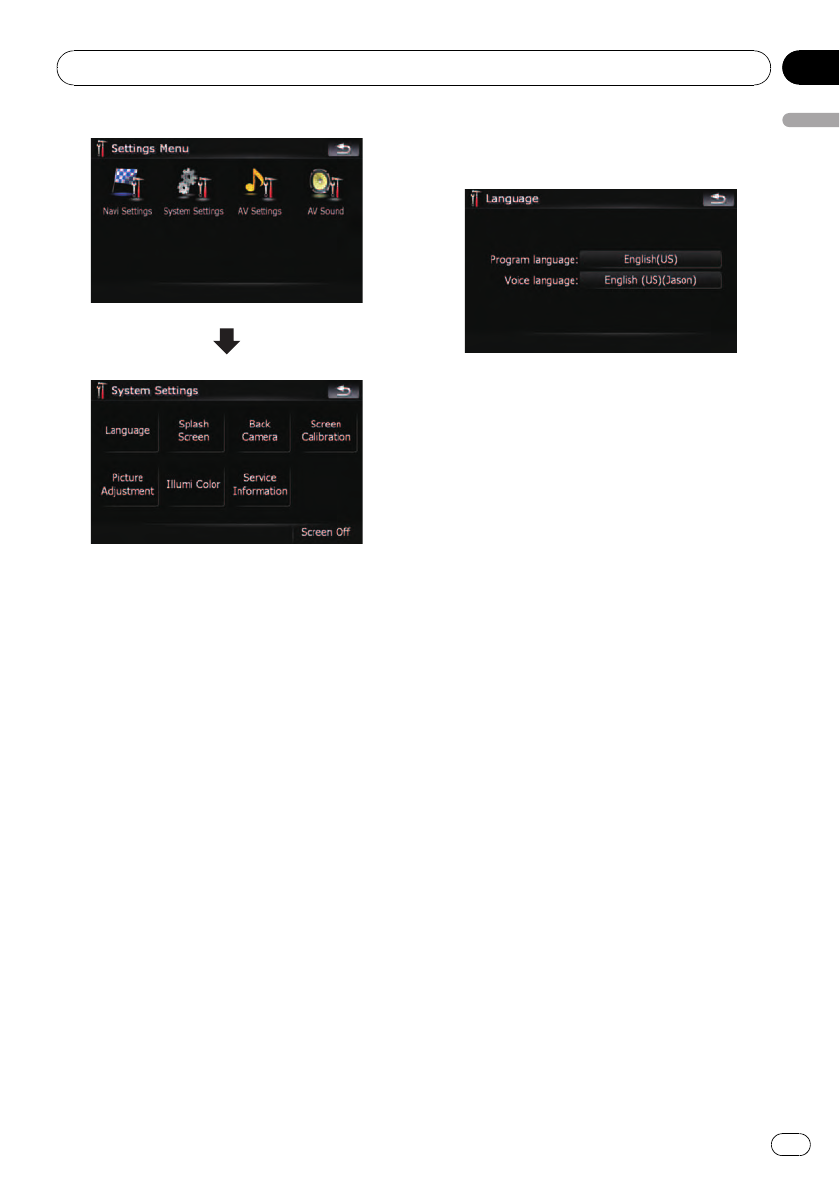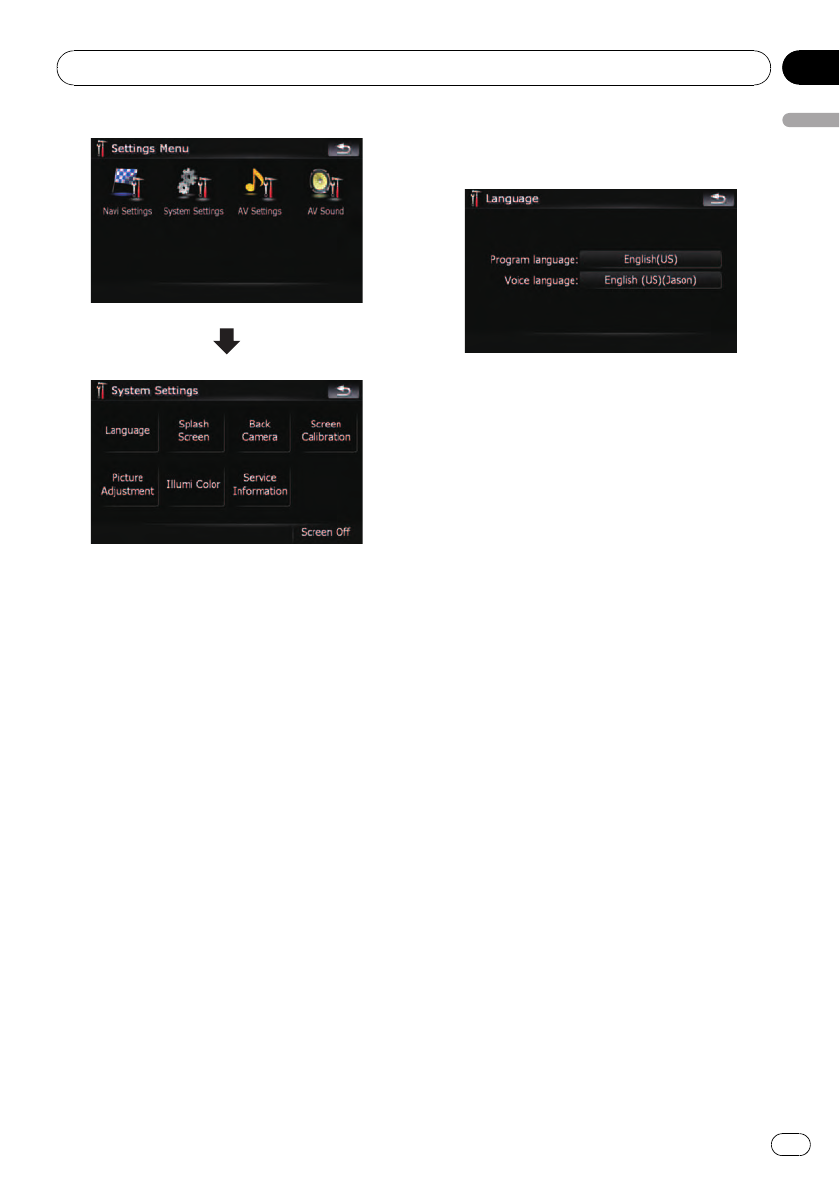
Selecting the language
You can set the languages used on the pro-
gram and voice guidance. Each language can
be set separately.
p If you use voice operation, select [English]
in [Program language:]of“Language”.If
you select other languages, voice operation
will not be available.
= For details, refer to Basics of Voice Oper-
ation on page 146.
1 Touch [Language] on the “System Set-
tings” menu.
= For details, refer to Displaying the “System
Settings” menu on the previous page.
2 Touch the key next to “Voice lan-
guage:”.
The language list is displayed.
3 Touch the desired language.
After the language is selected, the screen re-
turns to the previous screen.
4 Touch the key next to “Program lan-
guage:”.
5 Touch the desired language.
If you change [Program language:], a mes-
sage prompting you to reboot appears. Touch
[OK] reboots the system.
Changing the splash screen
You can change the splash screen that ap-
pears when the navigation system starts. Copy
your favorite image to the external storage de-
vice (USB, SD), and select the image to im-
port.
p Splash screen images should be used with-
in the following formats;
— BMP or JPEG files
— Allowable horizontal and vertical size
are 2592 x 1944 or smaller
— Allowable data size is 15MB or smaller
p Proper compatibility with allowable files is
not guaranteed.
p Imported original images will be stored in
the built-in memory, but the ability to save
these images cannot be guaranteed com-
pletely. If your original image data is de-
leted, set the external storage device (USB,
SD) again and re-import the original image.
Customizing preferences
En
135
Chapter
25
Customizing preferences