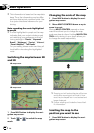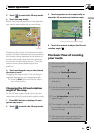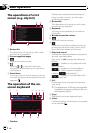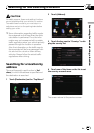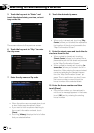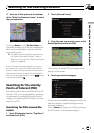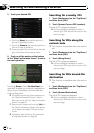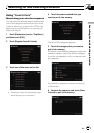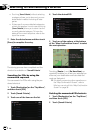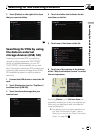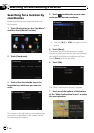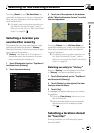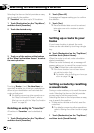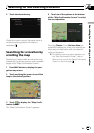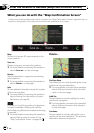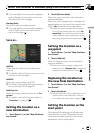! Touching[Save Criteria] without selecting
a category allowsyou to store only your se-
lected search method including all cate-
gories.
! If there aren’t anymore detailed categories,
a blank list appears. In such case, touching
[Save Criteria] allows you to store it as the
currently selected category. To know the
states of the current sequence, refer to the
top of the screen.
7 Enter the desired name and then touch
[Done] to complete the entry.
The storing process has completed and the
shortcut is available on “Saved Criteria”.
Searching for POIs by using the
memorized sequence
You can search for POIs with using the pre-
stored shortcut.
1 Touch [Destination] on the “Top Menu”,
and then touch [POI].
2 Touch [Saved Criteria].
3 Touch one of the items on the list.
4 Touch the desired POI.
5 Touch on of the options at the bottom
of the “Map Confirmation Screen” to select
the next operation.
Touching [Route...] and [Go Here Now] se-
quentially enables you to set your selected po-
sition as your destination and calculate the
route up that point.
= For details concerning other operations on
the “Map Confirmation Screen”, refer to
What you can do with the “Map Confirmation
Screen” on page 36.
Deleting the memorized POI shortcuts
1 Touch [Destination] on the “Top Menu”,
and then touch [POI].
2 Touch [Saved Criteria].
Searching for and selecting a location
En
30
Chapter
03