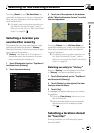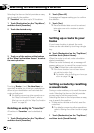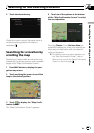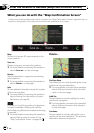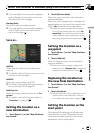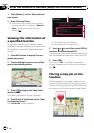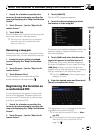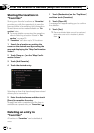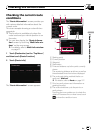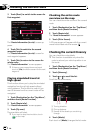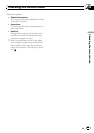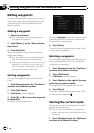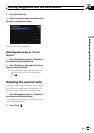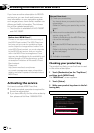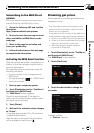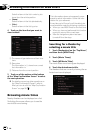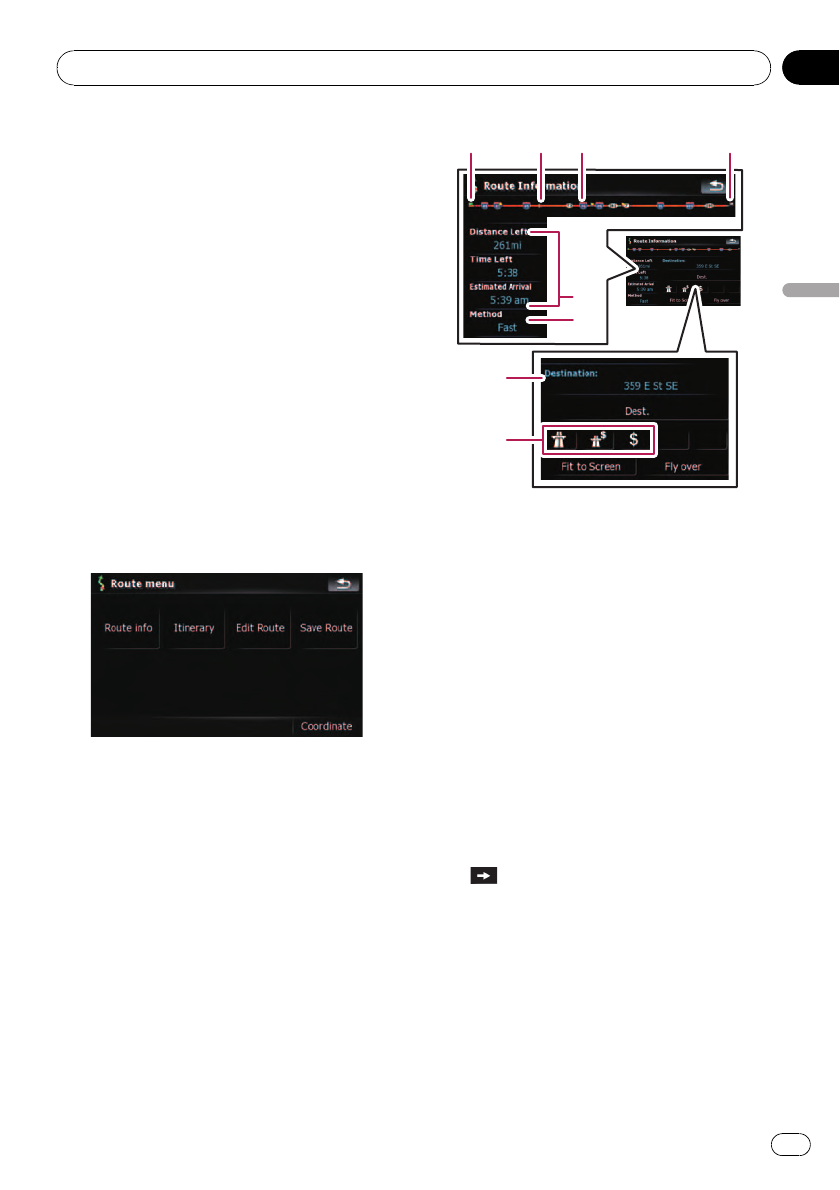
Checking the current route
conditions
The “Route Information” screen provides you
with various detailed information about the
current route.
This is an example showing a route with two
waypoints.
p This function is available only when the
route is set and your vehicle position is on
the route.
p You can also display the “Route Informa-
tion” screen by touching “Multi-Info win-
dow” on the map screen.
= For details, refer to Multi-Info window
on page 21.
1 Touch [Destination] on the “Top Menu”,
and then touch [Route Function].
2 Touch [Route info].
The “Route Information” screen appears.
13 4
5
6
7
8
2
1 Starting point
2 Current position
3 Waypoint
4 Destination
5 Time and distance up to the point currently
shown
The remaining distance and time, as well as
the estimated time of arrival are displayed.
6 The route calculation method that is cur-
rently set “Method:”
= For details, refer to Route on page 127.
7 Point currently shown and information re-
garding the point
8 The route conditions up to the point cur-
rently shown
Touchingthe icon enables you to check the
details. If there are five or more icons, touch
to show the next four icons.
Checking the current route
En
41
Chapter
05
Checking the current route