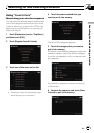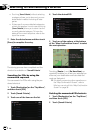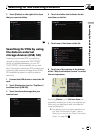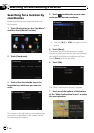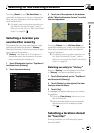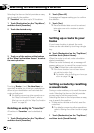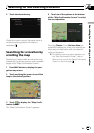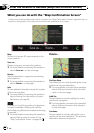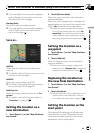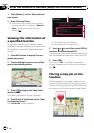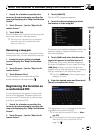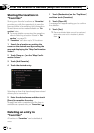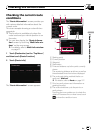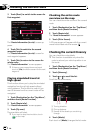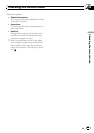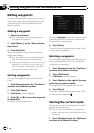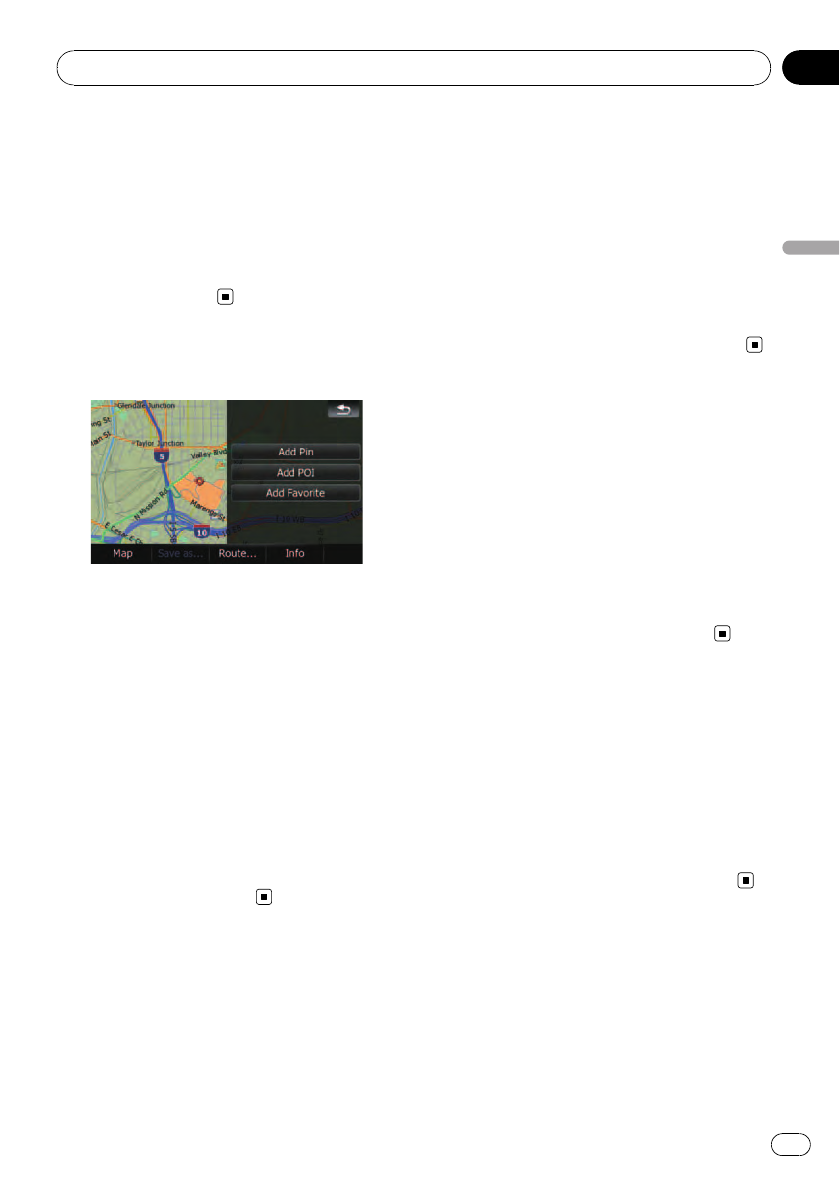
= For more details concerning the operation,
refer to Replacing the location as the new
final destination on this page.
Starting Point
Sets the location as a starting point.
= For more details concerning the operation,
refer to Setting the location as the start
point on this page.
Save as...
Add Pin
Puts a map pin at the cursor position as a
mark up.
= For details, refer to Placing a map pin on the
location on the next page.
Add POI
Stores the cursor position as a POI.
= For details, refer to Registering the location
as a customized POI on page 39.
Add Favorite
Stores the cursor position as one of the “Fa-
vorites”.
= For details, refer to Storing the location in
“Favorites” on page 40.
Setting the location as a
new destination
1 Touch [Route...] on the “Map Confirma-
tion Screen”.
2 Touch [Go Here Now].
When the route is not set, route calculation
starts immediately.
When the route is already set, a message will
appear asking you to cancel the current route.
Touch [Yes] to start the route calculation.
p When the cursor overlaps with a destina-
tion that has already been set, touch [Re-
move Dest.] to cancel the current route or
recalculate the route by setting one of the
remaining waypoints as the destination.
Setting the location as a
waypoint
1 Touch [Route...] on the “Map Confirma-
tion Screen”.
2 Touch [Add Via].
When no waypoint is set, route calculation
starts immediately.
p When the cursor overlaps a waypoint al-
ready set, touch [Remove Via] to delete the
waypoint and recalculate the route.
Replacing the location as
the new final destination
1 Touch [Route...] on the “Map Confirma-
tion Screen”.
2 Touch [Continue].
p Recalculates the route by setting the cursor
position as the new destination. The pre-
vious destination becomes a waypoint.
Setting the location as the
start point
Only setting the starting point is performed
when there is no route. Otherwise, the new
route from the starting point to the current
destination will be recalculated.
After the location is decided (Map Confirmation Screen)
En
37
Chapter
04
After the location is decided (Map Confirmation Screen)