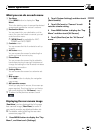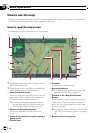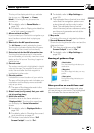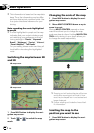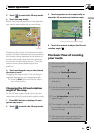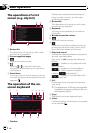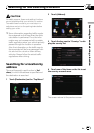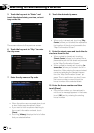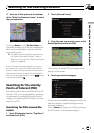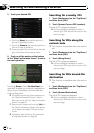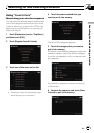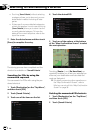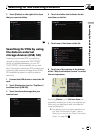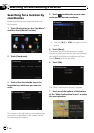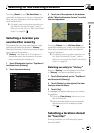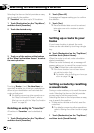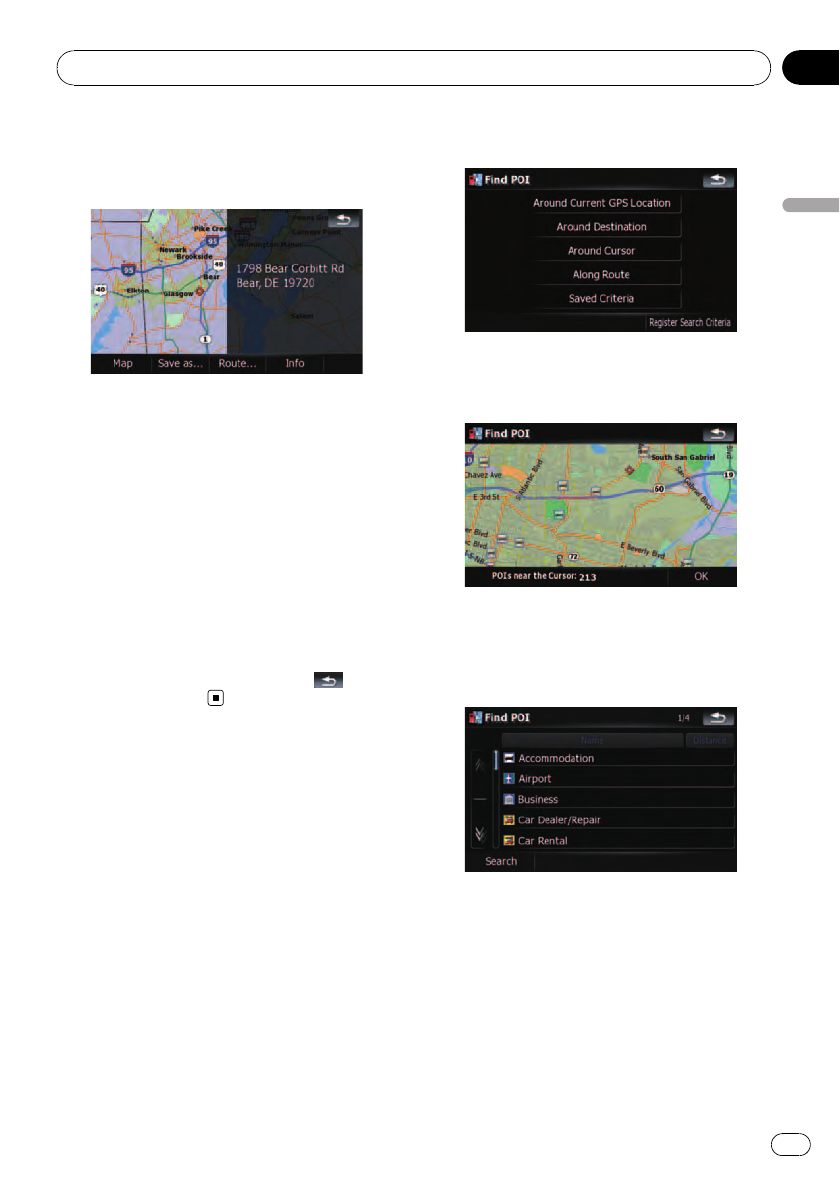
11 Touch on of the options at the bottom
of the “Map Confirmation Screen” to select
the next operation.
Touching [Route...] and [Go Here Now] se-
quentially enables you to set your selected po-
sition as your destination and calculate the
route up that point.
= For details concerning other operations on
the “Map Confirmation Screen”, refer to
What you can do with the “Map Confirmation
Screen” on page 36.
If only one option is appropriate for your entry,
the screen will jump to the “Map Confirmation
Screen” directly and the process of entering the
street name or house number will be skipped. If
this is an undesirable location, touch
to retry
with another address.
Searching for the vicinity
Points of Interest (POI)
Information about various facilities (Points Of
Interest - POI), such as gas stations, parkings
or restaurants, is available. By selecting the
category (or entering the POI Name), you can
search for a POI.
Searching for POIs around the
cursor
1 Touch [Destination] on the “Top Menu”,
and then touch [POI].
2 Touch [Around Cursor].
3 Drag the map to move the cursor to the
desired position and touch [OK].
The number of nearby POIs will appear at the
bottom of the screen.
4 Touch your desired category.
If there are more detailed categories within the
selected category, repeat this step as many
times as necessary.
Touch [Search] to search for a POI by entering
the POI name in the selected category.
Searching for and selecting a location
En
27
Chapter
03
Searching for and selecting a location