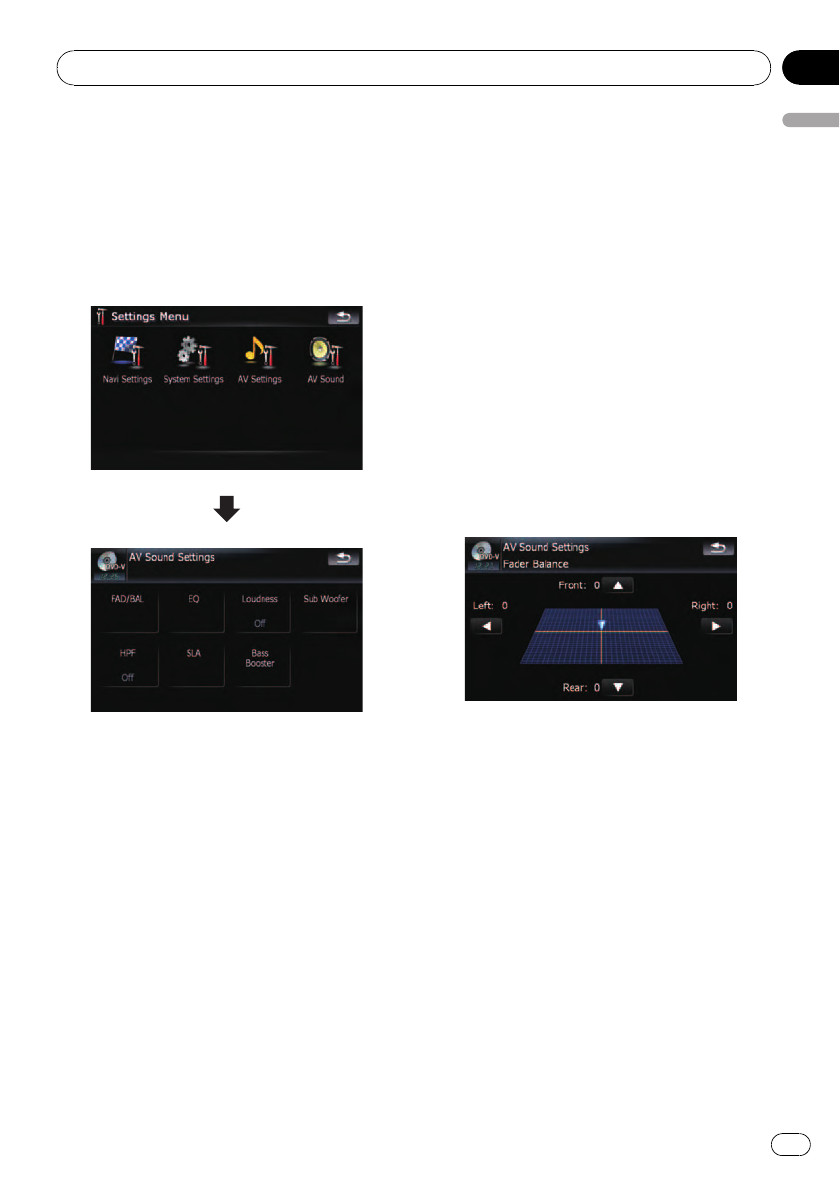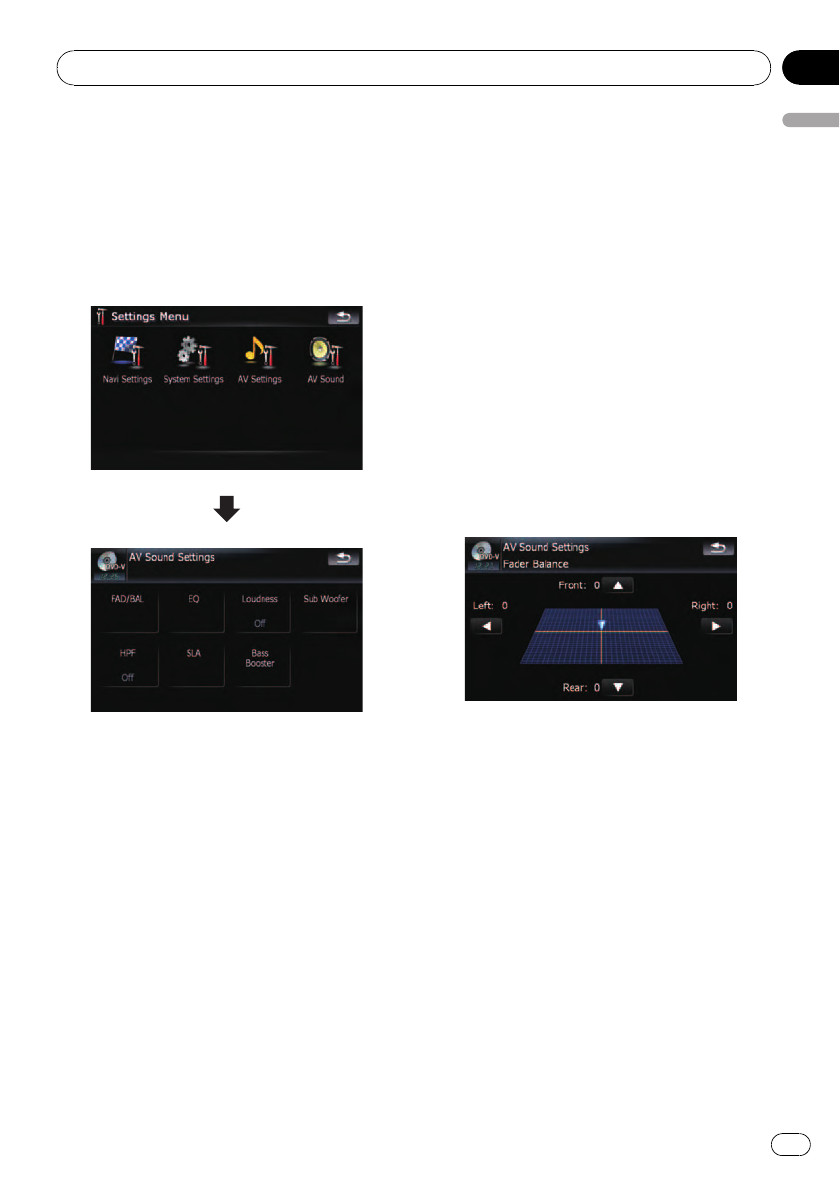
The “AV Sound” menu options
Displaying the “AV Sound” menu
1 Press MENU button to display the “Top
Menu”, and then touch [Settings].
2 Touch [AV Sound].
The “AV Sound” menu appears.
p When AV source is “Off”, you cannot per-
form adjustments.
p When selecting the FM tuner as the AV
source, you cannot select [SLA].
Using balance adjustment
You can select a fader/balance setting that
provides an ideal listening environment in all
occupied seats.
1 Touch [FAD/BAL] on the “AV Sound”
menu.
= For details, refer to Displaying the “AV
Sound” menu on this page.
When the rear output setting is [Rear SP]
[Sub W], [Balance] will be displayed instead
of [FAD/BAL].
= Refer to Setting the rear output on page 144.
2 Touch [a]or[b] to adjust front/rear
speaker balance.
Each time you touch [a]or[b], the front/rear
speaker balance moves towards the front or
the rear.
“Front:15” to “Rear:15” is displayed as the
front/rear speaker balance moves from front to
rear.
Setting “Front:” and “Rear:” to “0” is proper if
two speaker system being used.
When the rear output setting is [Rear SP
Sub W], you cannot adjust front/rear speaker
balance.
= Refer to Setting the rear output on page 144.
3 Touch [c]or[d] to adjust left/right
speaker balance.
Each time you touch [c]or[d], the left/right
speaker balance moves towards the left or the
right.
Left:15 to Right:15 is displayed as the left/
right speaker balance moves from left to right.
Using the equalizer
The equalizer lets you adjust equalization to
match vehicle interior acoustic characteristics
as desired.
Customizing preferences
En
139
Chapter
25
Customizing preferences