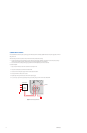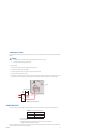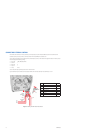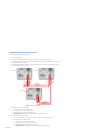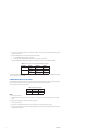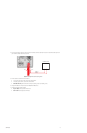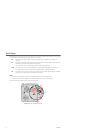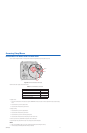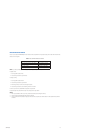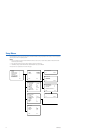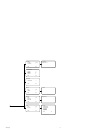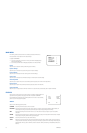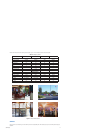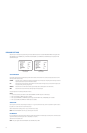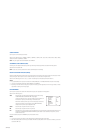22 C2924M (4/05)
NAVIGATING SETUP MENUS FROM A PELCO CONTROLLER
USING PRESET 95 TO ACCESS SETUP MENUS
You can use preset 95 to access and navigate the setup menus from various Pelco controllers. Use the instructions for your controller to access
the main menu.
CM6700/CM6800
1. Enter the camera number and press the CAM key.
2. Enter 95 and hold the PRESET key for two seconds. A menu screen appears.
3. Move the joystick down to highlight SET.
4. Move the joystick right. The MAIN MENU appears.
KBD200A/KBD300A (Direct Mode)
1. Enter the camera number and press the CAM key.
2. Enter 95.
3. Press the PRESET key. The MAIN MENU appears.
CM9500
1. Enter the camera number and press the CAM key. The Main menu appears.
2. Highlight SETUP in the Main menu and press the SELECT key.
3. Highlight CAM in the Setup menu and press the SELECT key.
4. Highlight PRESET in the Camera menu and press the SELECT key.
5. Enter 95 and press the F1 key. The MAIN MENU appears.
CM9740/CM9760/CM9770/CM9780
1. Press the ESCAPE key to open the Main menu. Select DEF. The Define Submenu appears.
2. Enter your four-digit PIN if this is your first time entering this mode.
3. Enter 95 and select PRST. The MAIN MENU appears on the monitor.
4. Select the Quit icon to return to the default menu.
MPT9500 (RS-485 Mode)
1. Enter 95 and press the PRESET SET key.
2. Press the F2 key. The MAIN MENU appears.
PelcoNet
™
1. Check the Set box.
2. Click the preset 95 button. The MAIN MENU appears.