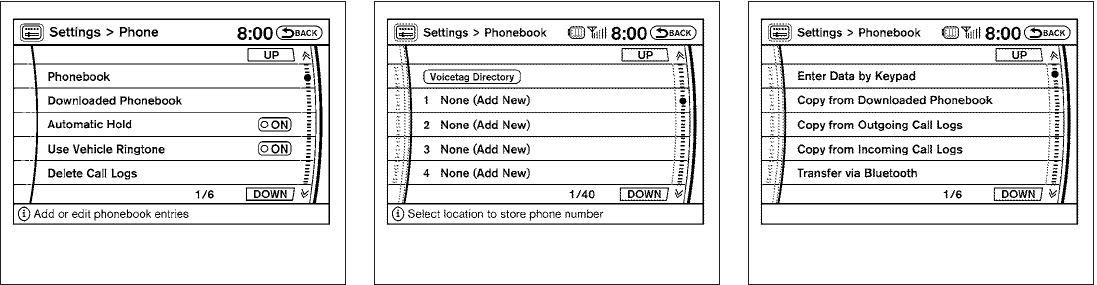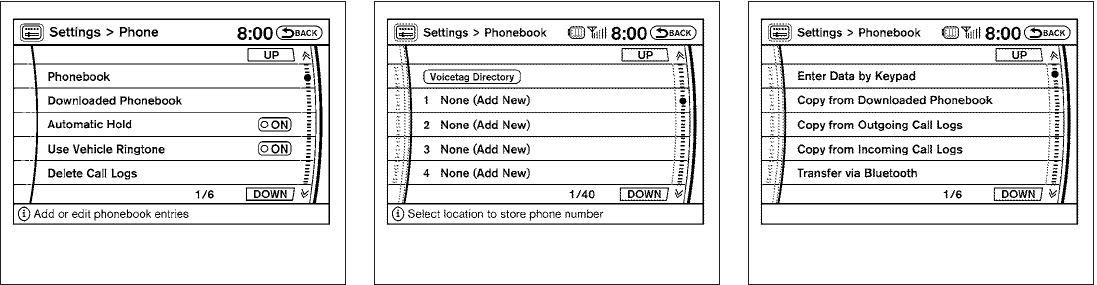
PHONEBOOK
Up to 40 phone numbers can be stored in the
phonebook.
1. Press the SETTING button, then select the
“Phone” key and press the ENTER button.
2. Select the “Phonebook” key and press the
ENTER button.
3. Select one of the “None (Add New)” keys
from the name list of the phonebook and
press the ENTER button.
4. Select the “Transfer via Bluetooth” key in
order to transfer a phonebook entry from
your cellular phone to your phonebook in
your car.
5. Operate the cellular phone to send a per-
son’s name and phone number from the
memory of the cellular phone. The memory
sending procedure from the cellular phone
varies according to each cellular phone
manufacturer. See the cellular phone own-
er’s manual for more details.
6. After the download is registered in the
phonebook, thesystemwill askif youwant to
add avoicetagfor it.The voicetagscreen will
be displayed.
If youwantto adda voicetagselect the“Yes”
key and press the ENTER button. For ex-
ample, if the person’s name is David, speak
“David” while the Store voicetag screen is
on the display. The David voicetag is stored
in the phonebook. Voicetag is a useful func-
tion for easy dialing supported by the Voice
Recognition system. For more information,
see “NISSAN Voice Recognition System (if
so equipped)” later in this section.
7. When the phonebook download is com-
pleted, the screen will return to the name list
of the phonebook.
LHA0978 LHA0983 LHA0984
Monitor, climate, audio, phone and voice recognition systems 4-111
੬ REVIEW COPY—
2010 Armada (wzw)
Owners Manual (owners)—USA_English (nna)
02/17/09—debbie
੭