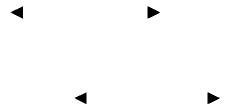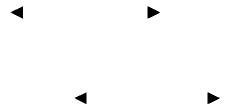
Audio:
Some audio tracks specific to each DVD will be
shown. For details, see the instructions attached
to the DVD.
Subtitle:
Choose the preferred DVD subtitle language by
touching the “
” key or the “ ” key.
Display Mode:
Choose from the Full, Wide, Normal or Cinema
mode by touching the “
”key or the “ ”
key.
Angle:
If the DVD contains different angles (such as
moving images) , the current image angle can be
switched to another one.
Choose a different angle by touching the “–”key
or the “+” key; the angle will change if available.
Angle Mark:
When thisitem is turnedon, an anglemark will be
shown on the bottom of the screen if the scene
can be seen from a different angle. Touch the
“ON” key to enable the angle mark; the indicator
light will illuminate.
10Key Search:
Touch the “10Key Search” key to open the num-
ber entry screen. Input the number you want to
search for and touch the “OK” key. The specified
Title/Chapter or Group/Track will be played.
Title Search:
The scene with the specified title will be dis-
played the number of times the “–”key or the “+”
key is touched.
Menu Skip:
DVD menus are automaticallyconfigured and the
contents will be played directly when the “Menu
Skip”key is turned on. Note that some discs may
not be played directly even if this item is turned
on.
DVD Language:
Touch the “DVDLanguage”key to open thenum-
ber entry screen. Input the number correspond-
ing to thepreferred language andtouch the “OK”
key. The DVD top menu language will be
changed to the one specified.
DRC:
DRC (Dynamic Range Compression) allows you
to tune the dynamic range of the sound recorded
in the Dolbyா Digital format. Touch the “–” key or
the “+” key to tune the DRC.
DVD auxiliary input jacks
The auxiliaryinputjacks arelocated onthefront of
the DVD player, which is located inside the cen-
ter console. NTSC and PAL compatible devices
such as video games, camcorders and portable
video players can be connected to the auxiliary
jacks.
The auxiliary jacks are color coded for identifica-
tion purposes.
● Yellow - video input
● White - left channel audio input
● Red - right channel audio input
Before connecting a device to a jack, power off
the portable device and turn off the DVD player.
To view something connected to the auxiliary
input jacks, press the DISC/AUX button until the
DVD mode appears, then select the “Settings”
key using the NISSAN controller and press the
ENTER button. Then select the “Switch to DVD-
AUX”key using the NISSAN controller and press
the ENTER button. The screen will change to the
DVD-AUX mode.
Monitor, climate, audio, phone and voice recognition systems 4-85
੬ REVIEW COPY—
2010 Armada (wzw)
Owners Manual (owners)—USA_English (nna)
02/17/09—debbie
੭