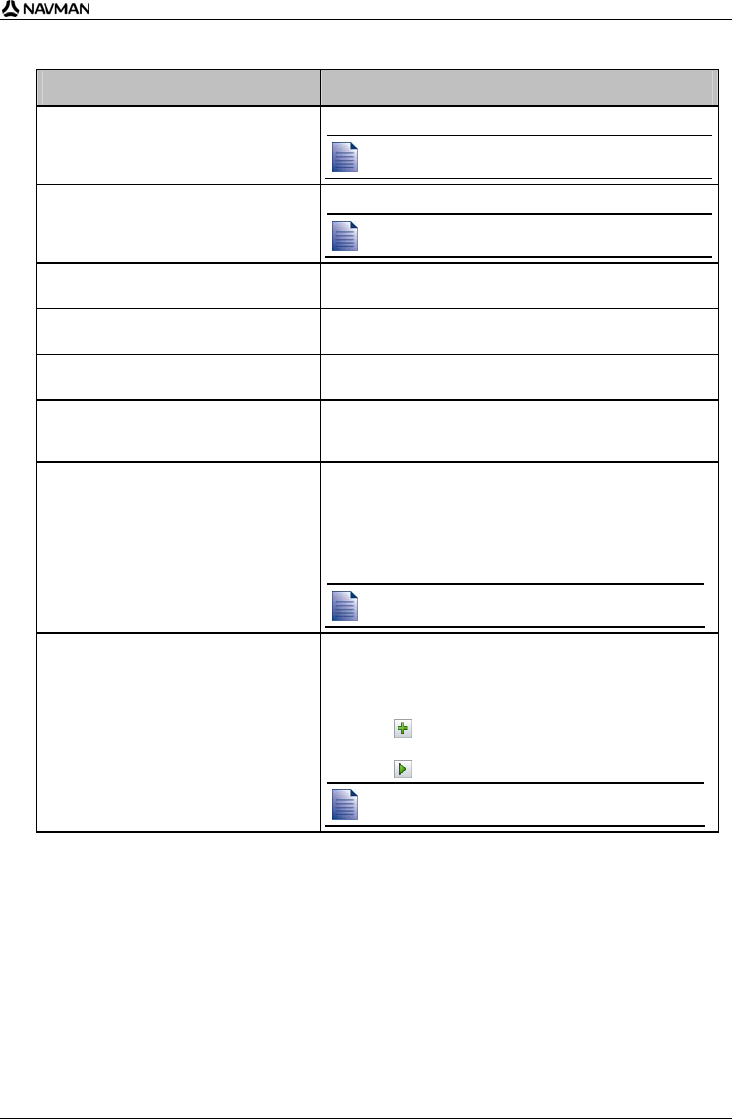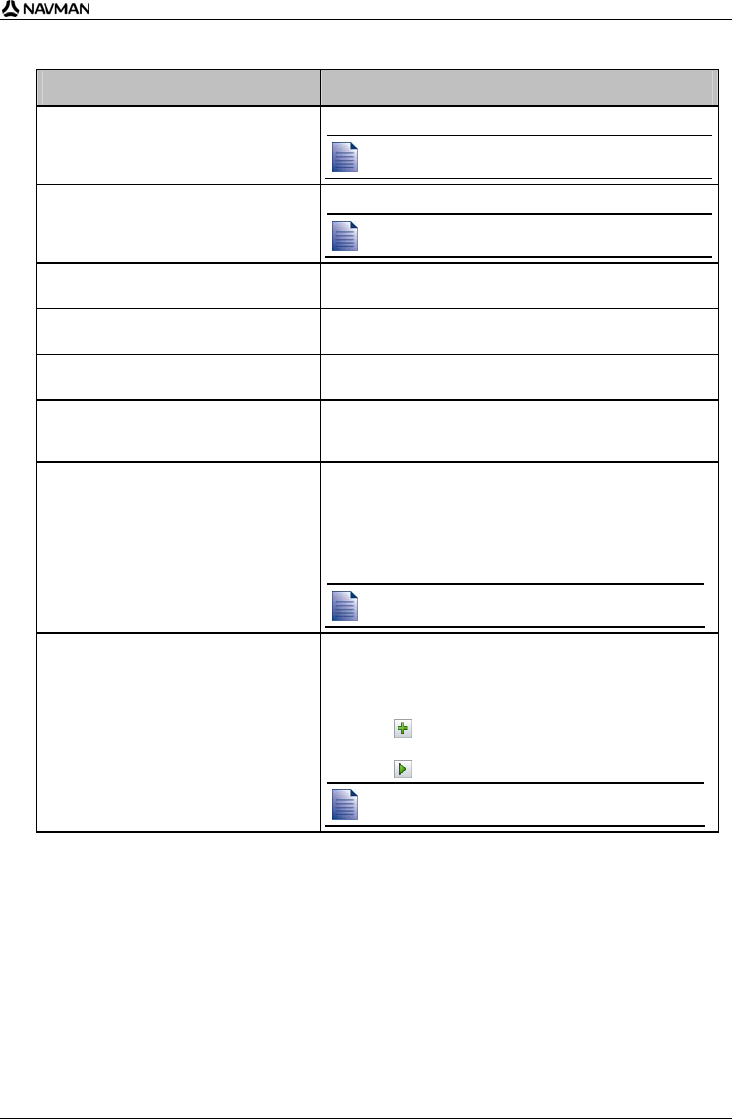
N-Series User Manual
95
3. Modify the POI settings as required:
If you want to ... Then ...
edit the POI category name type the name of the POI category in the POI Name field.
The file name cannot include spaces.
The category name will consist of the first 8 characters.
activate the POI to enable proximity
warnings
select the Active check box.
If you do not activate the POI, you will not be able to
configure the Alert settings.
enable a visual warning when a POI of this
category is in close proximity
select the Visual Alert check box.
enable a warning sound when a POI of this
category is in close proximity
select the Audio Alert check box.
change the units used to measure distance
for this POI category
select either the Metric or Imperial option.
select the distance from a POI of this
category at which the visual warning should
display or the warning chime should sound
select the distance from the Distance box.
select an icon to display on the map
screens for POIs of this category
type the path to the icon file to be used to represent the POI
type, in the Icon File box, or click Browse to select the icon
file from your local or network drive. When you have located
the icon file, select it and click Open.
The icon file must be a bitmap (.bmp) graphic with a minimum
size of 6x6 pixels and a maximum size of 32x32 pixels.
If you do not select a custom icon, a default icon will
display.
select a custom sound alert file to play
when a POI of this category is in close
proximity
select a sound file from the list.
The list of sounds is formed from default sound files and
sound files that you have added using My Sounds
Admin. For more information, see "How do I add sound
files to My Sounds Admin?" on page 95.
Click
to include a WAVE (.wav) sound file from your
computer or network.
Click to play the selected sound file.
If you do not select a custom sound file, a default sound
alert will play.
4. Click OK to save the POI settings.
The Copy POIs window will open.
5. Select the destination media for the selected maps; for example, memory card or Navman
internal memory, then click Copy POI.
The POI file is saved to the Navman or memory card as a POI category.