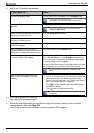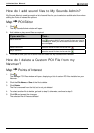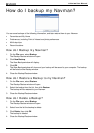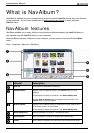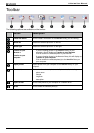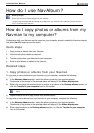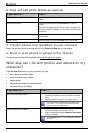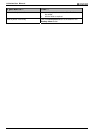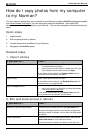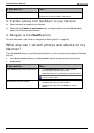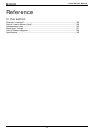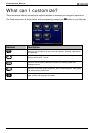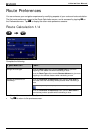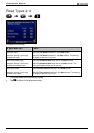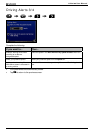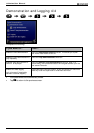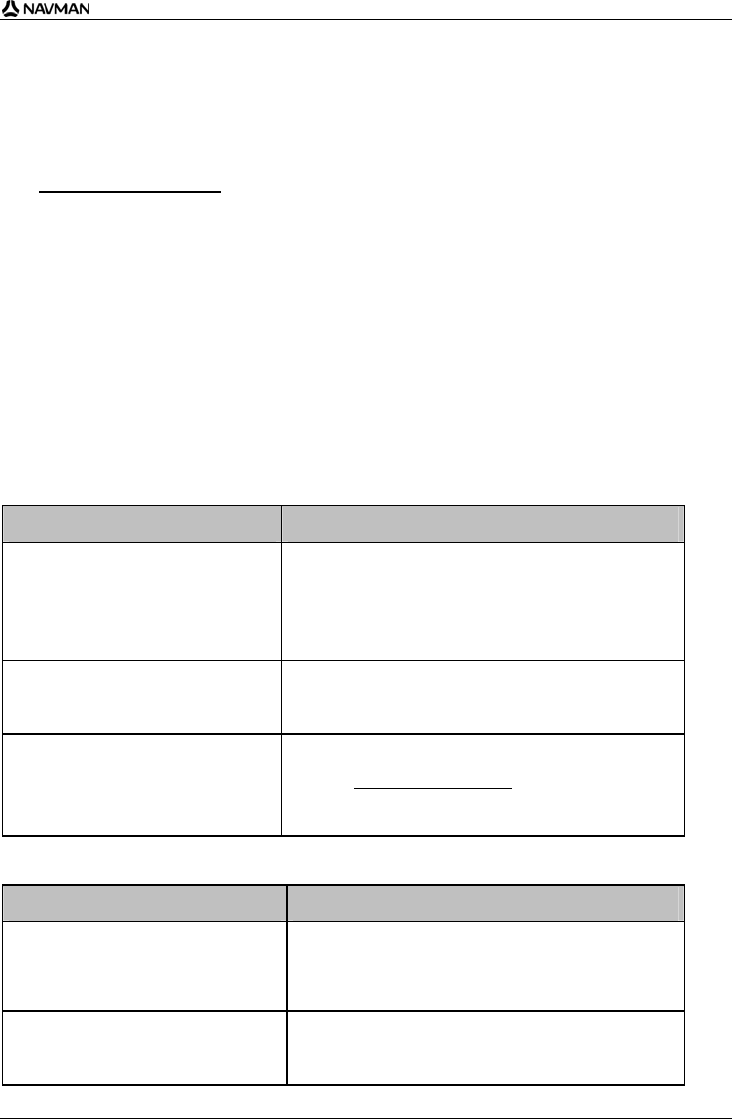
N-Series User Manual
103
How do I copy photos from my computer
to my Navman?
You can copy any photos from your computer to your Navman, including NavPix photos downloaded
from www.navman.com/navpix
. You can import any photo into NavAlbum, add or edit GPS
information, and then copy the photo to your Navman. You can then navigate to where the photo was
taken.
Quick steps
1. Import photos.
2. Edit and place photos in albums.
3. Transfer photos from NavAlbum to your Navman.
4. Navigate to the NavPix photo.
Detailed steps
1. Import photos
If you want to ... Then ...
import a photo
select Import photo from the File menu.
The Open window will display.
select a photo from your local or network drive. Once you
have located the photo, select it and click Open.
A new album will be created in the Desktop Album section.
Your photo will be included in this album.
Import a folder select Import folder from the File menu.
A new album will be created in your Desktop library with the
same name as your imported folder.
Import a Navpix archive
select Import NavPix archive from the File menu.
select your required zip file which you have downloaded
from www.navman.com/navpix
.
A new album will be created in the Desktop library and the
zip file contents will be imported into this album.
2. Edit and place photos in albums
If you want to ... Then ...
edit GPS or any other photo details select the photo thumbnail and click the View details icon.
The photo will display with the name, latitude, longitude and
description details if available. You can then edit these details
as required.
create a new album select an album in the Desktop album section, then click the
Create new album icon in the Navman toolbar.
A new album will be created at the bottom of the album list.