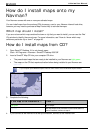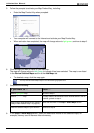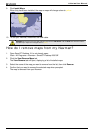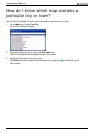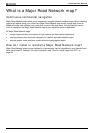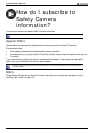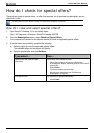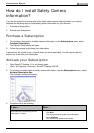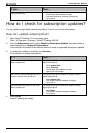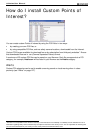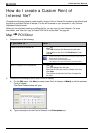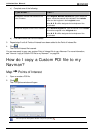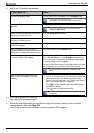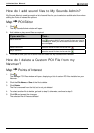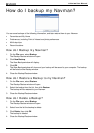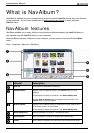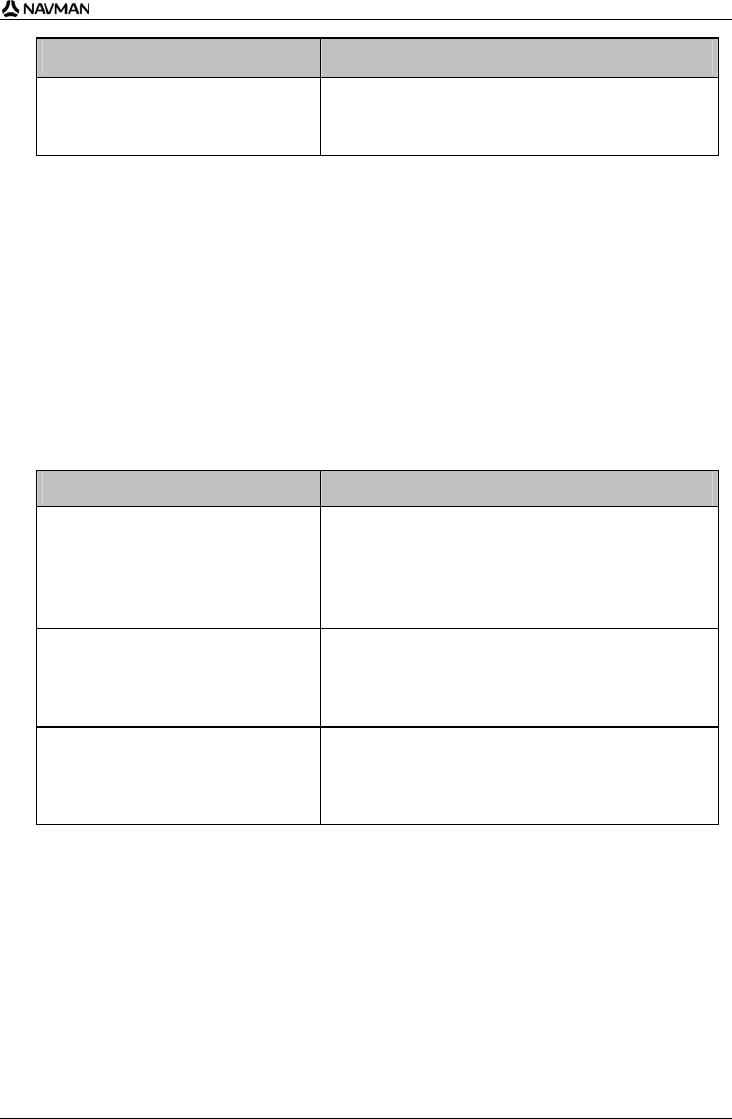
N-Series User Manual
91
If you ... Then ...
require a product key
Click Buy.
The Navman Store website will open.
Follow the prompts to purchase a product key.
Go to step 2.
How do I check for subscription updates?
You can update a single safety camera subscription, or all of your current subscriptions.
How do I update subscriptions?
1. Open Smart Desktop, if it is not already open:
Start > All Programs > Navman > SmartST Desktop 2006 SE
2. From the Subscriptions menu, select Check for Subscription Updates, then select either a
single subscription or Update all Subscriptions.
Your computer will connect to the Navman server to check for applicable subscription updates.
3. If a subscription update is available, click Continue.
Your software will update automatically.
If ... Then ...
you have any expired subscriptions and
want to update them
The Update subscriptions window will display, showing
expired subscriptions.
Select Update Now.
Select Continue.
The Navman Store website will open.
Update your subscription.
you have any expired subscriptions and do
not want to update them at this time
The Update subscriptions window will display, showing
expired subscriptions.
select Update Later.
The Update complete message will display.
Go to step 4.
you have expired subscriptions and never
want to update them
The Update subscriptions window will display, showing
expired subscriptions.
select Never.
The Update complete message will display.
Go to step 4.
4. Select Finish.
Smart Desktop will display.