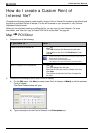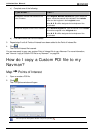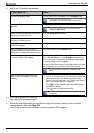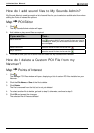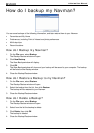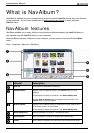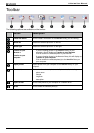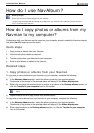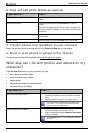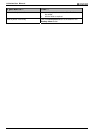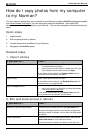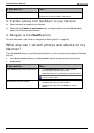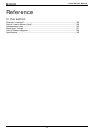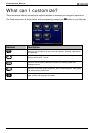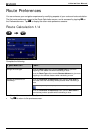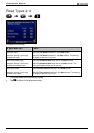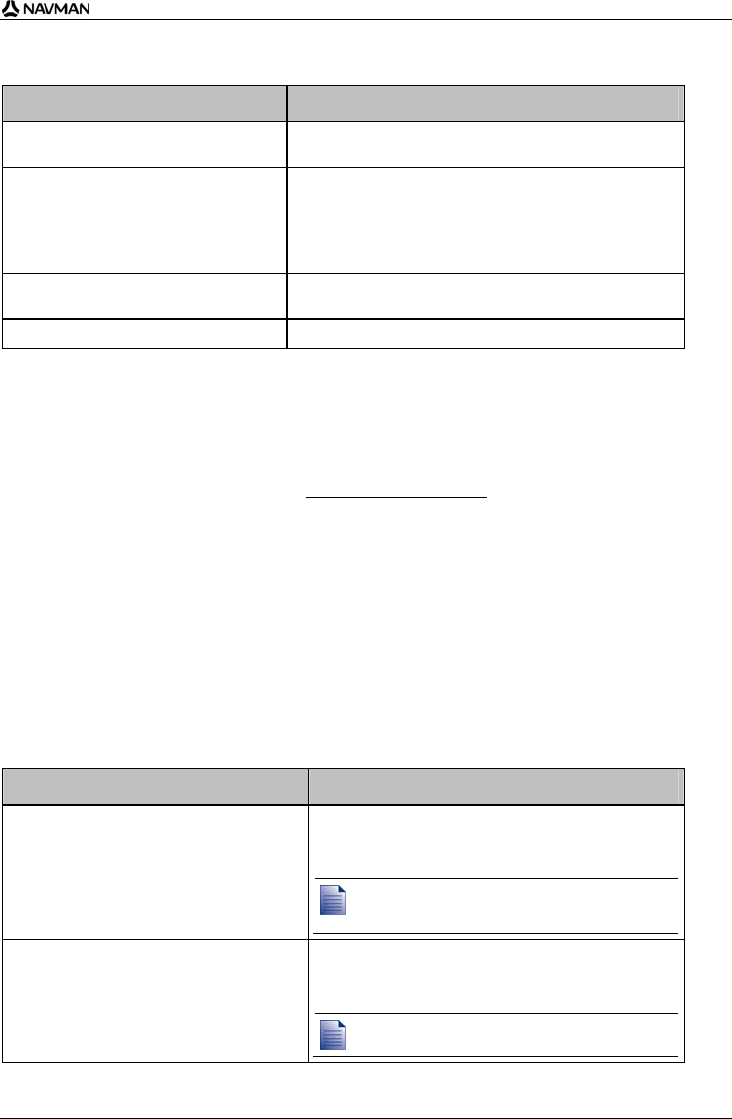
N-Series User Manual
101
2. View and edit photo details as required
If you want to ... Then ...
view the photo and photo details select the photo and click the View details icon on the
toolbar.
edit GPS information select the photo and click the View details icon on the
toolbar.
The photo will display with the name, latitude, longitude and
description details if available. You can then edit these details
as required.
rotate a photo select the photo and click either Rotate left or Rotate right
on the toolbar.
delete a photo select the photo and click the Delete icon on the toolbar.
3. Transfer photos from NavAlbum to your computer
Select the required photo or photos and click the Export to disk icon on the toolbar.
4. Email or print photos or upload to the Internet
To upload your photos to the Internet, visit www.navman.com/navpix.
What else can I do with photos and albums on my
computer?
From the NavPix library on your computer, you can:
add a photo to another album
remove photos from an album
delete photos
view and edit details of a selected photo
view all photos in the library
If you want to ... Then ...
add a photo to another album
in the Desktop albums section, select the album
containing the photo you want to include in another
album
select the photo then drag it to the other album.
The selected photo is included in the new album, but is
not moved, i.e., one instance of the photo in the library
may be included in multiple albums.
remove a photo from an album
in the Desktop albums section, select the album
containing the photo you want to remove
select the photo then click the Remove from album
icon on the toolbar.
Click the Delete icon if you want to delete the photo from
all albums.