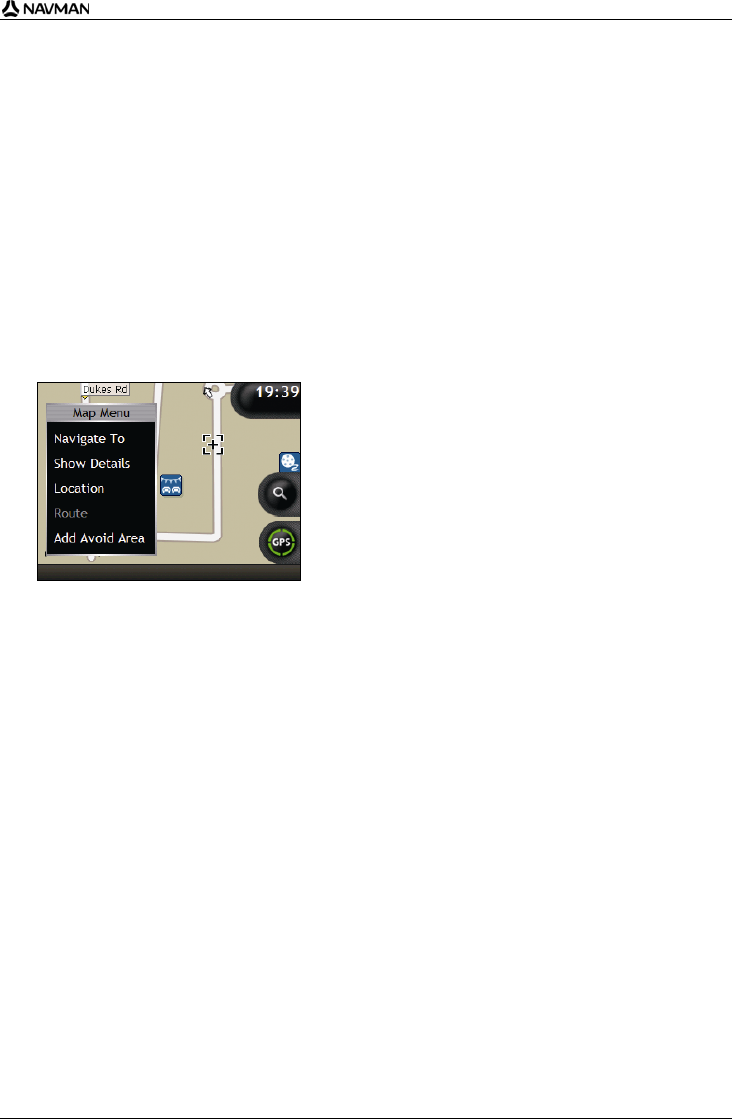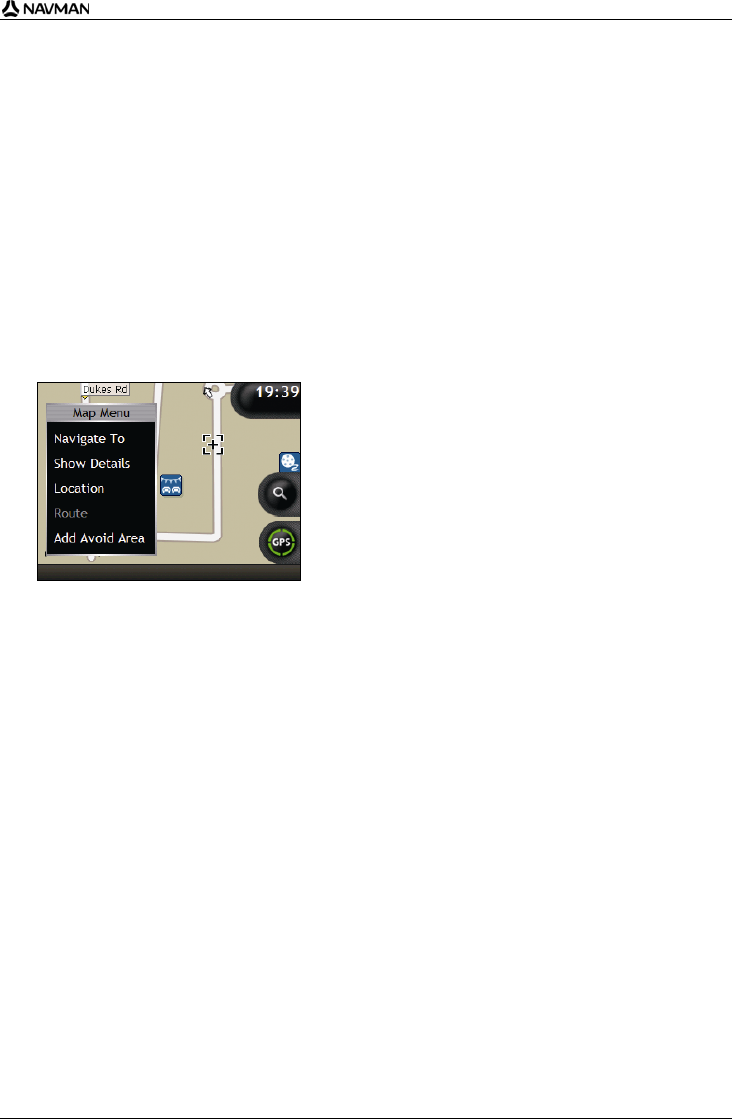
N-Series User Manual
71
How do I preview a route?
Route demonstration allows you to:
Preview a route.
Plan and view a route without a GPS fix, such as when you are inside a building.
The following steps will show you how to preview one route. To always preview your route, see
"Demonstration and Logging 4/4" on page 110.
1. Select a departure point
If you have a GPS fix, you do not need to select a departure point unless you want the demonstrated
route to start elsewhere.
a) Tap the map screen at your departure point.
The Map Menu will display.
b) Tap Location.
The Location submenu will display.
c) Tap Set As Start Location.
The Map Menu will close, and the selected point is set as your departure point.
2. Select a destination point
Set a destination either by using the address entry wizard or by using the Map Menu:
a) Locate your destination.
b) Tap your destination to display the Map Menu.
c) Tap Navigate To.
The Map Menu will close and the map screen will display the calculated route.