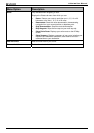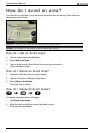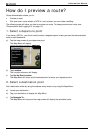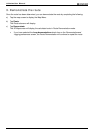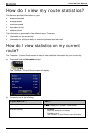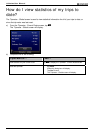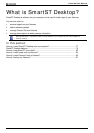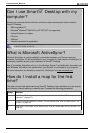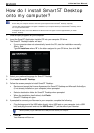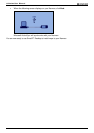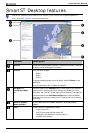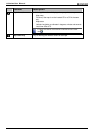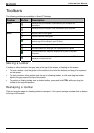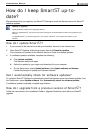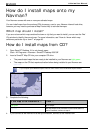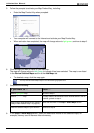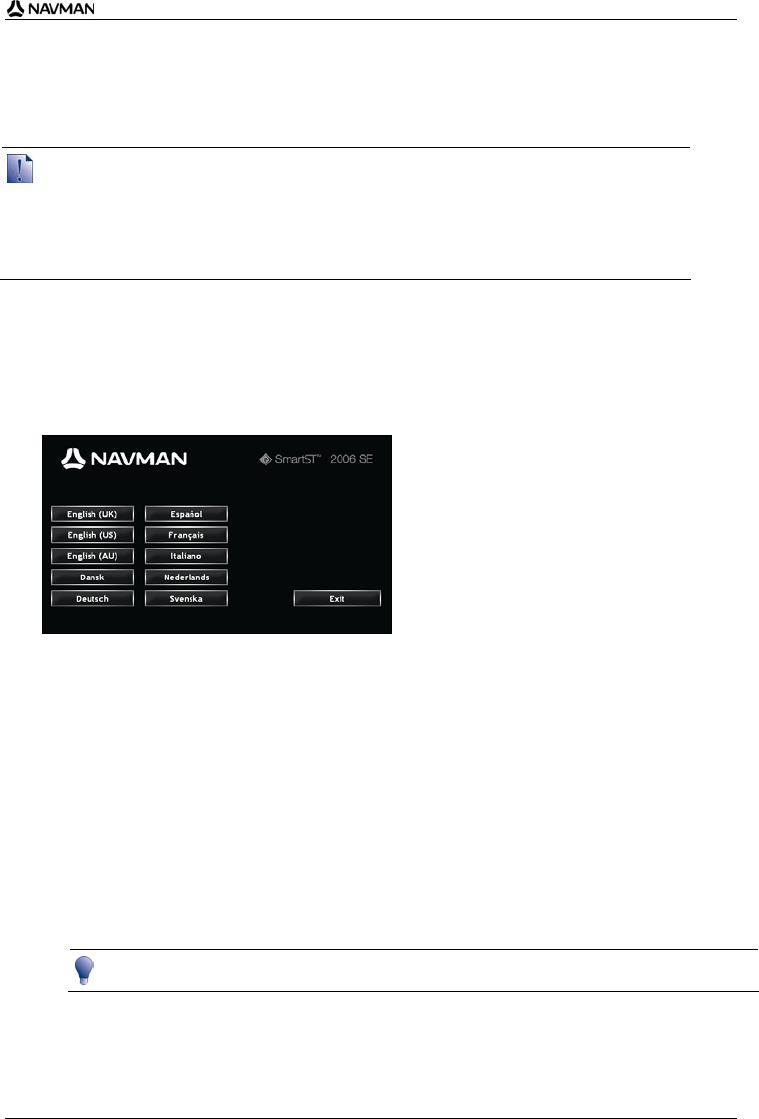
N-Series User Manual
77
How do I install Smart Desktop
onto my computer?
Before you begin:
Ensure that your computer meets the minimum system requirements for Smart Desktop, especially:
i. Ensure that Internet Explorer 6 or higher is installed on your computer before you install Smart Desktop, even if
it is not your default browser.
ii. Windows XP users, ensure that Windows XP Service Pack 2 or higher has been applied before you install
Smart Desktop.
1. Close all open programs on your computer.
2. Insert the Smart Application Installer CD into your computer CD drive.
The Smart Desktop installer will start.
If your computer does not automatically launch the CD, start the installation manually:
Start > Run.
Type D:\Install.exe where “D” is the letter assigned to your CD drive, then click OK.
3. Select your preferred language for Smart Desktop.
4. Click Install SmartST Desktop.
5. Follow the screen prompts to install Smart Desktop:
Review and accept the Licence Agreement for Smart Desktop and Microsoft ActiveSync
(if not already installed on your computer) when prompted.
Select a destination folder for Smart Desktop when prompted.
When the installation has finished, click Finish.
Smart Desktop will open.
6. If prompted to connect your Navman to your computer, complete the following:
Plug the large end of the USB cable directly into a USB port on your computer (not a USB
hub) and plug the small end into the USB Socket (
) on the side of your Navman.
Where possible, plug the USB cable into a USB port at the back of your computer.
Press .
Your Navman will turn on.