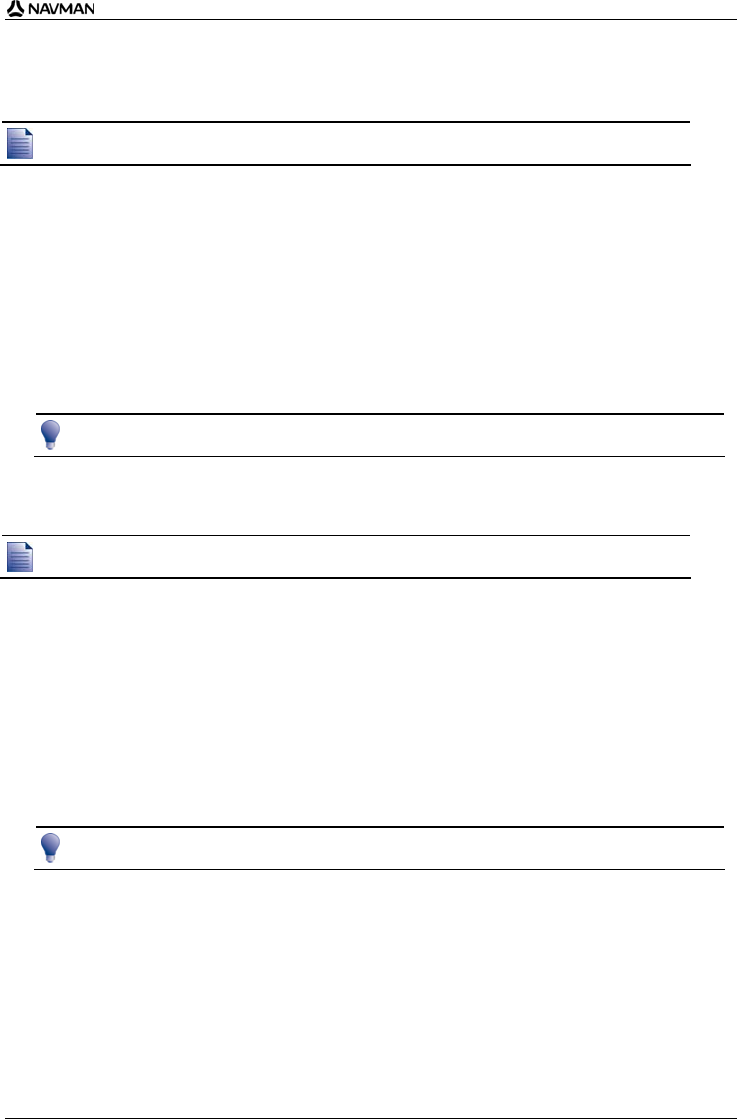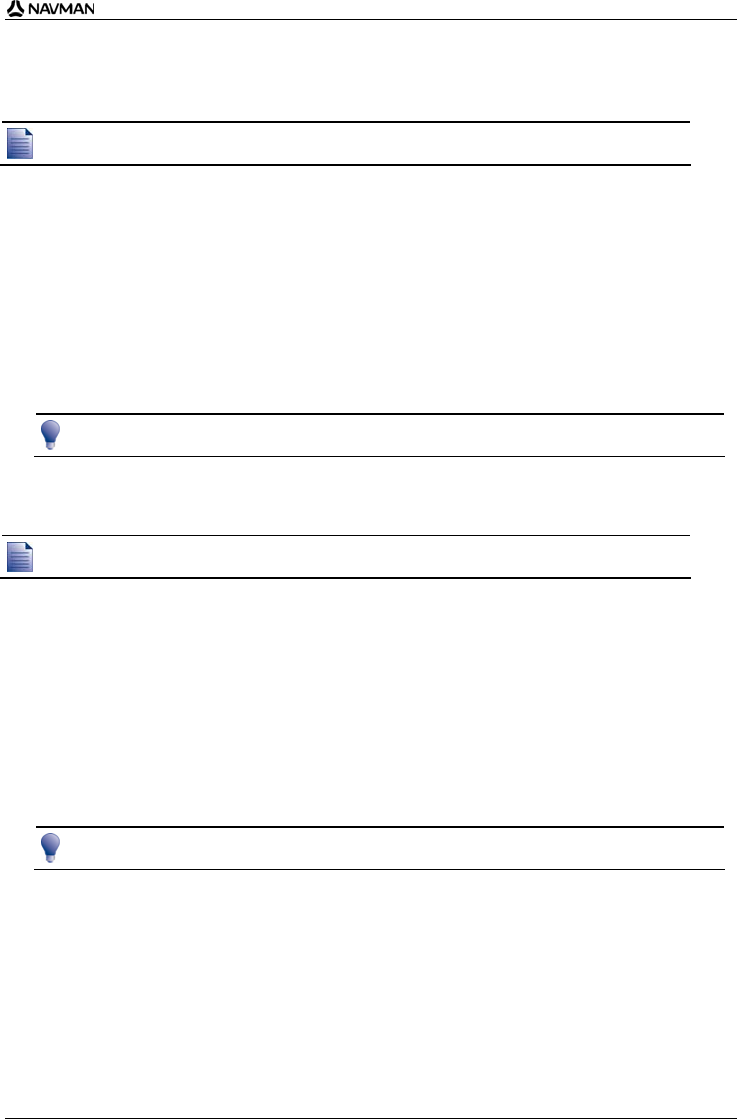
N-Series User Manual
59
How do I copy photos to the album on my memory card?
Photos can be copied from the Albums on your Navman internal memory to your memory card and
vice versa.
The first time a photo is copied to your memory card, a folder will be created on the memory card called NavPix.
1. From the Album screen, tap Browse.
The Select an Album screen will display.
2. Select the Album you want to view.
3. Tap and hold, then drag across the screen to select the photo(s) you want to copy.
As a photo is selected, a red border will appear around it.
To cancel a selection, tap and drag over the photo(s) again.
4. When you have finished the selection, tap Copy.
5. A warning screen will display, asking you to confirm or cancel the procedure.
If confirmed, the photo(s) will be copied to the other Album.
You can also copy a single photo from the Photo Details screen. For more information, see "Photo management" on
page 60.
How do I delete photos from an Album?
Photos can be deleted from an Album on your Navman internal memory or your memory card.
When a photo has been saved as a Favourite destination, you will not delete the Favourite if you subsequently
remove the photo from your Album.
1. From the Album screen, tap Browse.
The Select an Album screen will display.
2. Select the Album you want to view.
3. Tap and hold, then drag across the screen to select the photos you want to delete.
As a photo is selected, a red border will appear around it.
To cancel a selection, tap and drag across the photo again.
4. When you have finished the selection, tap Delete.
5. A warning screen will display, asking you to confirm or cancel the procedure.
If confirmed, the photos will be deleted from the Album.
You can also delete a single photo from the Photo Details screen. For more information, see "Photo management" on
page 60.