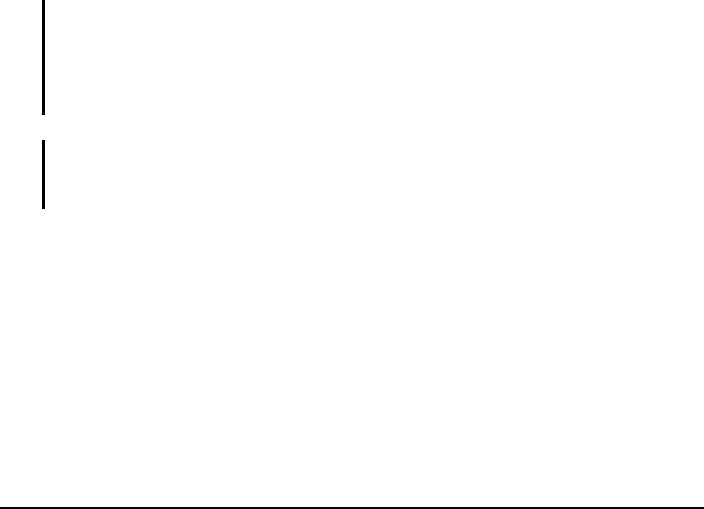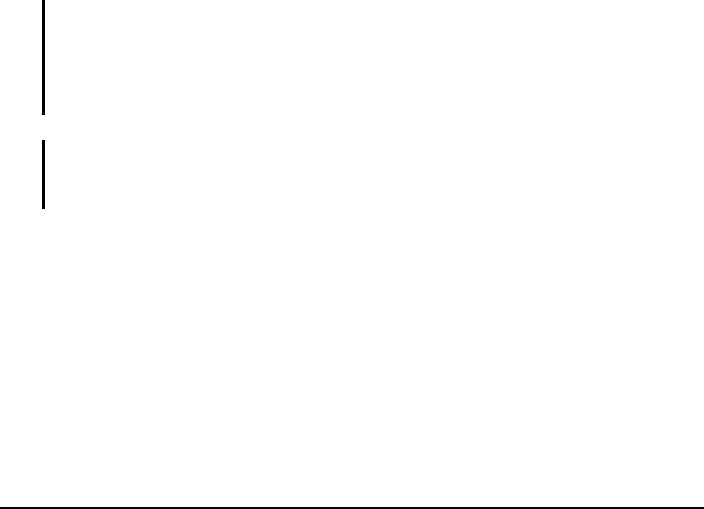
Use the Internet Explorer plug-in installed with ActiveSync to create mobile
favorites quickly.
To create a mobile favorite:
1. In Internet Explorer on your desktop computer, click
Tools, and then click
Create Mobile Favorite.
To change the link name, enter a new name in the Name box.
To change how often the mobile favorite is updated, select a desired
update schedule under
Update.
2. Click
OK. Internet Explorer downloads the latest version of the page to your
desktop computer.
3. If you want to download the pages that are linked to the mobile favorite you
just created, right-click the mobile favorite and then click
Properties. On the
Download tab, specify the number of links deep you want to download. To
conserve memory on your Pocket PC, download only one level of links.
4. Synchronize your Pocket PC and desktop computer. Mobile favorites that
are stored in the Mobile Favorites folder in Internet Explorer are
downloaded to your Pocket PC.
NOTE: If you do not specify an update schedule, you must manually download content to
keep the information updated on your desktop computer and Pocket PC. Before
synchronizing, in Internet Explorer on your desktop computer, click Synchronize on the
Tools menu. You will see the last time content was downloaded to the desktop computer,
and you can manually download content if needed.
CAUTION: You can add a button to the Internet Explorer toolbar for creating mobile
favorites. In Internet Explorer on your desktop computer, on the View menu, click
Toolbars, and then click Customize.
Conserving Memory
Mobile favorites take up storage memory on your Pocket PC. Follow these tips
to minimize the amount of memory used:
Use ActiveSync settings to turn off photos and sounds for the Mobile
Favorites information type or to stop some mobile favorites from being
downloaded to your Pocket PC. For more information, see ActiveSync
Help.
89