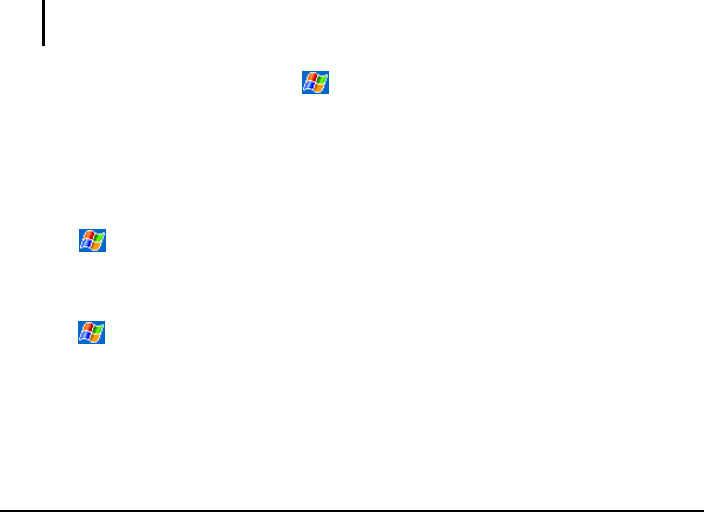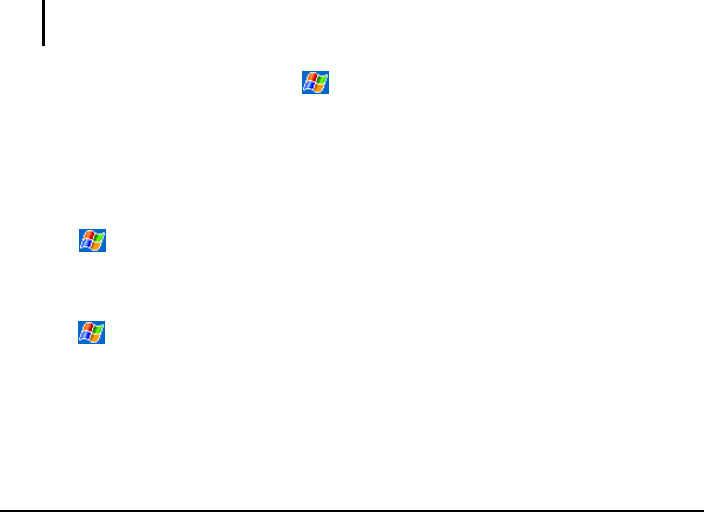
versions of files for different device types and processors. Be sure to select the
program designed for the Pocket PC and your Pocket PC processor type.
3. Read any installation instructions, Read Me files or documentation that
comes with the program. Many programs provide special installation
instructions.
4. Connect your Pocket PC and desktop computer.
5. Double-click on the *.exe file.
If the file is an installer, the installation wizard begins. Follow the
directions on the screen. Once the software has been installed on your
computer, the installer automatically transfers the software to your
Pocket PC.
If the file is not an installer, you will see an error message stating that
the program is valid but it is designed for a different type of computer.
You will need to move this file to your Pocket PC. If you cannot find
any installation instructions for the program in the Read Me file or
documentation, use ActiveSync Explore to copy the program file to the
Program Files folder on your Pocket PC. For more information on
copying files using ActiveSync, see ActiveSync Help.
NOTE: You can also use Pocket Internet Explorer to download some programs from the
Internet directly to your Pocket PC if your Pocket PC is connected to Internet.
Once installation is complete, tap
Programs and tap the program icon to
switch to it.
To Add a Program to the Start Menu
Use one of the following methods to add a program to the Start menu.
Tap
Settings Menu icon and tap the check box for the program. If
you do not see the program listed, use any of the following two methods.
If you are using File Explorer on the Pocket PC:
Tap
Program File Explorer icon and locate the program (tap the
folder list, labelled My Documents by default and tap My Device to see a list of
all folders on the Pocket PC). Tap and hold the program and tap
Cut on the
pop-up menu. Open the Start Menu folder located in the Windows folder,
tap and hold a blank area of the window and tap
Paste on the pop-up menu.
The program appears on the Start menu.
38