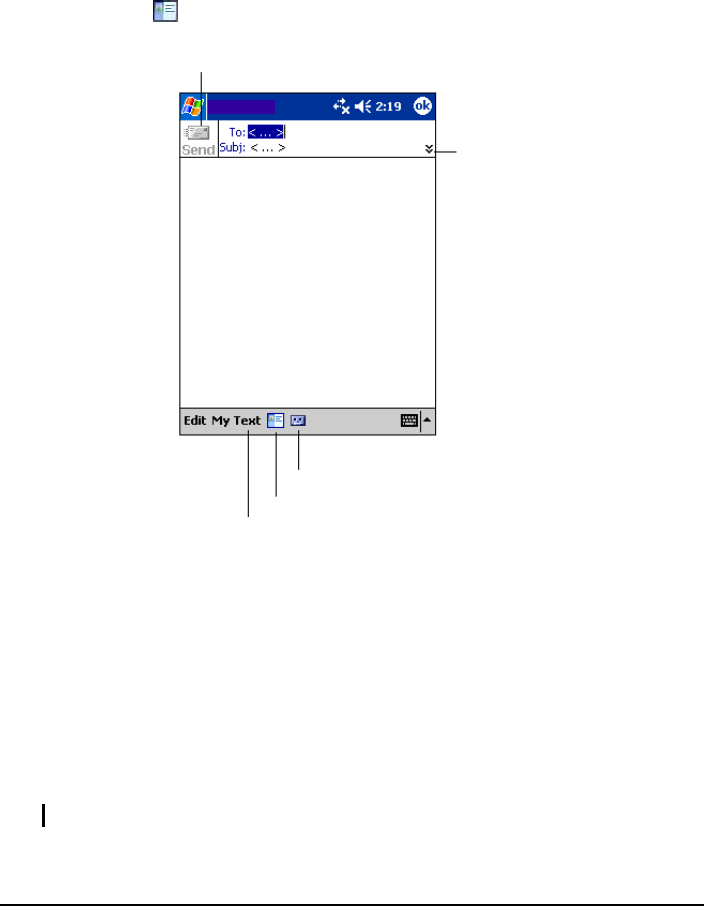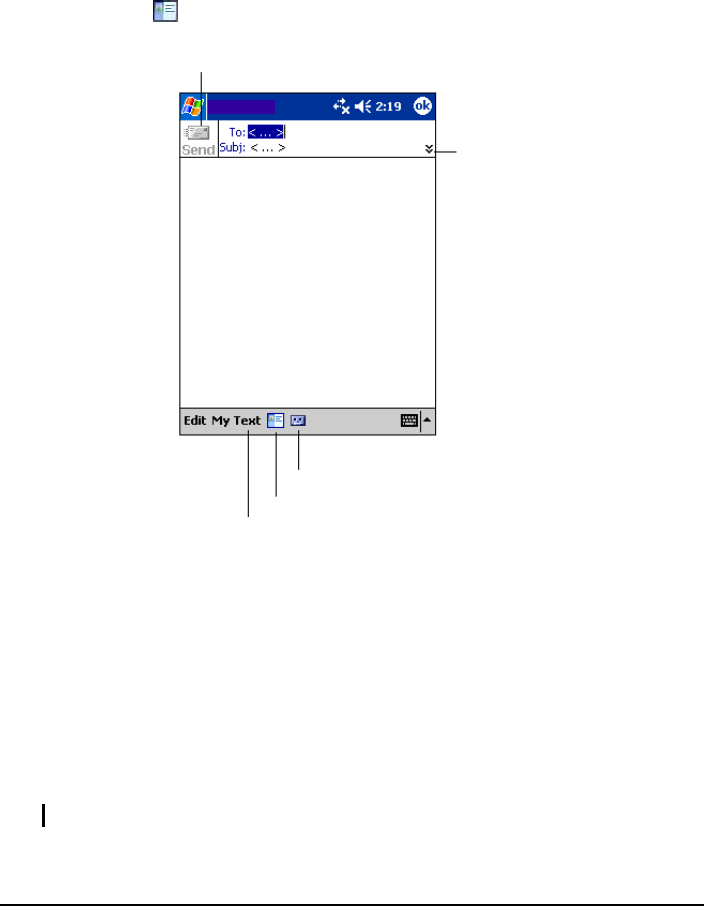
Composing and Sending Messages
1. In Messaging, tap New.
2. In the
To field, enter an email address of one or more recipients, separating
them with a semicolon. If the address is already in your contact list, you can
tap
To or the
Contacts button in the Command bar to select the e-mail
address.
Tap to send the message.
Messaging
Tap to show or hide the
complete header.
Tap to show or hide the
recording toolbar.
Tap to display the contact list.
Tap to insert common messages.
3. To select a service, tap the DOWN arrow to display more header
information. In the Account list, select ActiveSync or the desired e-mail
account.
4. Enter your message. To quickly enter common messages, tap
My Text and
select the desired message.
5. To check spelling, tap
Edit Spell Check.
6. If you want to attach a file to the message, tap
Edit Add Attachment and
select the desired file.
NOTE: OLE objects cannot be attached to Inbox messages.
56