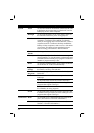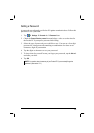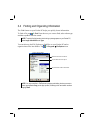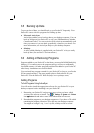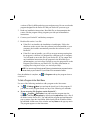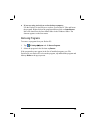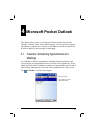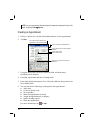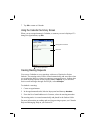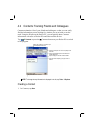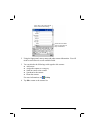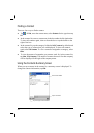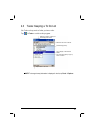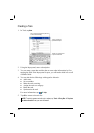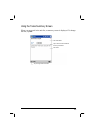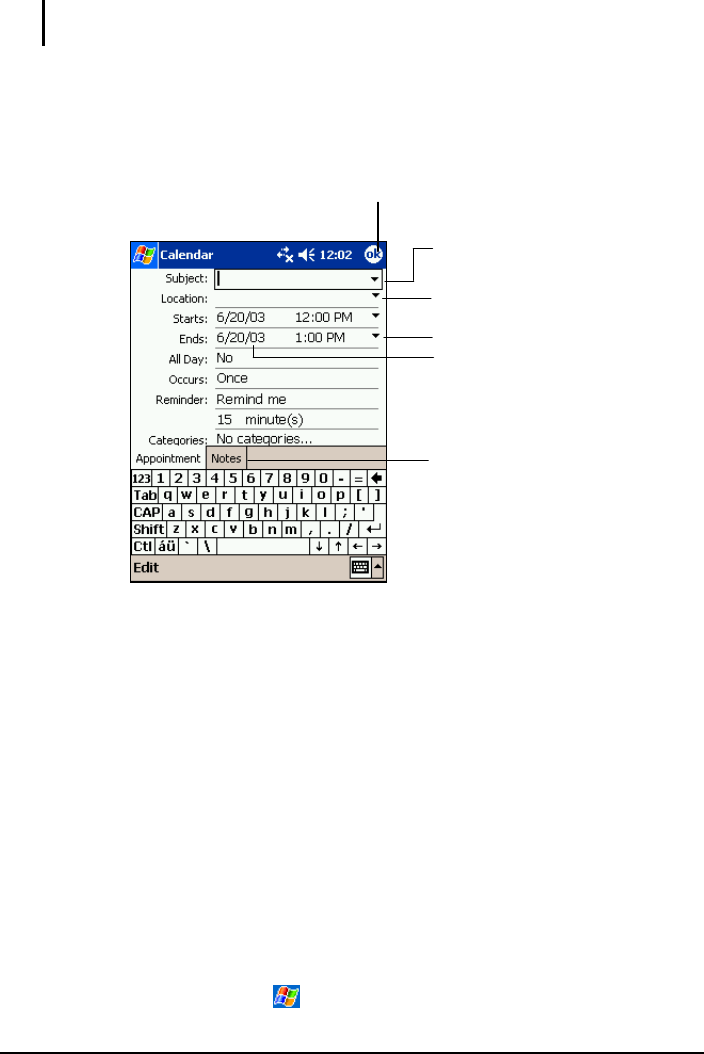
NOTE: You can customize the Calendar display (for example, change the first day of the
week), by tapping Tools Options.
Creating an Appointment
1. In Day or Week view, tap the desired date and time for the appointment.
2. Tap
New.
Tap to return to the calendar (the
appointment is saved automatically).
Tap to choose from predefined text.
Tap to choose from previously entered
locations.
Tap to select a time.
Tap to select a date.
Notes is a good place for maps and
directions.
3. Using the Input panel, tap first to select the field, and then enter a
description and a location.
4. If needed, tap the date and time to change them.
5. Enter other desired information. You will need to hide the Input panel to see
all available fields.
6. You can also do the followings with regard to this appointment:
Add a note.
Create an all day event.
Set a reminder.
Make the appointment recurring.
Assign the appointment to a category.
Send a meeting request.
Beam the appointment.
For more information, tap
Help.
42