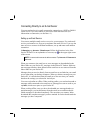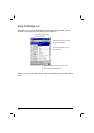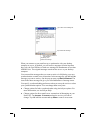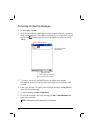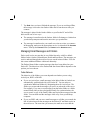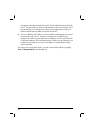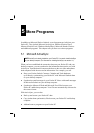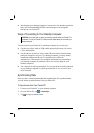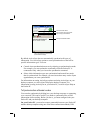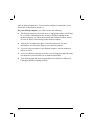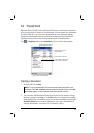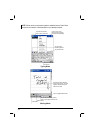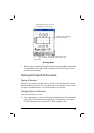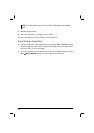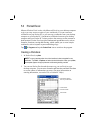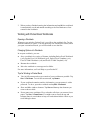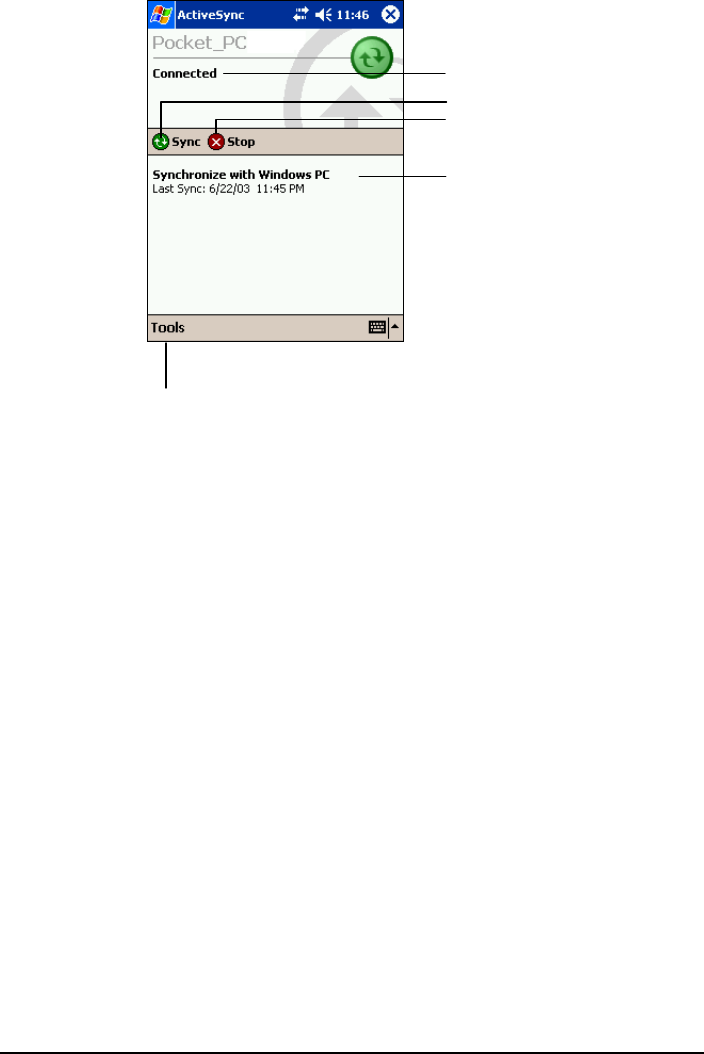
View connection status.
Tap to connect and synchronize.
Tap to stop synchronization.
View synchronization status.
Tap to synchronize via IR or change
synchronization settings.
By default, ActiveSync does not automatically synchronize all types of
information. Use ActiveSync options to turn synchronization on and off for
specific information types. You can:
Control when synchronization occurs by selecting a synchronization mode.
For example, you can synchronize continually while the Pocket PC is
connected or only when you choose the synchronize command.
Select which information types are synchronized and control how much
data is synchronized. For example, you can choose how many weeks of past
appointments you want synchronized.
For information on setting ActiveSync options and using ActiveSync on your
desktop computer, see ActiveSync Help on the desktop computer. For
information on using ActiveSync on your Pocket PC, see ActiveSync Help on
the Pocket PC.
To Synchronize from a Remote Location
You can also synchronize by dialing in to your desktop computer or connecting
over a network. This can be useful if you need to synchronize files or PIM
information while traveling. Before you leave, you must configure both your
Pocket PC and your desktop computer.
On your Pocket PC, you need to create a partnership between your Pocket PC
and the desktop computer using one of the direct connection methods (USB
61