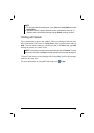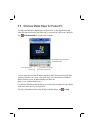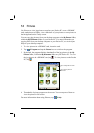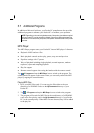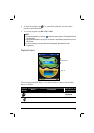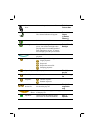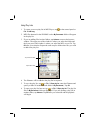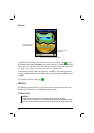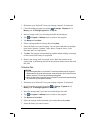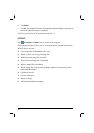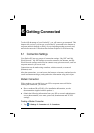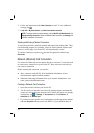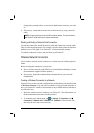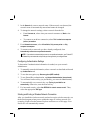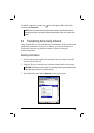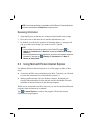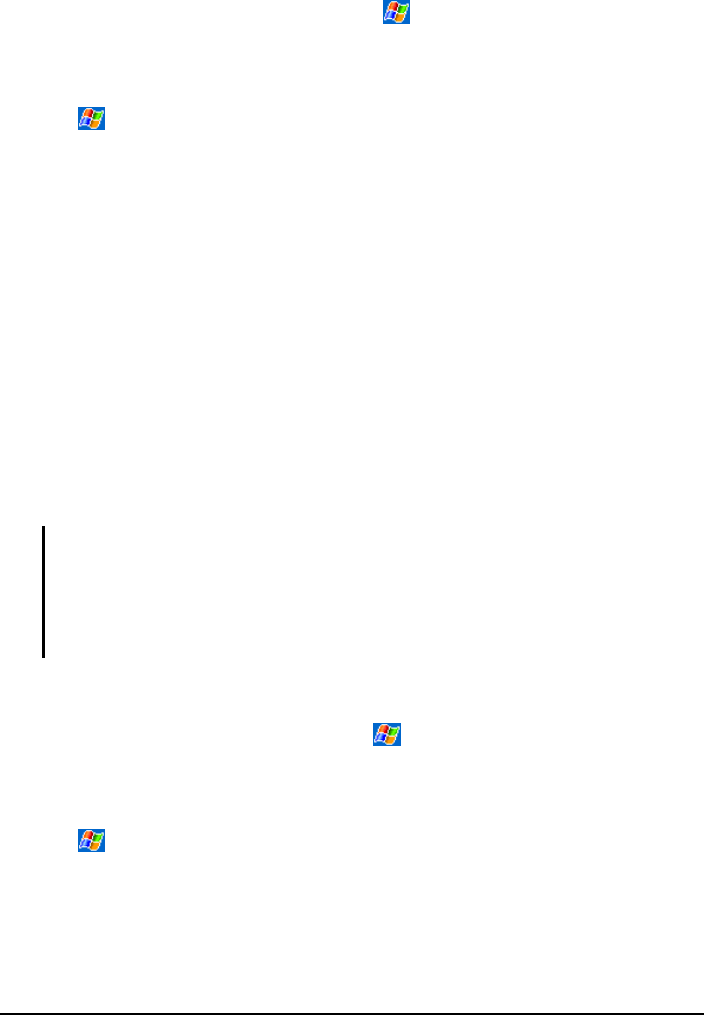
1. Disconnect your Pocket PC from your desktop computer, if connected.
2. Close all running programs by tapping
Settings System tab
Memory icon Running Programs tab Stop All.
3. Insert a storage card if you are using the media for backing up.
4. Tap
Programs eBackup icon to switch to the program.
5. Tap
Backup and then Next.
6. Select a storage media to back up data and tap
Next.
7. Select the items you want to backup. You can select individual or multiple
items from Contacts, Calendar, Tasks, Inbox, Channels, Notes, Voice
Recorder and User Applications.
8. Tap
Next. The program will start backing up data and then display a message
on the screen when backup is completed.
9. Remove the storage card, if inserted. Never delete the contents in the
storage card, or the backup data will be lost and you cannot restore data with
this card.
To Restore Data
CAUTION:
If you have created files on your Pocket PC since the last backup and do not want to
delete these files during the restore process, move the files from your Pocket PC to your
desktop computer or to a storage card before restoring data.
When you restore data, make sure that your Pocket PC has the same regional settings
that it had when you completed the backup.
1. Disconnect your Pocket PC from your desktop computer, if connected.
2. Stop all running programs by tapping
Settings System tab
Memory icon Running Programs tab Stop All.
3. Insert the storage card if your data were backed up in the card.
4. Tap
Programs eBackup icon to switch to the program.
5. Tap
Restore and then Next.
6. Select the storage media containing your backup data and tap
Next.
7. Select the items you want to restore.
79