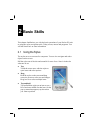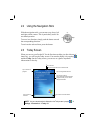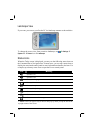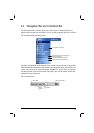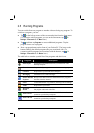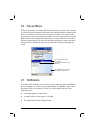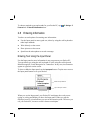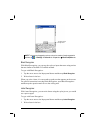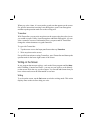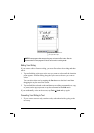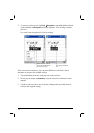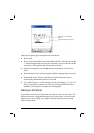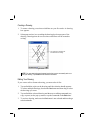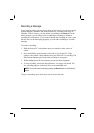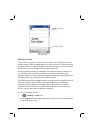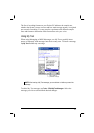When you write a letter, it is converted to typed text that appears on the screen.
For specific instructions on using Letter Recognizer, open Letter Recognizer
and then tap the question mark next to the writing area.
Transcriber
With Transcriber you can write anywhere on the screen using the stylus just as
you would on paper. Unlike Letter Recognizer and Block Recognizer, you can
write a sentence or more of information; then, you pause and let Transcriber
change the written characters to typed characters.
To type with Transcriber:
1. Tap the arrow next to the Input panel button then tap
Transcriber.
2. Write anywhere on the screen.
For specific instructions on using Transcriber, open Transcriber and then tap the
question mark in the lower-right corner of the screen.
Writing on the Screen
In any program that accepts writing—such as the Notes program and the Notes
tab in Calendar, Contacts and Tasks—you can use your stylus to write directly
on the screen. Write the way you do on paper. You can edit and format what you
have written and convert the information to text later.
Writing
To write on the screen, tap the Pen button to switch to writing mode. This action
displays lines on the screen to help you write.
20