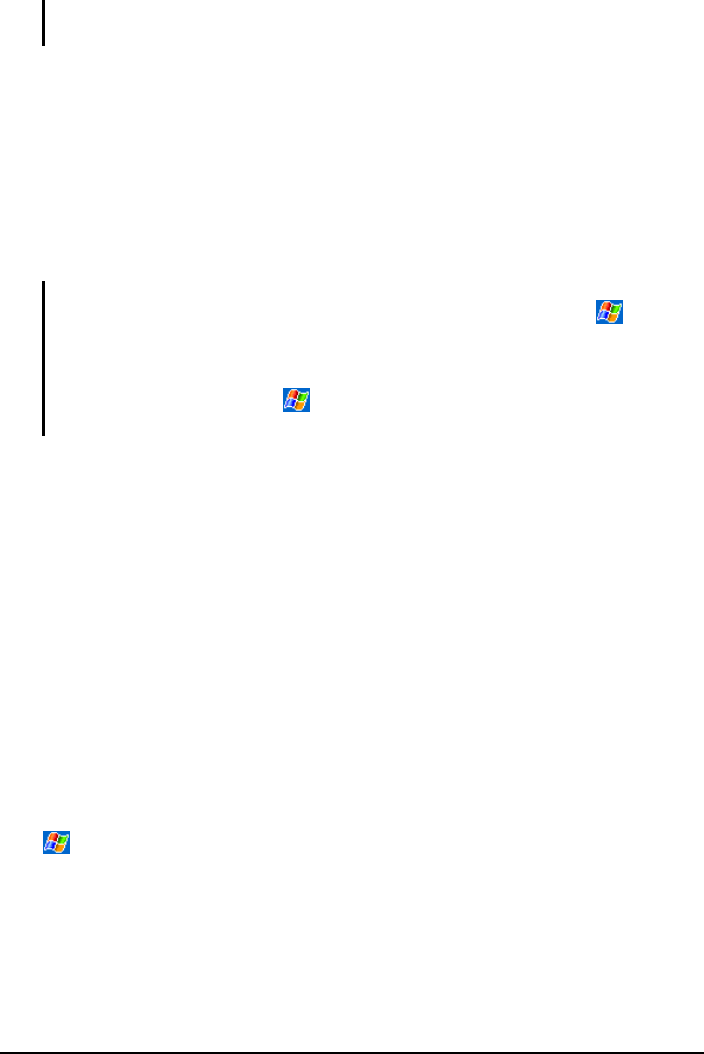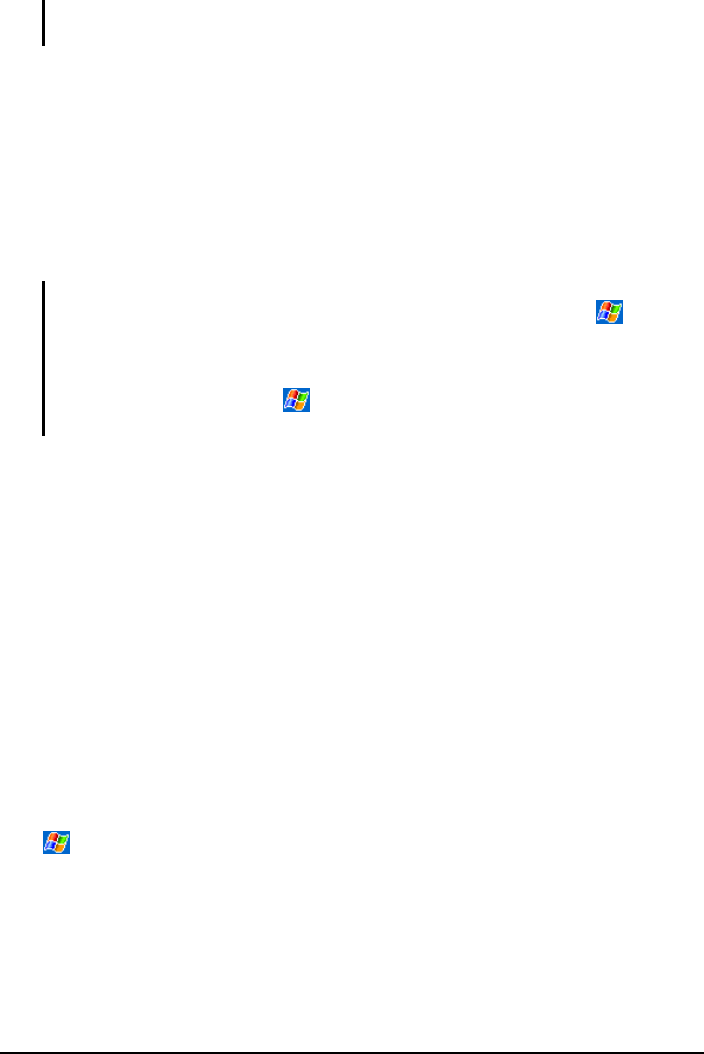
NOTE: You can also send items, but not folders, from File Explorer. Tap and hold the item
you want to send and then tap Beam File on the pop-up menu.
Receiving Information
1. Align the IR ports so that they are unobstructed and within a close range.
2. Have the owner of the other device send the information to you.
3. By default, your Pocket PC monitors all incoming beams. A message will
pop up on the screen asking if you want to receive. Tap
Yes.
NOTE:
You can disable the automatic monitoring of your Pocket PC by tapping
Settings Connections tab Beam and unchecking the Receive all incoming
beams item.
If the incoming beams are from an older device, you may not be prompted to accept the
information. In this case, tap Settings Connections tab Beam
Receive an infrared beam.
6.3 Using Microsoft Pocket Internet Explorer
Use Microsoft Pocket Internet Explorer to view Web pages in either of these
ways:
Connect to an ISP or network and browse the Web. To do this, you will need
to create the connection first, as described in section 6.1.
During synchronization with your desktop computer, download your
favorite links and mobile favorites that are stored in the Mobile Favorites
subfolder in Internet Explorer on the desktop computer.
While you are connected to an ISP or network, you can also download files and
programs from the Internet or an intranet.
Tap
Internet Explorer to switch to the program. The Pocket Internet
Explorer home page appears:
86