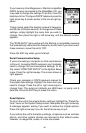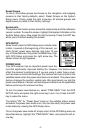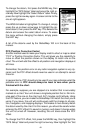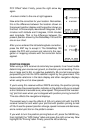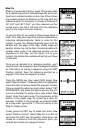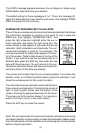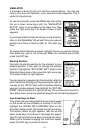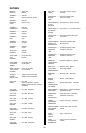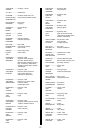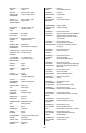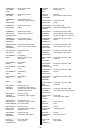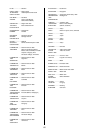54
SIMULATOR
A simulator is built into this unit that has several options. You can use
nearly all of the unit’s features - even save and recall waypoints. This is
useful for trip planning.
To use the simulator, press the MENU key, then press
the up or down arrow keys until the “SIMULATOR
SETUP” menu is surrounded by the black box. Now
press the right arrow key. The screen shown at right
appears.
If you simply press the right arrow key, turning the simu-
lator on, the GlobalMap 100 will start from your present
position and follow a track of 355° at 100 miles per
hour.
To change either the track or speed, highlight the one you want to change,
then press the right or left arrow key. When the numbers are correct,
press the EXIT key.
Starting Position
Normally, the starting position for the simulator is your
present position. If you want to change the starting
position, highlight the “SET START WPT” label on the
Simulator Setup menu, then press the right arrow key.
The screen shown at right appears.
You can select any waypoint as the simulator’s starting
point. Select the starting point by pressing the right ar-
row key on the “WPT#” label until the desired starting
waypoint number appears. Now highlight the “SET SIM
START” label and press the right arrow key. The unit returns to the Simu-
lator Setup menu using the specified waypoint as the starting waypoint.
Use Arrow Keys to Steer
This option lets you change both the course and speed
on the screen as the simulator is running. To do this,
highlight the “STEER WITH ARROWS” label on the
Simulator Setup screen, then press the right arrow key.
The screen shown at right appears. Use the up and
down arrow keys to increase or decrease the speed.
Use the right and left arrow keys to change the track.
When you’re finished changing the track and speed,
press the EXIT key to erase the menus.