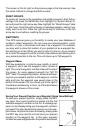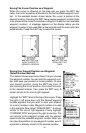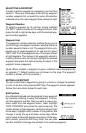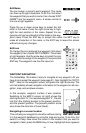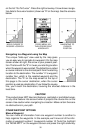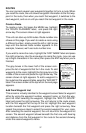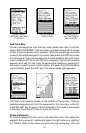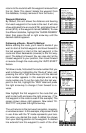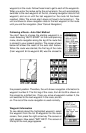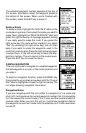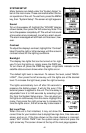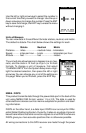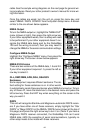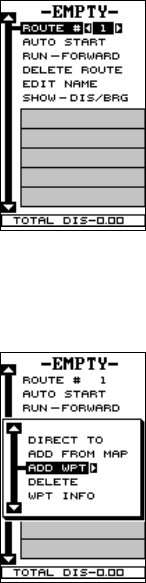
37
ROUTES
You can connect several user waypoints together to form a route. When
you recall the route, the unit shows navigation information to the first way-
point in the route, then when you reach that waypoint, it switches to the
next waypoint, and so on until you reach the last waypoint in the route.
Create a Route
To create a route, first press the MENU key, highlight
the “ROUTE PLANNING” label, and press the right
arrow key. The screen shown at right appears.
This unit can store up to 99 routes. Route number one
shows on this page. If you wish to create a route using
a different number, simply press the left or right arrow
keys until the desired route number appears. In this
example, however, we’ll use route number one.
If you wish to name the route, highlight the “EDIT NAME” label and press
the right arrow key. Use the arrow keys to name the route, (you can use
up to eight characters in the name) then press the ENT key when you’re
finished.
The gray boxes in the lower half of the screen com-
prise the list of waypoints that form the route. To add
waypoints to the route, highlight the first gray box in the
middle of the screen and press the right arrow key. The
screen shown at right appears. To add a waypoint to
the route from the waypoint table, select the “ADD WPT”
label. The screen shown at the top left on the next page
appears.
Add From Waypoint List
This screen is virtually identical to the waypoint screen Select a waypoint
either by using the waypoint number, waypoint name, or from the way-
point list. After selecting the waypoint, highlight the “ADD TO ROUTE”
label and press the right arrow key. The unit returns to the route screen
with the first waypoint at the top of the list. Highlight the next waypoint
location beneath the first waypoint and press the right arrow key. Now
repeat the previous steps to select the second waypoint for your route.
After selecting the second waypoint, the unit returns to the waypoint list
screen. The second waypoint shows beneath the first one, with bearing
and distance from the first waypoint in the route to the second showing
under the second waypoint’s name.