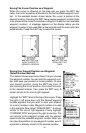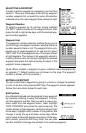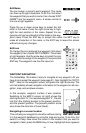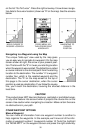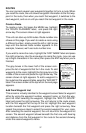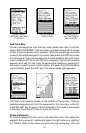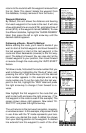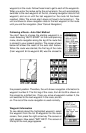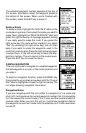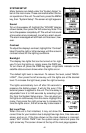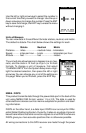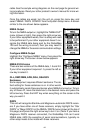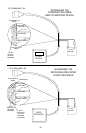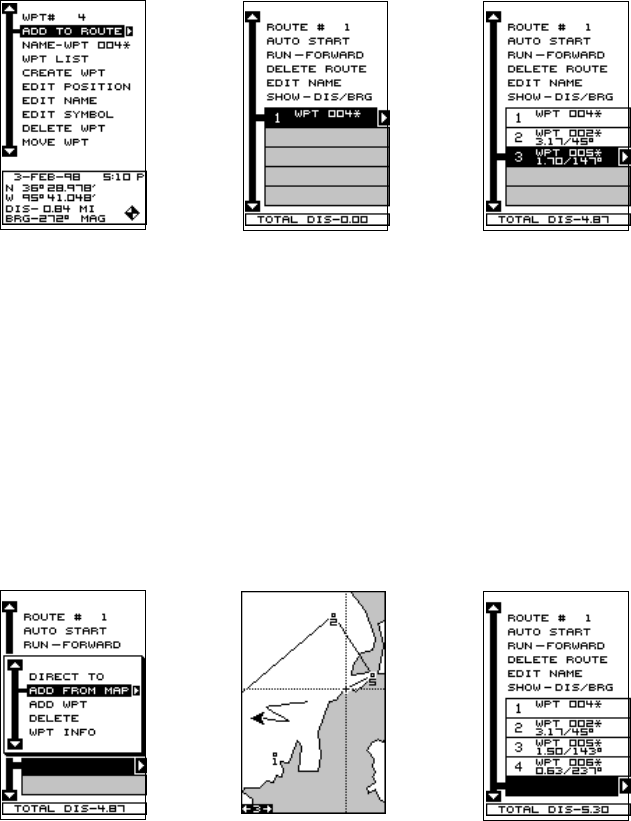
38
Add From Map
You can add waypoints from the map, even create new ones. To do this,
select “ADD FROM MAP” from the menu as shown below left. A screen
similar to the one below center appears. Using the arrow keys, move the
cursor to the desired waypoint or location. Now press the ENT key to add
it to the route. If it’s an existing waypoint, it will be added to the route. If you
mark a location with the cursor that isn’t a waypoint, the unit will create a
waypoint and add it to the route. To add another location or waypoint to
the route, move the cursor to that location and press the ENT key. When
you’re finished, press the EXIT key. The screen below right appears.
SELECT FIRST
WAYPOINT AND ADD
TO ROUTE
UNIT RETURNS TO
ROUTE PAGE
REPEAT UNTIL
ALL WAYPOINTS
ARE IN ROUTE
The total route distance shows at the bottom of the screen. Continue
selecting waypoints until all of the waypoints in the route are on the list.
Press the EXIT key to return to the Route menu. Your route is now saved
in memory. Press the EXIT key to erase the menus.
Delete a Waypoint
To remove a waypoint from a route, first select the route, then select the
waypoint that you want to delete and press the right arrow key. Highlight
the “Delete” label on this menu and press the right arrow key. The unit