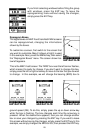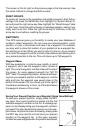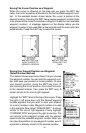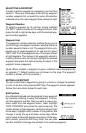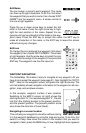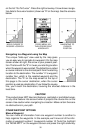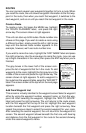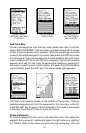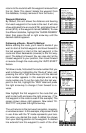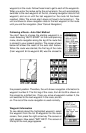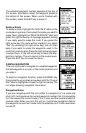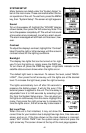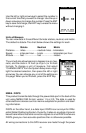36
The screen shown at right appears. The “From” label is
highlighted at the top of the screen. Press the right ar-
row key until the waypoint number that you want to move
appears. In this example, we selected waypoint num-
ber 1. Now press the down arrow key once to highlight
the “To” label. Press the left or right arrow key until the
number that you want to move the waypoint to appears.
Again, in this example, we chose to move waypoint
number 1 to waypoint number 10, so we pressed the
right arrow key until “10” appeared. As you can see on
the screen above, waypoint number 1 is showing in the
“From” box. Now press the ENT key. The “From” box is
now empty and the “To” box has waypoint number 10.
Note: The names in the “From” and “To” boxes are not
the waypoint numbers - they are the waypoint names.
Press the EXIT key to erase this menu.
Delete a Waypoint
To erase all of the information in a waypoint, first press
the WPT key, then select the waypoint you want to erase. Now highlight
the “DELETE WPT” label and press the right arrow key. A message ap-
pears, asking if you really want to delete this waypoint. Press the right
arrow key to delete it, the left to exit without deleting the waypoint.
Delete All Waypoints
You can remove all of the waypoints from the unit’s memory. To do this,
press the MENU key, then highlight the System Setup menu and press
the right arrow key. Now highlight the DEL ALL WPTS label. The unit re-
moves all waypoints from memory. Note: This also removes all routes
from memory.
Waypoint Options
You can customize the method used to show a way-
point on the map screens. To do this, first press the
MENU key, then select “MAP SETUP”, finally select
“WAYPOINT OPTIONS”. The screen shown at right ap-
pears. You can turn all of the waypoints, their symbols,
names, or numbers on or off. Simply select the desired
label, then press the appropriate arrow key. Press the
EXIT key to erase this menu.