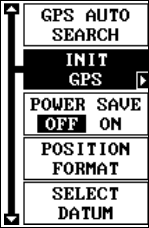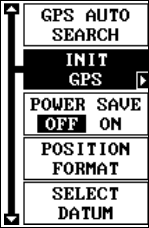
47
Reset Groups
To return all window groups and boxes on the navigation and mapping
screens to their factory defaults, select Reset Groups on the System
Setup menu. Finally, press the right arrow key. All window groups and
digital boxes are reset to their factory settings.
System Info
The system information screen shows the release date and the software’s
version number. To view this screen, highlight the System Info label on the
System Setup menu. Now press the right arrow key. Press the EXIT key
when you’re finished reading this screen.
GPS SETUP
Items found under the GPS Setup menu include initial-
ization, (covered at the beginning of this manual), po-
sition format, power save, datums, and more. To use
any of these features, first press the MENU key, high-
light GPS Setup and press the right arrow key. The
screen shown at right appears.
POWER SAVE
This GPS receiver has an important power save fea-
ture that significantly improves battery life. However, this feature does
affect the receiver's performance. If you are using it under heavy cover,
such as trees or around tall buildings, the receiver can lose its lock on the
satellites easier when the power save feature is enabled. The power save
feature changes the position update rate. We recommend you test the
power save feature in known surroundings and determine its capabilities
before venturing into unknown territory.
To turn the power save feature on, select "PWR SAVE" from the GPS
SETUP menu and press the right arrow key to turn it on. Press the EXIT
key to erase the menu.
The letters "PS" for "Power Save" show on the satellite status screen
whenever the power save mode is on. You can also verify the power save
mode status by viewing the GPS Setup menu.
To turn the power save mode off, simply return to the GPS Setup menu as
described above, highlight the "PWR SAVE" label, and press the left ar-
row key.