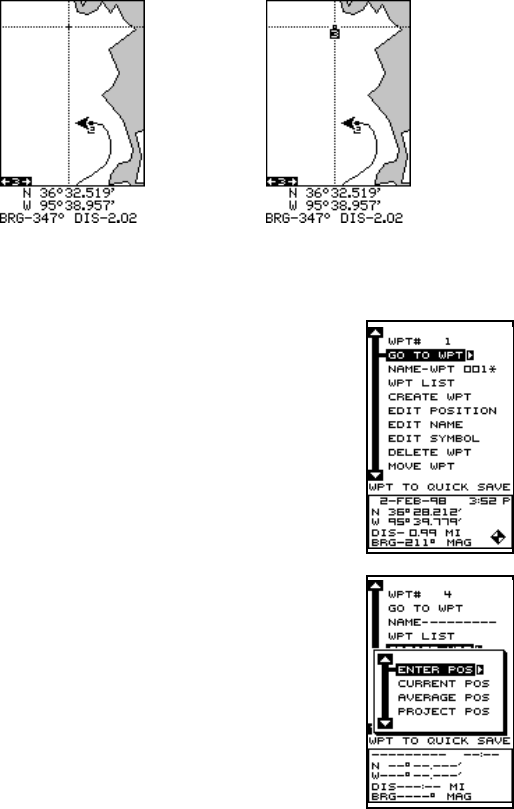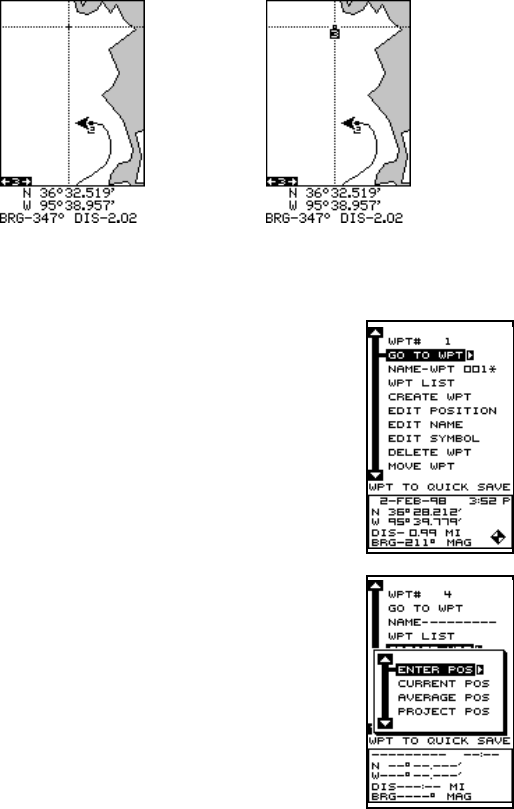
30
Saving The Cursor Position as a Waypoint
When the cursor is showing on the map and you press the WPT key
twice, the cursor’s position is placed into the first available waypoint num-
ber. In the example screen shown below, the cursor is placed at the
desired location. Pressing the WPT twice causes waypoint number three
to be placed at the cursor’s crosshairs. (Waypoint 3 was the next available
waypoint number.) A message appears on the display telling you the
waypoint number it just used. Wait a few seconds and the menu will clear
automatically. Press the EXIT key to erase the cursor.
Saving Your Present Position as a Waypoint
(Select Number Method)
The method shown previously doesn’t let you choose
the waypoint number. You can pick the waypoint num-
ber, then save your present or cursor position. To save
your present position, press the WPT key once. (If
you’re saving the cursor position, first move the cursor
to the desired location, then press the WPT key.) A
screen similar to the one at right appears.
Highlight the “WPT” label at the top of the screen. Press
the right or left arrow keys until the desired waypoint
number appears that you wish to save your present
(or cursor) location under. Waypoint number 4 is used
in this example. Now select “CREATE WPT” . A screen
similar to the one at right appears. Finally, highlight
“CURRENT POS” and press the right arrow key. The
unit returns to the waypoint screen with the position
saved under the selected waypoint number. Note: you
can save the position on any waypoint number, even if
a position is already stored on the desired number.
MOVE CURSOR TO
DESIRED LOCATION
PRESS WPT KEY
TWICE