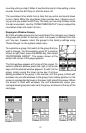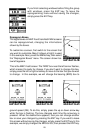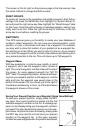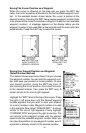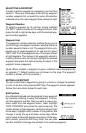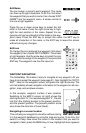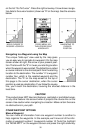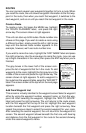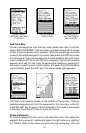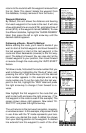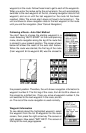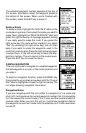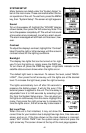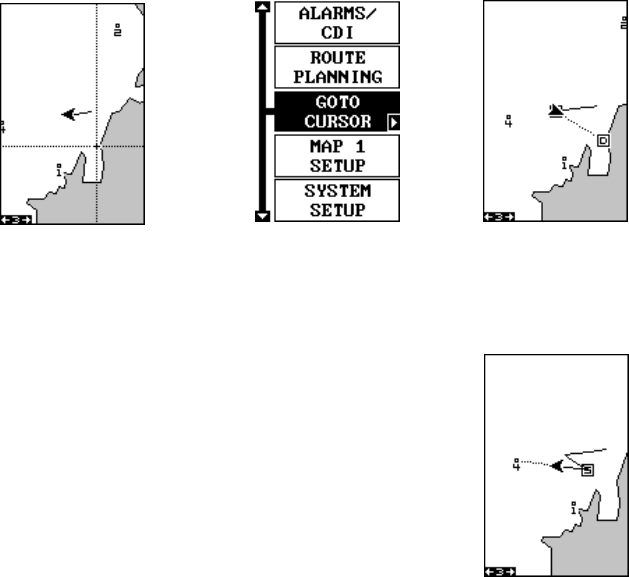
35
on the list: “Go To Cursor”. Press the right arrow key. It now shows naviga-
tion data to the cursor location (shown as “D” on the map). See the screens
below.
Navigating to a Waypoint using the Map
The unique “birds-eye” view used by the map gives
you an easy way to navigate to a waypoint. On the map
screen shown at right, the arrow is your present posi-
tion. The box with the “S” in it was your starting location
when the waypoint was recalled. The dotted line is called
a course line and is the shortest path from the starting
location to the destination. The number “4” is waypoint
number four, which is the recalled waypoint and the
destination. The “D” on the map screen at the top of
this page is the cursor destination, when the cursor
position is used as a destination. If you follow the course
line, you’ll reach the destination, covering the shortest distance in the
least time.
CAUTION!
This product does NOT take land features, restricted or prohibited areas,
or any other feature into account when it projects the course line on the
screen. Use caution when navigating to a location. Make certain there are
no obstructions in your path.
OTHER WAYPOINT OPTIONS
Move a Waypoint
You can move all information from one waypoint number to another to
help organize the waypoints. In this example, we’ll move all of the infor-
mation in waypoint number 1 to waypoint number 10. To do this, highlight
the “MOVE WPT” on the waypoint screen and press the right arrow key.
MOVE CURSOR TO
DESIRED LOCATION
PRESS MENU KEY,
THEN PRESS RIGHT
ARROW KEY
NAVIGATING TO
CURSOR
POSITION