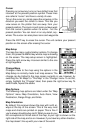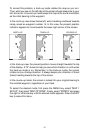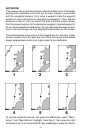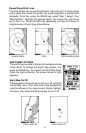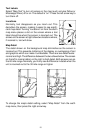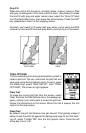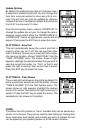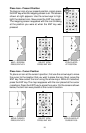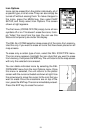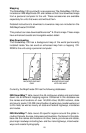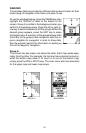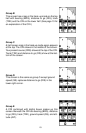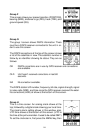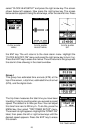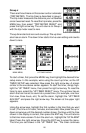19
Icon Options
Icons can be erased from the plotter individually, all of
a specific type, or all at once. They can also simply be
turned off without erasing them. To make changes to
the icons, press the MENU key, then select MAP
SETUP, and finally select Icon Options. The screen
shown at right appears.
The first menu (ICONS OFF/ON) simply turns all icon
symbols off or on. This doesn’t erase the icons, it sim-
ply “hides” the icons from the map. You can use this
feature to temporarily de-clutter the display.
The DEL ALL ICONS selection does erase all of the icons from memory,
Use this only if you want to erase all icons that have been placed on all
map screens.
To erase only a certain type of icon, select the DEL ICON TYPE menu.
The icon menu appears. Highlight the icon style that you want to erase
from memory, then press the ENT key. The unit returns to the map screen
with only the selected icons erased.
You can delete individual icons by selecting the DEL
FROM MAP menu from the Icon Options menu. Once
this menu is selected, the unit returns to the plotter
screen with the cursor activated as shown at right. Use
the arrow keys to move the cursor to the icon that you
want to erase. Once the crosshairs are on top of the
icon, press the ENT key. The icon is immediately erased.
Press the EXIT key to erase the cursor.